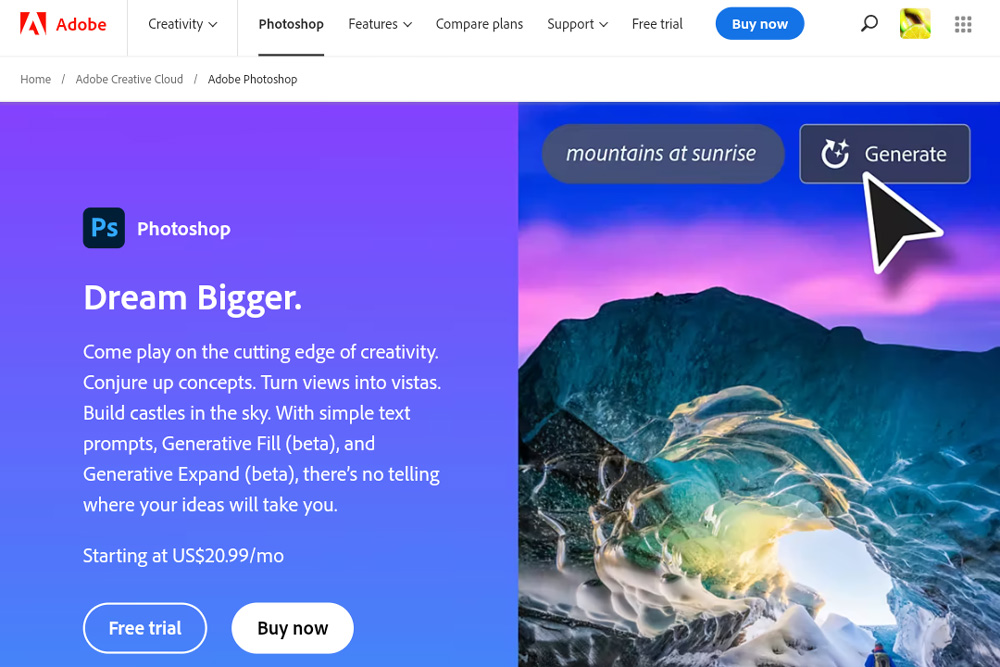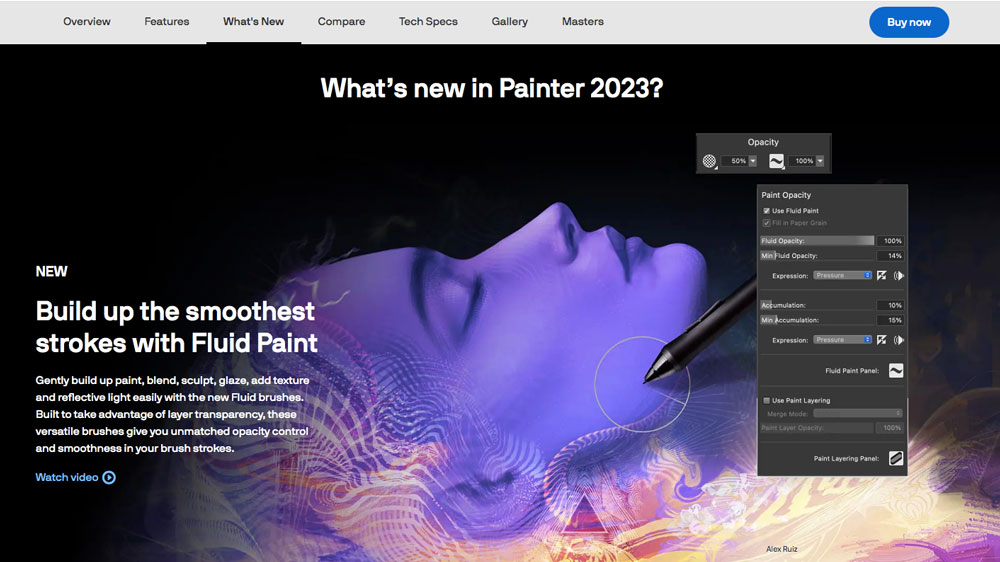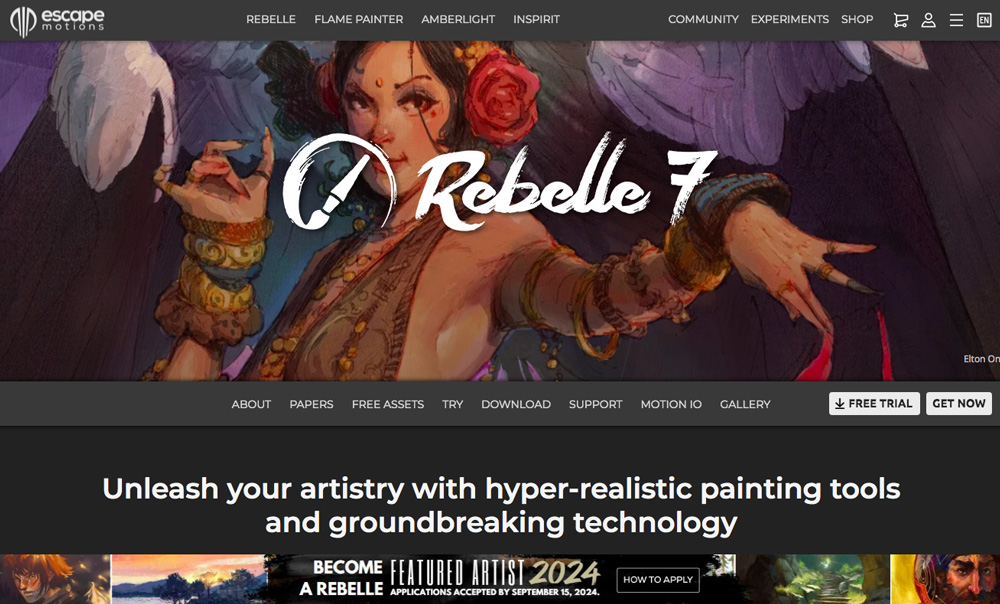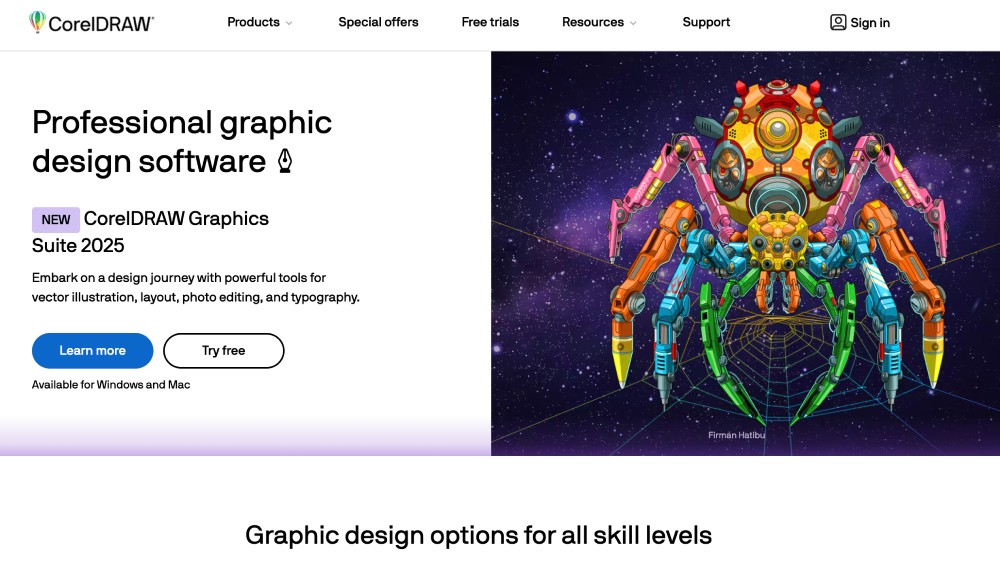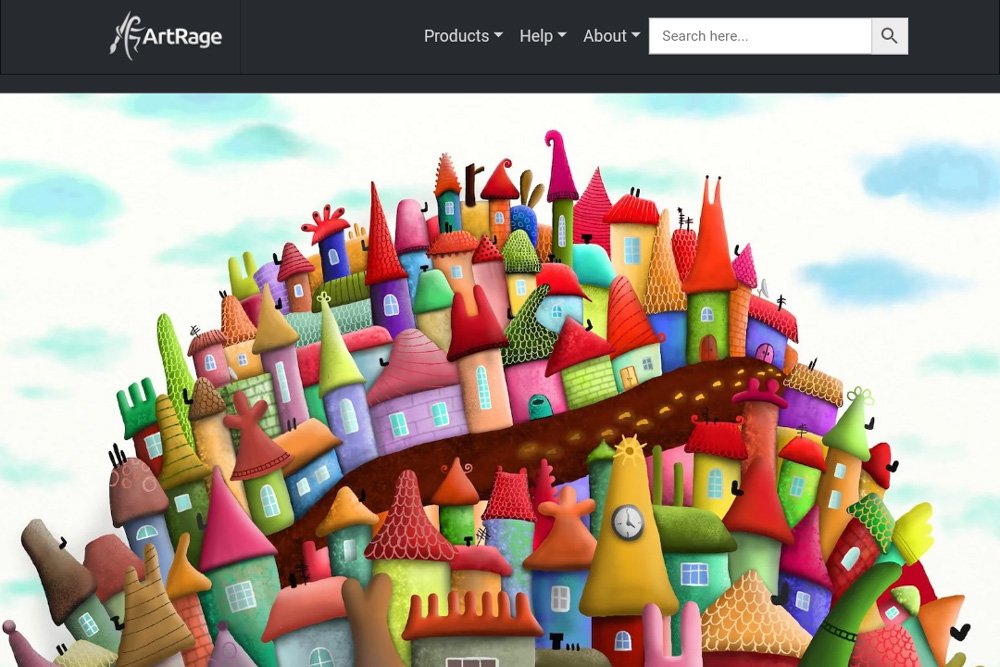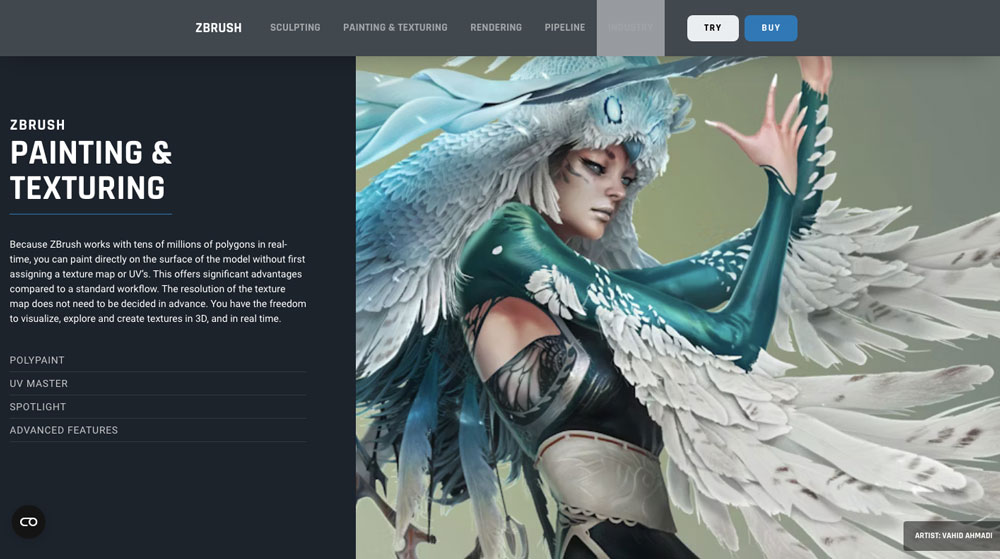You are a digital creative and the lucky owner of an Apple computer looking for best digital art software for Mac? You are in the right place, my friend! I’m a digital artist myself and I create all my artwork on a MacBook—so I know what I’m talking about. (ᴖᴥᴖ) In this post, I’ve put together the 7 best programs to create art on a Mac—and you can be sure to find something for every type of digital art on the list!

You want to start creating digital art and now you are looking for the best digital art software for your Mac? You are in the right place, my friend! I’m a digital artist and photographer myself, and I’m making all my artwork on an Apple laptop.
In fact, I’ve been using a MacBook for more than a decade, since I switched from Windows to MacOS in 2015. And you surely know the saying: once you go Mac, you never come back. For me, this definitely holds true. ʕᴖᴥᴖʔ
At least, these are probably some of the best perquisites for writing this digital art software review.
Digital art software is getting better and better each year. That’s the good news. However, there are also more programs to choose from, which makes it harder to find the right software for your creative needs.
The best digital art software is not anymore the one with the most features, but the one that best matches your artistic requirements. It all depends on the type of digital art you create.
→ 13 Different Types Of Digital Art Every Digital Artist Should Know
The right software can help you make art faster, more naturally, and more effectively. Why? Because each program has a slightly different focus, handling brush strokes and color differently. For example, some software focuses on digital painting, while other is specifically made for graphic design and illustration.
I have tested lots of programs during my digital art career and I regularly use digital art software—some even on a daily basis.
In this post, I’ve selected 7 of the best digital art software for Mac that cater to different creative requirements—but all belong to the top-notch programs in the industry and won’t let you down!
Many of the apps I’ve put on the list work seamlessly with the best drawing tablets in the market. So, in case you already have a digital art hardware setup, you don’t need to worry about changing it.
→ Ultimate Guide To The Best Wacom Drawing Tablet For Beginners
Now, with that out of the way, let’s get into it!
My Top 3 Picks
of the Best Digital Art Software for Mac
Best Allrounder

Adobe Photoshop
The go-to app for all types of digital creatives. Photoshop is a great choice for professional artists, budding designers, and novice hobbyists alike. Get Adobe Photoshop on desktop and iPad with a free 7-day trial.
Best for Painting

Corel Painter
Corel Painter is best for digital painting & drawing, manga and anime art. It is professional digital art software with lots of brushes that emulate all types of natural media. You can download a fully functional 15-day trial.
Best for 3D Modeling

ZBrush
ZBrush is the industry standard for digital sculpting. It is used to create high-resolution 3D models for movies, video games, and special effects. ZBrush is used in professional film and video game studios all over the world.
To learn more about these programs and others, just keep reading.
Is a Mac good for digital art?
As I already mentioned above, I’m a digital artist myself and a huge Apple fan. So, if you ask me, I’ll tell you that a Mac is just great for digital art.
However, objectively speaking, a Windows PC is as good for making art nowadays as a Mac. Nevertheless, back in the early days of computer technology, Apple’s products were the go-to tools for desktop publishing, being much better than their Microsoft counterparts in terms of color accuracy and typography.
The gap between macOS and Windows systems is way less significant these days. Today, all major editing apps are available for both Mac and PC. Still, there are many digital artists that clearly favor the bitten apple.
This is due to a range of factors, including reliability, security, excellent niche apps only available for Mac (such as Sketch)—and the looks! After all, artists are obsessed with optics and Macs look a lot more stylish than PCs—at least in my opinion and in that of many other designers. (>ᴗ<)
In the end, the choice is down to you and you cannot go wrong with either!
What is the best Mac for digital artists?
The best Mac for digital artists depends on what you want to use it for and how much money you want to spend. But basically speaking, any recent Mac is okay for running an art program—if you don’t want to run the latest CPU-intensive 3D modeling software.
I’ve long been using a 7-year old MacBook Air and it was just working fine with Photoshop. However, if you are about to buy a new MacBook, here’s what you should pay special attention to:
- The screen is one of the most important things of your digital art equipment. To see every detail of your creation, you shouldn’t settle for anything less than 1080p. But that’s the standard of most MacBooks these days anyway.
- The memory (RAM) makes sure that your digital art software runs smoothly. The more RAM you have, the faster your software can run, even when you are executing complex operations. 16 GB of RAM is the minimum that you should aim for in a MacBook. If you’re planning to do 3D modeling, you want to go for 32 GB.
- Connections like USB 3.0, Thunderbolt and Bluetooth should be there in a sufficient number (as for the physical ports), because they allow you to connect a mouse and drawing tablet, which of some can also work via Bluetooth, such as the Wacom Intuos Pro series or Wacom Mobile Studio Pro 13.
The way I see it, you cannot go wrong with a recent Apple MacBook Pro. It’s a powerful laptop that will do a great job, regardless of whether you are working in 2D graphic design, digital painting, 3D sculpting, or motion design.
Is there an art program on Mac?
Macintosh computers used to come with Paintbrush, a basic paint program for MacOS. However, it’s not part of the default software suite anymore and it’s way too simple to make genuine digital art.
What you might think of when you hear Mac is probably Procreate. It was not developed by Apple itself, but it’s a digital art app for mobile Apple devices, such as the iPad and iPhone.
→ 11 Best Apps For Editing Photos On iPhone & Android
Procreate is powerful software, ideal for digital painting, and many artists use it to make amazing digital creations, transforming their iPad Air or iPad Pro into a full-featured drawing tablet along with the Apple Pencil.
However, Procreate doesn’t run on laptops, that’s why you’ll need another program to create digital art on a MacBook—and that’s exactly what we’re going to look into right now! (◕ᴗ◕)
What is the best program to create digital art on a Mac?
As I promised, I’ve lined up for you the best digital art software for Mac users. I’ve tried to include something for every creative need: from the best all-rounder to the best programs for digital painting, drawing, manga and comic art, animation, and even 3D sculpting.
So, here we go, these are the seven best programs to create digital art on a Mac!
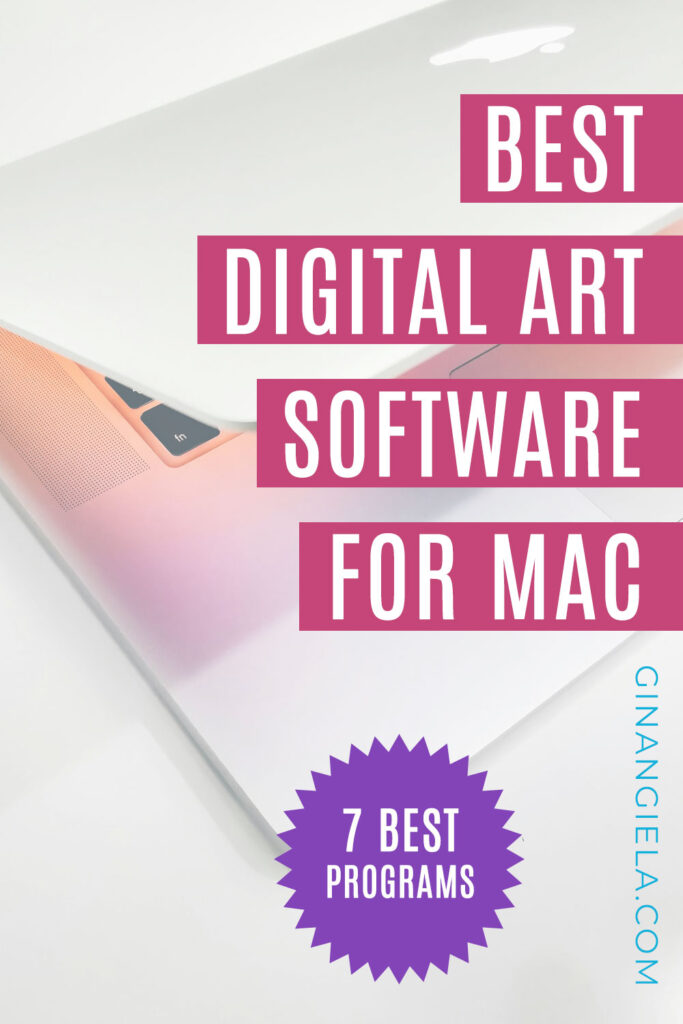
7 Best Digital Art Software for Mac
1. Adobe Photoshop
PROS
- Best all-round editing program
- Large array of tools
- Cloud-based
CONS
- Subscription required
- Can be overwhelming for newbies
Adobe Photoshop is the unchallenged best all-round editing program for digital artists from all fields. It is used by hobbyists and professionals alike, and there’s good reason for its popularity. Photoshop excels at everything, from photo editing to drawing, digital painting, and much more.
→ 14 Things Adobe Photoshop Is Used For (That Might Surprise You)
The industry leader offers endless creative possibilities and comes equipped with advanced AI tools that simplify complex tasks like changing backgrounds, removing objects, and applying filters. Plus, it’s regularly updated to include new features. The latest addition is Adobe Firefly, an AI tool for generating images.
If you’re new to Photoshop, its interface can feel overwhelming at first due to the vast array of tools. But since it’s the most popular software among creatives, there are plenty of tutorials available online to help you get your head around everything. I have a range of free Photoshop tutorials for you on my website, too.
Photoshop is available through various subscription plans: as a Single App plan, bundled with Lightroom and 1TB of cloud storage in the Photography plan, or as part of the Creative Cloud All Apps package. To find out whether Photoshop is the right software for you, you can start a free 7-day trial here.
→ Do You Need Lightroom If You Have Photoshop? [Find Out Which Is Better]
2. Corel Painter
PROS
- Highly customizable brushes
- No subscription required
- Compatible with Photoshop brush plugins
CONS
- Costly upfront payment
- May experience lag on older hardware
Corel Painter, as its name suggests, is some of the best digital art software for painting. It offers a wide variety of brushes, paints, and styles, aiming to replicate the experience of working on a real canvas.
In fact, the program is known for its true-to-life brushes and interface that mimics a traditional painting experience. The vast selection of brushes can be customized to your needs, just like you can adjust color palettes and import new ones. One standout feature is the ability to position the color wheel anywhere on the screen, providing you quick access to color options without relying on swatches.
Another bonus: Painter is compatible with third-party software like Photoshop, as well as standard drawing tablets that will allow you to access the brushes’ pressure- and tilt-sensitivity features.
While earlier versions were known for being demanding on hardware, Corel Painter 2025 has been further optimized for M1 Apple Macs, making its brushes up to 4.7 times faster.
Unlike other software programs that have switched to a subscription-only model, Corel Painter offers both a subscription plan for US$16.58 per month and a perpetual license that currently costs US$429. A free trial is available, and special pricing is offered for students and educational institutions. You can see all options here.
3. Rebelle
PROS
- Highly realistic painting experience
- Extensive customization options
- Wide variety of brushes and tools
CONS
- Not as advanced as Corel Painter
- Pro edition requires robust hardware
Rebelle is an affordable alternative if Corel Painter is beyond your budget. With over 240 brush presets, it perfectly replicates the behavior of real-world paint, making it one of the best choices for creating lifelike watercolor and oil paintings, complete with thick impasto effects.
Other features include realistic color blending, wet diffusion, and drying techniques, along with a wide range of watercolors, acrylics, inks, and pastels.
In addition to the wet paintbrushes, there are also dry media tools like pencils, markers, and erasers, giving users flexibility in their artwork. A unique feature is the ability to tilt the canvas while working, which adds to the realistic drawing experience. Rebelle is also compatible with Photoshop, allowing access to 23 additional blending modes.
→ How To Use Blending Modes In Photoshop (+ Blend Modes Cheat Sheet)
Rebelle comes with a standard and a pro version. The pro version definitely belongs to the best digital art software for Mac, but you want to make sure your Mac has at least 16GB of RAM and a strong processor for optimal performance.
Both versions are affordable, the standard version selling at US$89.99 and the pro version at US$149.99. You can download a free trial of either version to see which is the best fit for you.
4. CorelDRAW Graphics Suite
PROS
- Comprehensive package for diverse editing needs
- Subscription or one-time purchase
- Lots of free assets included
CONS
- Subscription model is quite pricy
- Vast array of functions can be overwhelming
CorelDRAW Graphics Suite features a full-blown collection of tools for various editing needs. Included in the package is CorelDRAW, the vector graphics editor of the same name we already talked about above. Additionally, you’ll also get CorelDRAW.app (the browser-based version of the editor), Corel PHOTO-PAINT (powerful raster graphics editor), and PowerTRACE (an AI-powered bitmap-to-vector tracing tool).
Included in the package is also Corel’s Font Manager with features like filtering, searching, and tagging to organize your font library. At the same time, you’ll get access to 1,000+ OpenType and TrueType fonts you can use for your designs.
All in all, you can think of Corel’s Graphics Suite as a combination of Adobe Illustrator and InDesign in one package, with some sprinkles of Photoshop because CorelDRAW can also create rasters from vector graphics (and vice versa with its trace function).
Similar to its market competitors, CorelDRAW also supports a layer-based workflow that allows you to make edits without damaging the original image. Various types of brushes allow you to create different looks and artistic effects. If that’s not quite enough for your creative requirements, you can download and import additional brush packs.
Contrary to Adobe’s apps, the CorelDRAW Graphics Suite is available through both a subscription and a one-time purchase. The subscription will give you access to Corel’s cloud storage, making it easy to save your creations and edit them across the company’s different programs.
That being said, the CorelDRAW Graphics Suite is available for US$36.58 per month with a yearly subscription, or for US$859 as a one-off payment. If the CorelDRAW standard version is enough for your needs, you’ll only pay about half of the price. In any case, you can start with a FREE 15-day trial here.
5. Clip Studio Paint
PROS
- Optimized for manga and comic art
- Pen pressure detection (with drawing tablet)
- Two differently priced versions available
CONS
- Doesn't replicate traditional media
- Harder to learn than programs like Procreate
Clip Studio Paint is one of the top software options for manga and comic art. Developed in Japan, the software was originally called Manga Studio and rebranded in 2013. It started gaining wider recognition following its name change and eventually became the go-to app for manga and comic artists it is today.
CSP offers a natural, traditional drawing experience, with pen pressure detection that produces realistic pen strokes when using a graphics tablet. Optimized for comic book creation, the software includes various tools to help streamline the process. It ensures a crisp digital finish and doesn’t aim to replicate traditional media.
That’s also one of the major differences between Clip Studio Paint and other editing programs like Photoshop. Clip Studio Paint’s brush tool minimizes any minor wobbles while drawing on a tablet, resulting in smooth, clean linework. However, it does allow for some blending of textures through brushes.
Clip Studio Paint is available in two versions: PRO and EX. If you need all the advanced features and are willing to pay for them, EX is the better choice. It allows you to save manga and comic pages as a single book in one file, which simplifies bulk saving and printing. However, if you’re just exploring the software, the PRO for US$26.99 per year is a great place to begin. Both versions offer a free 30-day trial.
6. ArtRage Vitae
PROS
- Custom brushes
- Realistic painting effects
- Recordable actions
CONS
- A bit slow and unstable at times
- Lite version may be limiting for some users
ArtRage Vitae has been a top choice for digital drawing and painting for many years. It’s available for Windows and mobile devices, and, of course, some of the best digital art software for Mac users as well.
ArtRage is primarily focused on natural media, like Corel Painter, but comes at a much more affordable price. Its appeal lies in its realistic paint textures and colors. It offers a comprehensive set of tools, including pencils, pens, and oil painting brushes, as well as digital editing features such as layers, adjustments, filters, and custom brushes.
Similar to Rebelle, ArtRage emulates real-world painting by making brushes interact with the texture of the canvas. A standout feature of ArtRage is its “real color blending,” which simulates realistic color mixing, making it ideal for digital painting in styles such as oil or watercolor.
The software also includes collaborative workflow tools, which is optimal for teamwork on projects. The interface is straightforward and user-friendly, allowing you to start working within minutes, even as a beginner. For advanced users, the interface may seem basic compared to other digital art software, but it’s incredibly intuitive and easy to use.
If you’re new to digital painting software, ArtRage is an excellent choice. You can start at your own pace, experimenting with different brushes and gradually progressing to more complex projects like full scenes and character designs.
ArtRage is available in both a full and a Lite version. The full version costs US$80 and includes all future updates with your license. If that seems a bit pricey, you can opt for ArtRage Lite at US$29. The Lite version offers fewer features though, so it’s important to ensure it meets your needs. Download the free trial before you decide.
7. ZBrush
PROS
- Most advanced sculpting software in the market
- Compatible with third-party plugins
- Student discounts available
CONS
- Huge upfront payment for a full perpetual license
- Steep learning curve
ZBrush is arguably the most advanced 3D sculpting software in the market. Being the first software to allow digital sculpting with a graphics tablet, ZBrush has become the industry standard in computer-aided design (CAD). It comes complete with all features you need for texturing, coloring, animation, and rendering.
The program is a staple in professional film and video game studios around the world. To just name a few examples, it has been used for movies like “Star Trek,” “The Lord of the Rings,” and “Pirates of the Caribbean,” as well as games like “God of War” and “Assassin’s Creed.”
Using ZBrush is like working with a digital version of clay: you can manipulate the virtual clay by pulling, pushing, and shaping it much like real-world materials. This flexibility allows you to create highly detailed and organic models. While the software already features a large array of tools, its capabilities can be further enhanced with third-party plugins.
As you can imagine, all those tools and features make ZBrush is a complex program that takes some time getting used to. In their ZClassroom, Maxon, the company behind ZBrush, provides extensive free resources to help users learn the software, including a helpful beginner’s guide.
MacBook users will be glad to hear that ZBrush is not overly demanding on the hardware. The program relies on the CPU rather than the GPU for processing polygons and pixels and recent versions come with native support for M1 and M2 chips in newer MacBook Pros, which obviously makes ZBrush some of the best digital art software for Mac.
ZBrush is offered in two versions. ZBrush Core, the stripped down version, is available for as little as US$9.95 per month or US$179.95 as a one-time payment. The subscription for the full ZBrush version costs $39.95 monthly or US$179.95 biannually. Alternatively, you can purchase the perpetual license for US$895. Just like with all apps on the list, you can try ZBrush free for 14 days before you commit.

My name is Angie and I’m a self-taught digital artist. On this blog, I am sharing my knowledge and discussing the best software and hardware for different artistic needs. My desire is to offer options for all creative stages and budgets so that everyone can follow their dream and create art!