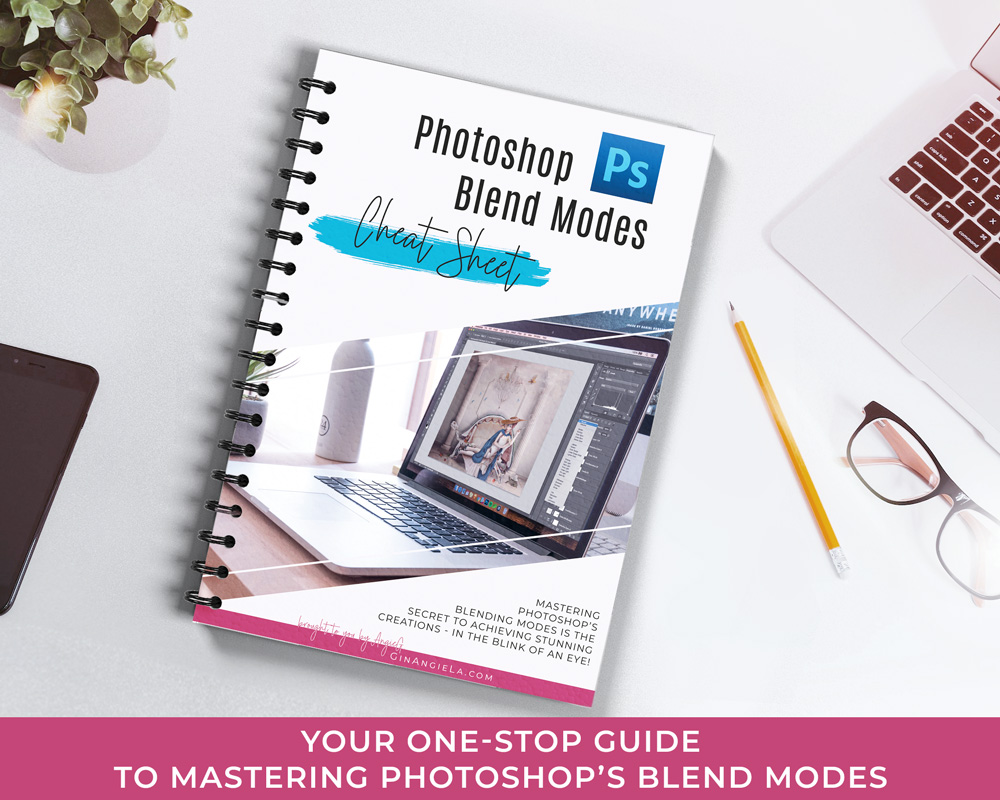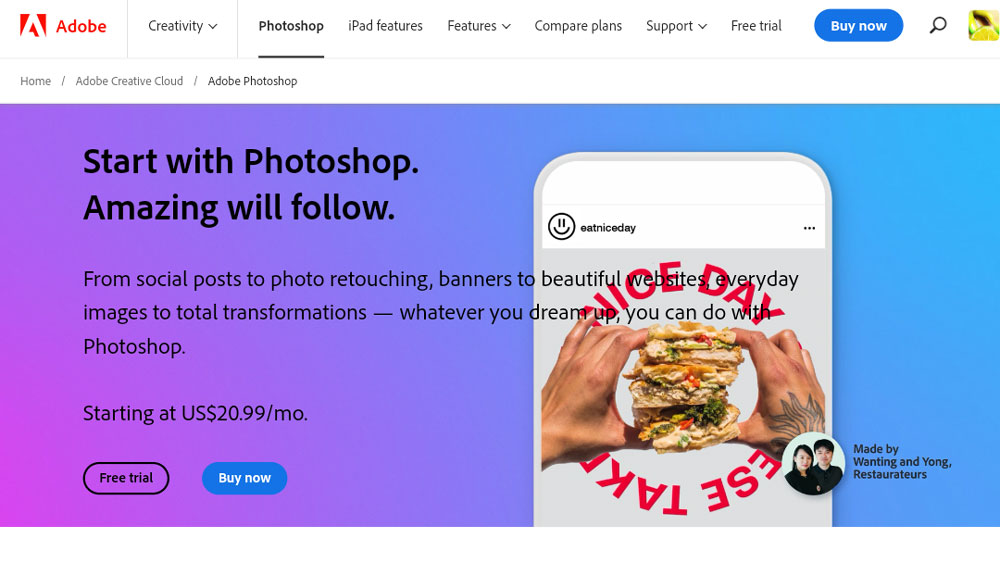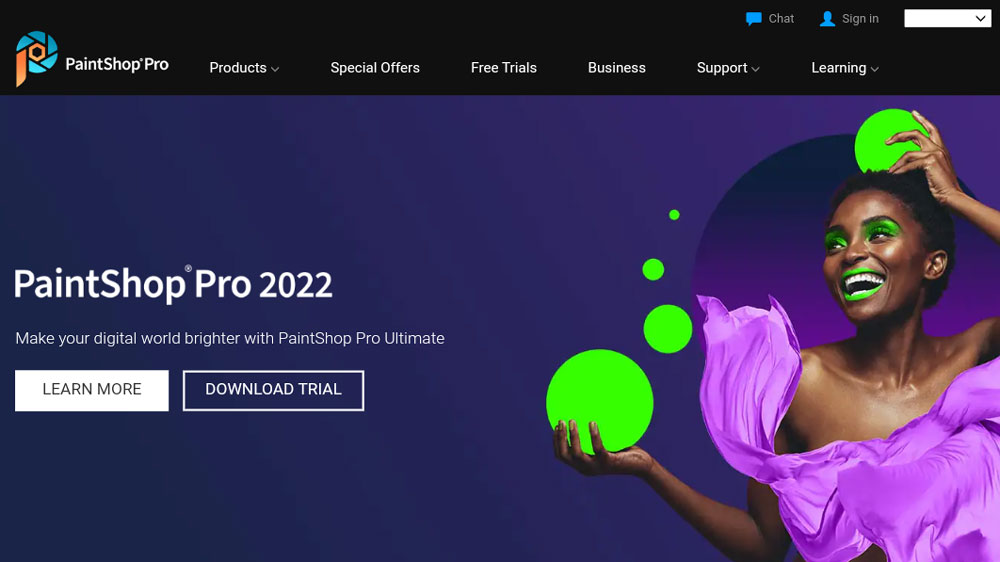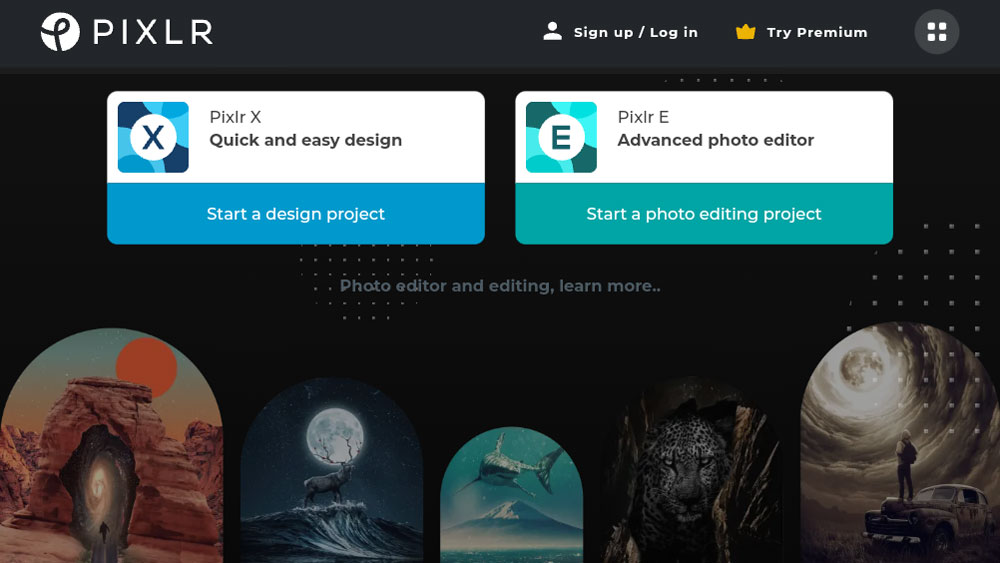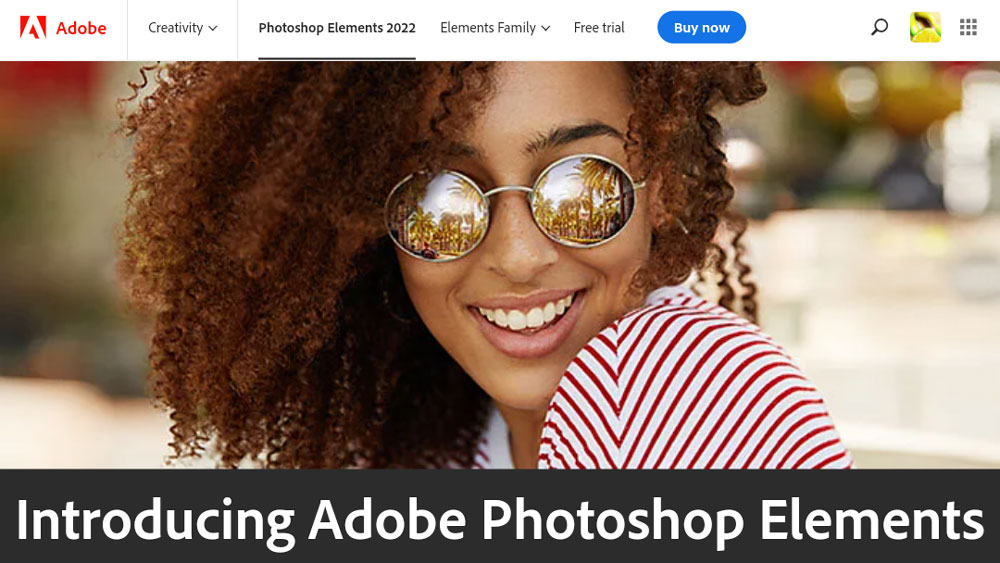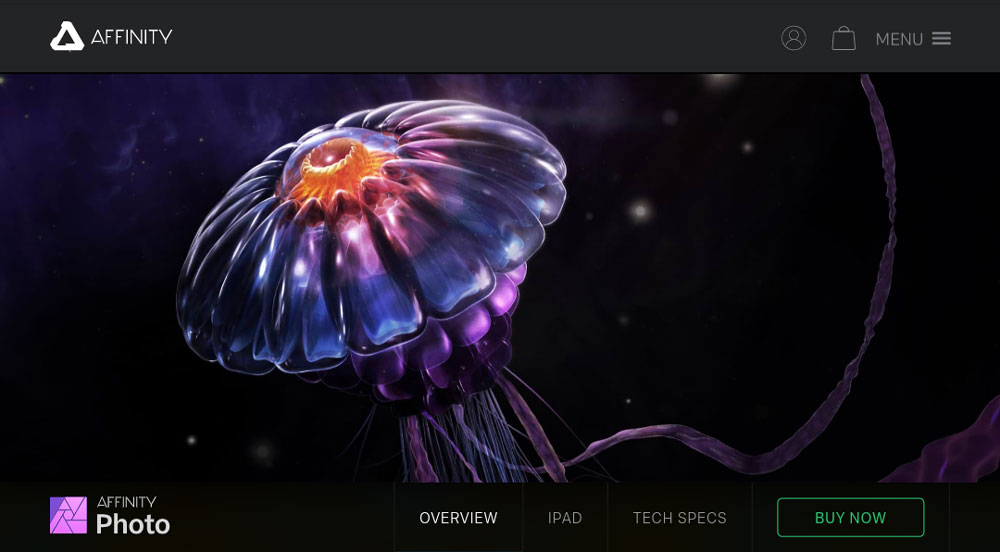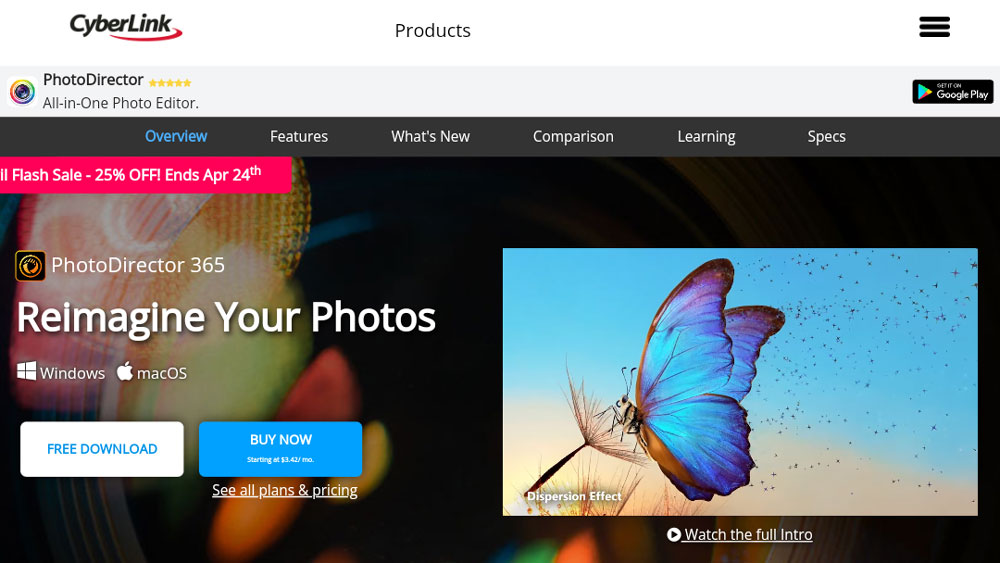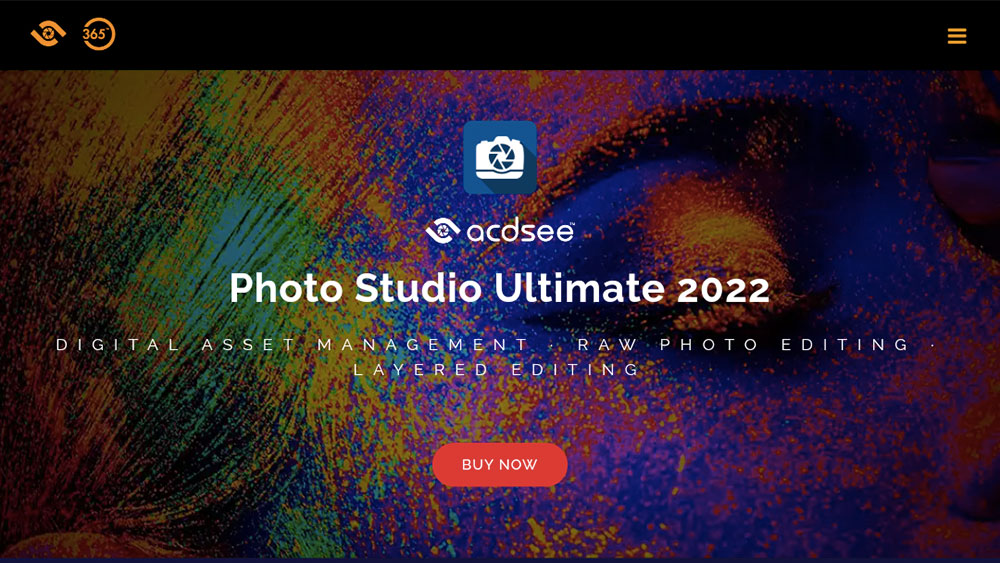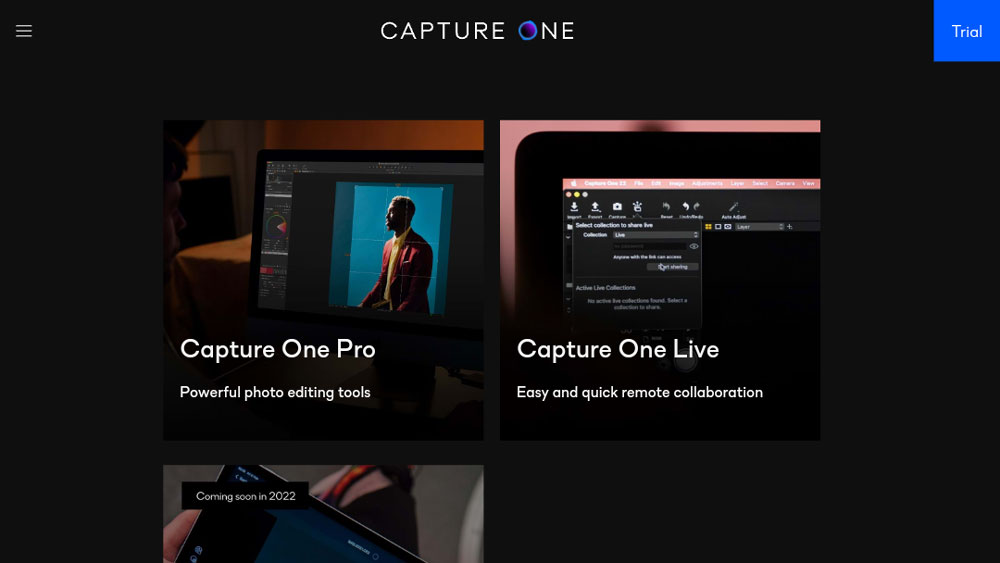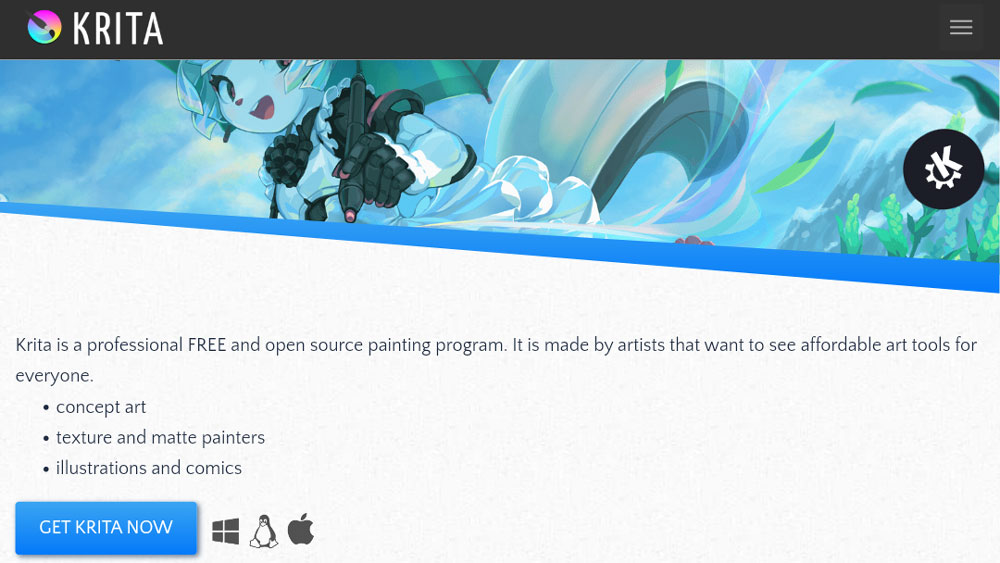Which software do you use for manipulating and retouching an image? Well, there’s a huge difference between photo retouching and manipulation, that’s why not all photo editing programs are equally good for both tasks. But then, what is the best software for photo manipulation? Well, in this post, I’ve sorted out the TOP 10 apps for manipulating your photos on PC, Mac, iPad, and Android devices! Read on to learn more…
If you want to make photo manipulations, you need powerful and versatile digital art software. Manipulating images involves complex operations: you need to cut out things, add new elements, blend photos together, create shadows and highlights, etc. to achieve an entirely new creation.
But more importantly, you need to work with layers—otherwise manipulating photos is hardly possible. That’s why good photo manipulation software must be able to handle layer management.
To help you find the best option for your needs and budget, I've sorted out the best software for photo manipulation in this post.
The list includes something for all requirements—whether you want to manipulate your photos on PC, Mac, iPad, or Android devices!
Here are the top 3 picks in a nutshell:
TOP 3 best software for photo manipulation

Adobe Photoshop CC
Adobe Photoshop CC is the market-leading software for manipulating and retouching images—for a reason! The app contains everything professional artists need to retouch photos and create new, stunning image composites. You can get Adobe Photoshop on desktop and iPad with a free 7-day trial.

Corel PaintShop Pro
PaintShop Pro is Corel's alternative to Photoshop. It’s a professional-level photo editor that offers many of the tools and features you know from Adobe's app—but without a monthly subscription fee. PaintShop Pro is available for a one-time payment of around US$50 only.

Pixlr Editor
Full list of best software for photo manipulation, paid and free
(Click on the program name to fast-forward to the respective review section.)
Which software is used for manipulating and retouching an image?
First off, it’s important to understand that there’s a huge difference between manipulating and retouching an image.
As a baseline, photo manipulation involves much heavier editing than retouching. Retouching is typically something that photographers do. They enhance the shot that comes out of their camera in terms of brightness, color, hue, saturation, sharpness, and so on. They heal the model’s skin and might remove some stray hairs here and there.
At times, retouching might involve light manipulation techniques, such as adding or removing a small object or replacing the background.
Actual photo manipulations, on the other hand, consist of multiple images cut and blended together to form an entirely new image. Digital artists may create totally fantastic and surreal works that wouldn’t be possible in real life.
Retouched images still have the real life aspect; they are just improved and enhanced.
My Surreal Manipulations, for example, are oftentimes made up of a couple of hundred layers that I use to combine different images and elements. In some cases, even my main characters are built from a number of individual pieces.
If you have looked at my Making Ofs, you know that the face of the ladies I create is always my own. Sometimes, I also include other body parts of mine, like an arm or a hand.
Check out some of my Making Ofs:
Which software is best for manipulating images?
The layer-based workflow is a crucial aspect when it comes to finding the best software for photo manipulation.
Because without layers, it’s not possible to combine this multitude of different images and elements as needed for complex manipulations.
All the programs that I suggest in this post allow you to work with layers, meaning you can use all of the apps on the list for manipulating images. The difference lies in the array of tools and advanced features they provide. Not all software offers the same number of editing and drawing tools, selection options, filters, effects, and blending modes.
As you might have expected, Adobe Photoshop is the undisputedly best software for photo manipulation. It’s updated regularly and has all the latest features any digital artist can dream of. Photoshop is only available through a Creative Could subscription, and subscribers receive all the latest updates automatically, at no extra cost.
With the Photography Plan for US$19.99 per month, the software is pretty affordable, and you will also get Lightroom, Lightroom Classic and Photoshop for iPad and iPhone in the package.
Many artists wonder whether Adobe Lightroom is a good software for manipulating images.
Lightroom is what most photographers use to edit their photos. In fact, it's a great photo editing software for PC and Mac, but it doesn’t support layers and is by far not as versatile as Photoshop.
I agree that Lightroom is the best software for photo retouching, but its functionality will not be sufficient to create complex photo manipulations.
That’s why I didn’t include it in the list of best software for photo manipulation.
But if you are looking for a tool to organize and edit large batches of photos, including RAW editing, then Adobe Lightroom is a fantastic pick for you.
The second runner-up is Corel PaintShop Pro, a serious competitor to Adobe Photoshop. PSP comes with many of Photoshop’s tools and can even handle PSD files. But, as opposed to Photoshop, PaintShop Pro is subscription-free. In fact, it is very budget-friendly, thus being a great option for budding artists. Once you’ve purchased the app with a one-time payment, you can use it for as long as you like on your Windows PC, without any recurring fees.
Candidate #3 on the list is Pixlr. It’s browser-based image editing software, meaning you can use it on any device, regardless of the operating system. It even works on your tablet and mobile phone. The free Pixlr X version is easier to use, while Pixlr E offers more advanced features that come in handy for photo manipulations. The Premium plan is available for just $6.49 per month, providing a straightforward experience without the steep learning curve of more complex software.
TOP 10 Best software for photo manipulation
- Platforms: Windows, MacOS, iOS (iPad only)
- Developer: Adobe
- Subscription fee: Photography Plan US$19.99 / mth.
Single App Plan US$22.99 / mth.
All Apps Plan US$59.99 / mth.
Adobe Photoshop is the leading photo editing software in the market. Because it is so versatile, Photoshop isn’t just popular among photographers and photo retouchers, but also used for digital art, graphic design, illustration, and more.
→ 14 Things Adobe Photoshop Is Used For (That Might Surprise You)
There’s a reason why Photoshop is market-leading. It offers the best of everything. Sophisticated selection tools allow you to easily cut out the subject or background of a photo. There’s content-aware scale and fill, and a huge number of adjustment layers, layer effects, and altogether 27 blending modes to choose from.
- Grab your FREE Photoshop Blend Modes Cheat Sheet
Free Download: Get Your Photoshop Blend Modes Cheat Sheet –
Photoshop CC also includes tools to help restore old photos, including Photo Restoration, Dust and Scratches, Noise Reduction, JPEG Artifacts Restoration, and the possibility to colorize black and white images.
You can subscribe to Photoshop on its own, but many artists like to pair it with Adobe Lightroom. The Photography Plan for US$19.99 is not only the most affordable plan, but also gives you access to Photoshop on desktop iPad and iPhone, Lightroom, and Lightroom Classic, along with 1TB of cloud storage.
You can switch back and forth between Photoshop and Lightroom effortlessly and edit your images across different devices. With an iPad Pro and Apple Pencil, you can take your edits on the road and sync them via Adobe’s Creative Cloud.
- Platform: Windows
- Developer: Corel
- One-time purchase: US$79.99
PaintShop Pro is the way to go if you are looking for the best software for photo manipulation for Windows computers.
PSP is a full-fledged photo editor with all the brushes, color palettes, adjustments and tools you’d expect from a professional editing program.
Paintshop Pro also boasts powerful AI-based tools similar to Photoshop. If you need more functionality, you can add various plugins, among others from Adobe. Another advantage is that you can import, edit, and save PSD files, which makes it easy to switch to other platforms in the course of your editing process.
Much like Photoshop’s user interface, PsP’s workspace is not immediately intuitive, with all the various tools and customization options. So expect a similarly steep learning curve.
Even though there’s no mobile app, Paintshop Pro provides great value for money. For a one-off payment of around US$80, you can get either the Pro or Ultimate edition. Before making your decision, you can try either one with a free 30-day trial!
- Platforms: Cloud-based software for all devices
- Developer: Ola Sevanderson
- Free Download here; Plus and Premium subscription for US$1.49 / mth. and US$6.49, respectively
Pixlr Editor is browser-based image editing software. That means you can use it on any device, regardless of the operating system.
There are two versions available. Pixlr X is completely free and easier to use. Pixlr E, on the other hand, offers more advanced features. That’s why you should use the latter one for photo manipulation.
Pixlr E comes with plenty of selection tools, fill and gradient tools, and an advanced color picker. For retouching an image, you will find stamp tools, healing brushes, and a whole bunch of other features, such as blur, sharpen, noise, curves, and levels. Pixlr E also has a history tool, so you can reverse what you don’t want to retain.
And you might not expect it from an online editor, but Pixlr even supports layers and blending. That makes it great free software for photo manipulation!
You can try Pixlr’s free basic version and, if you like it, upgrade to the Premium Plan for US$6.49 a month. The Team Plan for US$11.99 per month (both billed annually) will also give you access to stock images, graphics, videos, templates, and fonts.
- Platforms: Windows, MacOS, Linux
- Developer: Adobe
- 3-year term license: US$99.99
Photoshop Elements is the more affordable alternative to Photoshop CC. Photoshop Elements doesn’t include all the advanced features of the full Creative Cloud version, but is still a powerful software for photo manipulation.
Its more straightforward and intuitive user interface makes Photoshop Elements a great photo editing software for beginners. The selection tools in Photoshop Elements are at least as good as in Photoshop itself. Adobe’s AI-powered Sensei feature is able to identify foreground and background of an image and thus automatically select the subject.
Likewise, Photoshop Elements is layer-capable. You can easily blend images together and use adjustment layers and layer masks.
This makes Photoshop Elements an interesting option for photo manipulation for all those looking for an cheaper alternative to the monthly subscription plans and with a lower learning curve than Photoshop CC. Just like all Adobe apps, you can try Photoshop Elements free for 7 days!
- Platforms: Windows, MacOS, iOS (iPad only)
- Developer: Serif
- One-time purchase: US$69.99 (desktop), US$18.49 (iPad)
Affinity Photo is another alternative to Photoshop and even available for a cheaper one-off payment than Photoshop Elements.
Serif’s Affinity Photo is professional-level software that combines the advantages of both Photoshop and Lightroom. It takes a lot after Photoshop, and while it doesn’t include every single feature you’ll find in Photoshop, it comes pretty close.
It offers a non-destructive layer-based workflow, masks, adjustment layers, color management, as well as PSD file support. The main difference to Photoshop is how the tools are arranged in Affinity Photo.
However, as far as the learning curve is concerned, Affinity Photo takes as much time to learn as Photoshop. It’s a pretty in-depth program that’s hard to understand without getting into some learning resources. Serif provides tutorials on their website, but one thing to keep in mind is that you won’t find as many resources as there are Photoshop tutorials around.
Even so, with a one-off purchase price of around US$70 for the desktop version, Affinity Photo is the best software for photo manipulation for artists on a budget. Beside the Windows and Mac versions, there’s also a dedicated iPad app available at less than half of the price of the desktop version.
Just like Adobe, Serif also have special programs for graphic design (Affinity Designer) and desktop publishing (Affinity Publisher). You can transfer files between all these programs as smoothly as in Adobe’s Creative Cloud between Photoshop, Illustrator and InDesign.
You can try Affinity Photo free for 7 days or read my review on whether Affinity Photo is as good as Photoshop to learn more.
- Platforms: Windows, MacOS
- Developer: CyberLink
- Subscription fee: starting at US$3.33 / mth.
CyberLink PhotoDirector 365 is aimed at consumers and prosumers, offering all the standard photo editing features most people need.
PhotoDirector 365 is easy-to-use and intuitive. If you don’t want to spend much time learning the ins and outs of a complex software program, then it’s definitely worth checking out!
Despite its simple user interface, PhotoDirector 365 is layer-capable, which makes it great software for photo manipulation. Along with that, you will get some cool AI-powered features, such as skin and face tools, body shaping, advanced color controls, as well as lighting and animation effects.
Cyberlink’s cheapest subscription plan starts at US$3.33 per month. With the option to get access to iStock and Getty Images, PhotoDirector 365 is a decent pick for creatives wanting to manipulate images on an occasional basis and not spend a ton of money.
You can try PhotoDirector 365 free for 7 days.
- Platforms: Windows, MacOS
- Developer: ACDSee
- Subscription fee: starting at US$8.90 / mth.
- One-time purchase: US$89.95
ACDSee Photo Studio was originally photo editing software for PC only, just like Corel Paintshop Pro. But now, ADCSee also released a separate Mac version, called Photo Studio for Mac.
There are three editions of the software available: the 365 Home Plan, the Lifetime License, and the Ultimate Pack. I recommend the Home Plan with a one-off payment of $89.95, which is the most cost-effective option if you’re planning to use the software long term.
All plans come with non-destructive layers-based editing, and a lot of extra features. If you’d like to retouch an image from time to time, you will enjoy tools like facial recognition, skin smoothing, and blended cloning. Photo manipulators will love the ability to add layers and masks and use most of the blending modes and layer effects that we know from Photoshop.
Apart from the lifetime license, you can get ACDSee with a subscription for $8.90, along with free updates, 200GB cloud storage and access to exclusive tutorials. Feel free to check out either option with a free 15-day trial!
- Platforms: Windows, MacOS, iPad
- Developer: Phase One
- Subscription fee: starting at US$15.75 / mth.
- One-time purchase: US$317
Capture One is mainly a RAW photo editor, but you can also use it to manipulate images. The program is layer-based, although not all editing options have layers.
That said, there’s no auto-subject or background selection option. But the program offers feathering on masks and refinements for difficult selections. The levels and the color balance tools work in layers, too, and let you adjust the opacity of each layer.
Another great thing about Capture One is that you can customize user interface and keyboard shortcuts, so everything can be tailored to your personal needs.
Much like Lightroom, Capture One may not only be used for manipulating and retouching images, but also for organizing them. You can sort your images into collections and add keywords and tags to easily retrieve your files.
You can get Capture One either for a monthly subscription starting at $15.75 per month. Alternatively, you can purchase a lifetime license for a one-off payment of US$317.
No matter what you choose, you can always try Capture One free for 30 days!
- Platforms: Windows, MacOS, Linux
- Developer: GIMP Development Team
- Free Download: here
GIMP is professional photo editing software and completely free! You can simply download it and install it on your Windows, Mac or Linux computer.
Despite being free, GIMP offers a great suite of features for manipulating and retouching images.
The program has been around almost as long as Photoshop and can do *almost* everything that Photoshop can do. Of course, there are layers and masks to work with when creating photo manipulations. In case you make a mistake, GIMP also has a history toolbar to easily undo it.
The blending options allow you to create catchy visual effects just like in Photoshop, and there are plenty of filters and downloadable add-ons to increase the functionality.
Many artists consider GIMP a great entry-level alternative to Photoshop and Lightroom. Because it’s free, it’s an excellent option to test the waters before upgrading to a more professional program. And because GIMP has been around for such a long time, you won’t have any problem finding tutorials!
- Platforms: Windows, MacOS, Linux
- Developer: Krita Foundation, KDE
- Free Download: here
Krita is free image editing software developed by digital artists to make digital art affordable for everyone. The program is specifically geared towards digital painting, illustration, comic and concept art.
In addition to the standard editing tools, Krita provides a lot of the functions you would also find in Photoshop, such as layers, masks, blending modes, and a large amount of brush presets.
The program supports PSD files and allows you to work on multiple projects at once, just like in Photoshop. This makes Krita one of the best free software for photo manipulation.
But it’s also a great choice for digital painting, because it features a huge number of brush customizations and a hands-on pop-up color and brush selection palette.
One minus: Krita does not feature a history tool. So if you don’t like parts of your painting or sketching, you cannot simply go back to an earlier version and reverse them.
Round-up of the best software for photo manipulation:
| Software Program | Platform | Price | Trial |
|---|---|---|---|
 Adobe Photoshop CC
Adobe Photoshop CC
| Windows, MacOS, iOS (iPad only) | from US$9.99 (monthly) | Free 7-Day Trial |
 Corel Paintshop Pro
Corel Paintshop Pro
| Windows | US$79.99 (one-time) | Free 30-Day Trial |
 Pixlr Editor
Pixlr Editor
| Cloud-based for all platforms | Free version available | Free Download |
 Photoshop Elements
Photoshop Elements
| Windows, MacOS, Linux | US$99.99 (one-time) | Free 30-Day Trial |
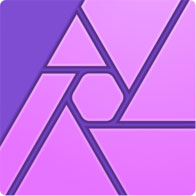 Affinity Photo
Affinity Photo
| Windows, MacOS, iOS (iPad only) | from US$21.99 (one-time) | Free 30-Day Trial |
 PhotoDirector 365
PhotoDirector 365
| Windows, MacOS | US$49.99 (one-time) | Free 30-Day Trial |
 ACDSee Photo Studio
ACDSee Photo Studio
| Windows, MacOS | from US$8.90 monthly or US$229.98 one-time payment | Free 30-Day Trial |
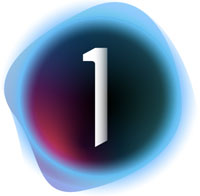 Capture One
Capture One
| Windows, MacOS, iPad | from US$24 monthly or US$299 one-time payment | Free 30-Day Trial |
 GIMP
GIMP
| Windows, MacOS, Linux | Free | Free Download |
 Krita
Krita
| Windows, MacOS, Linux | Free | Free Download |


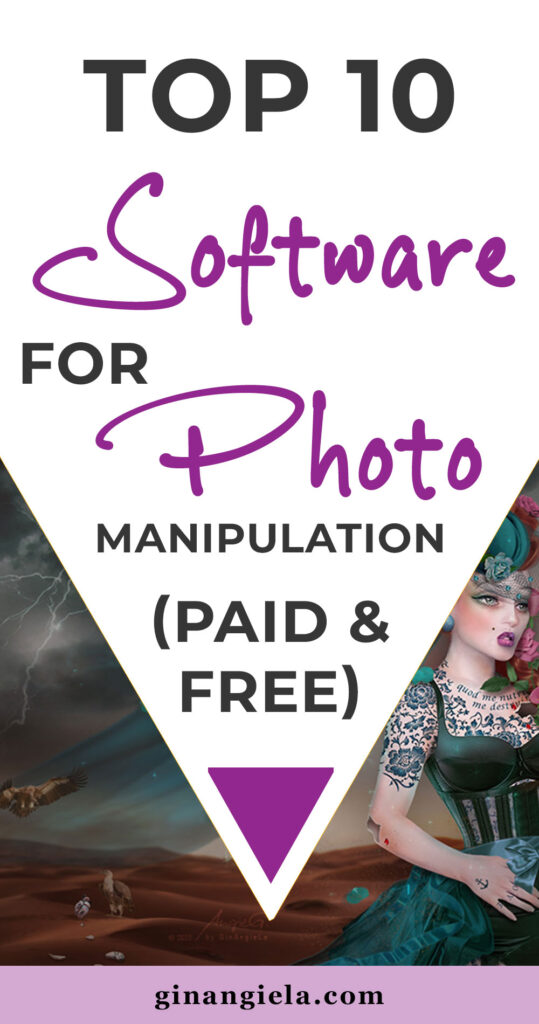

My name is Angie and I’m a self-taught digital artist. On this blog, I am sharing my knowledge and discussing the best software and hardware for different artistic needs. My desire is to offer options for all creative stages and budgets so that everyone can follow their dream and create art!