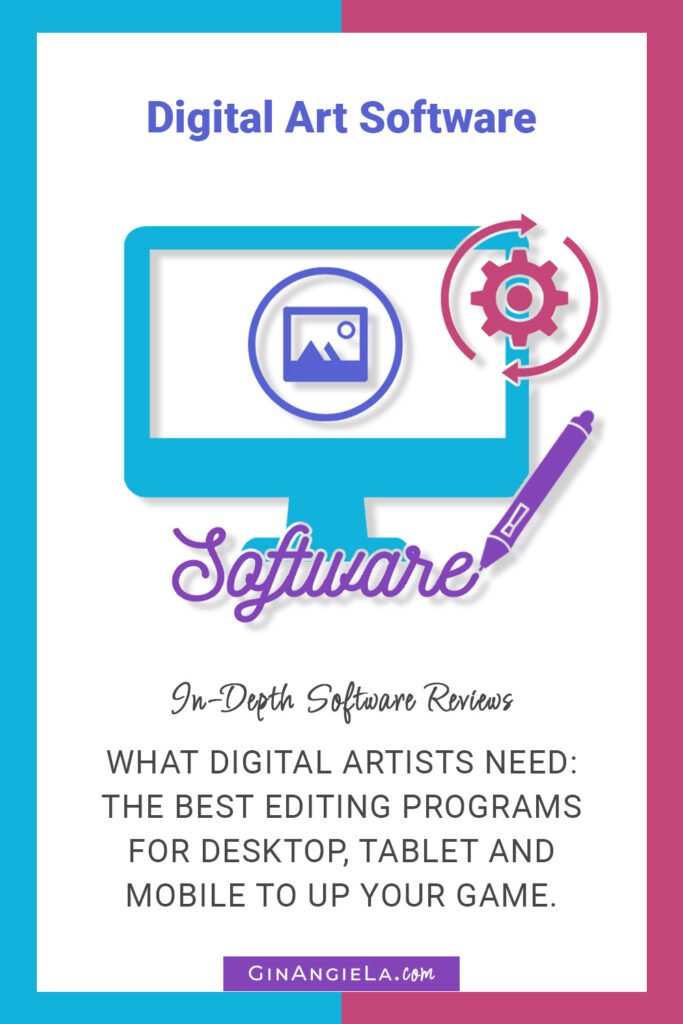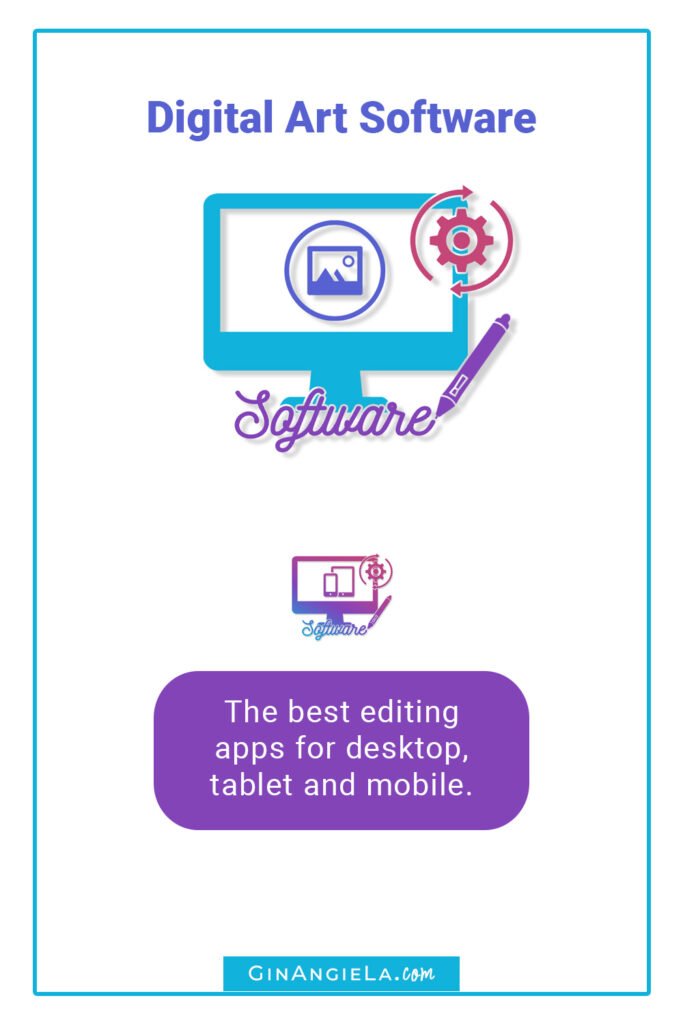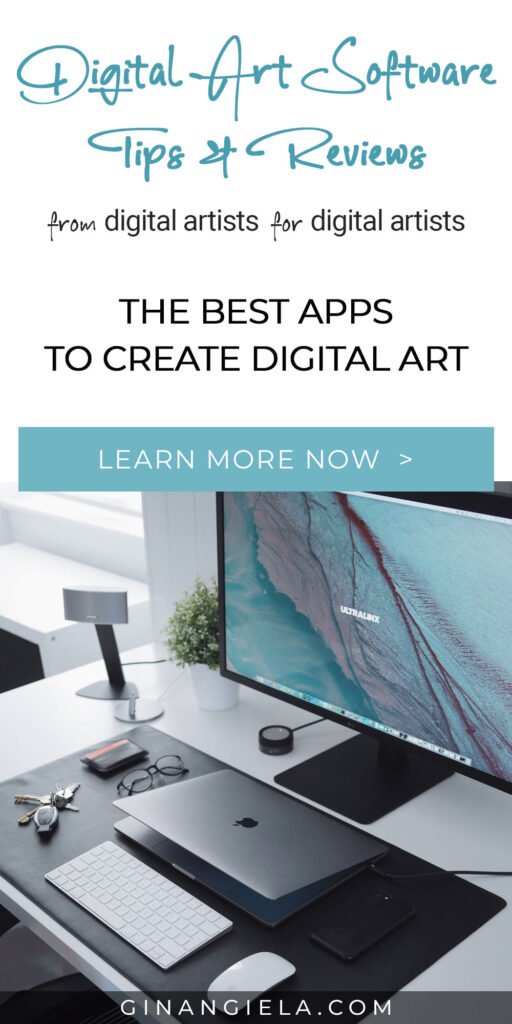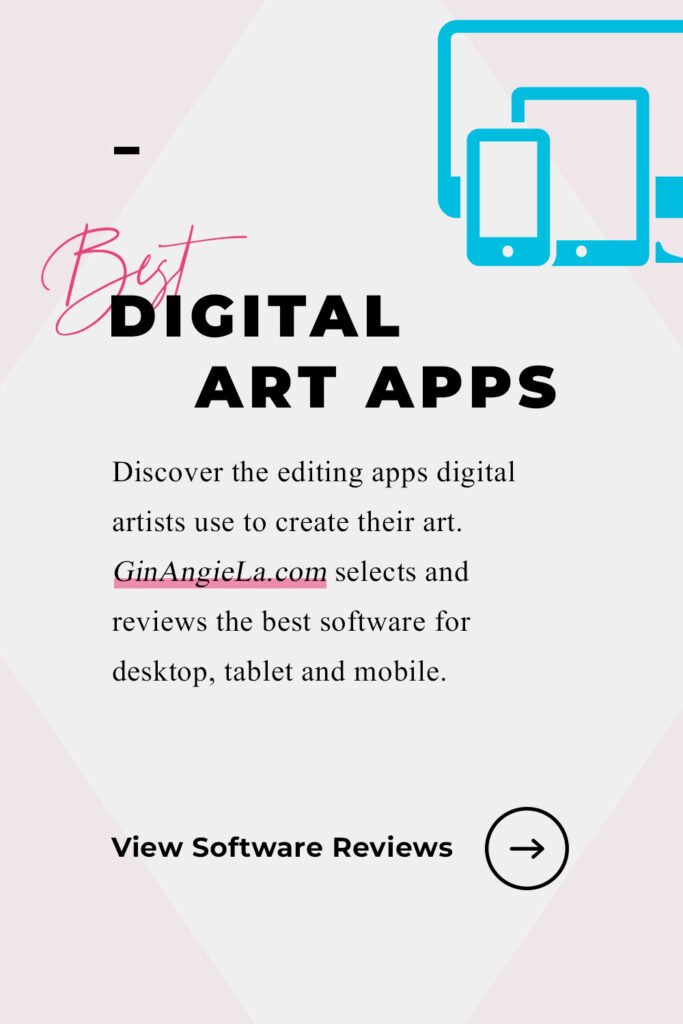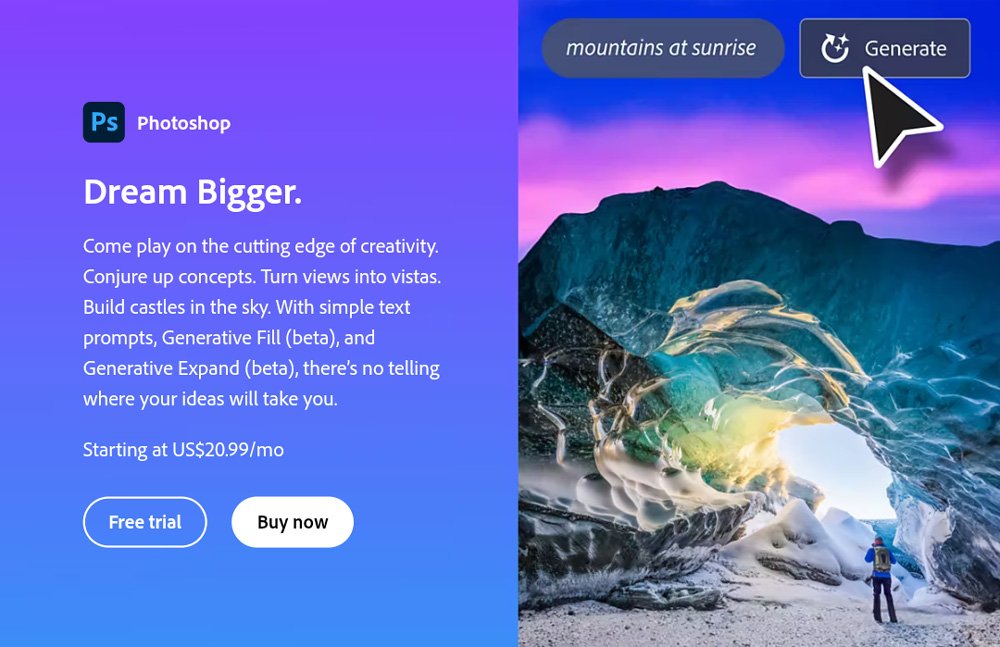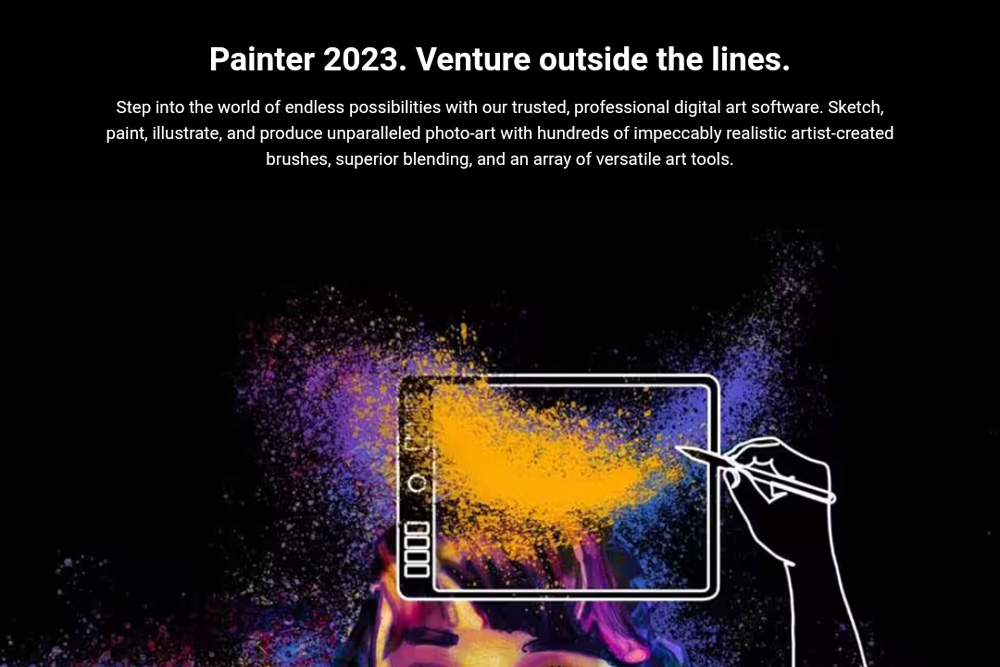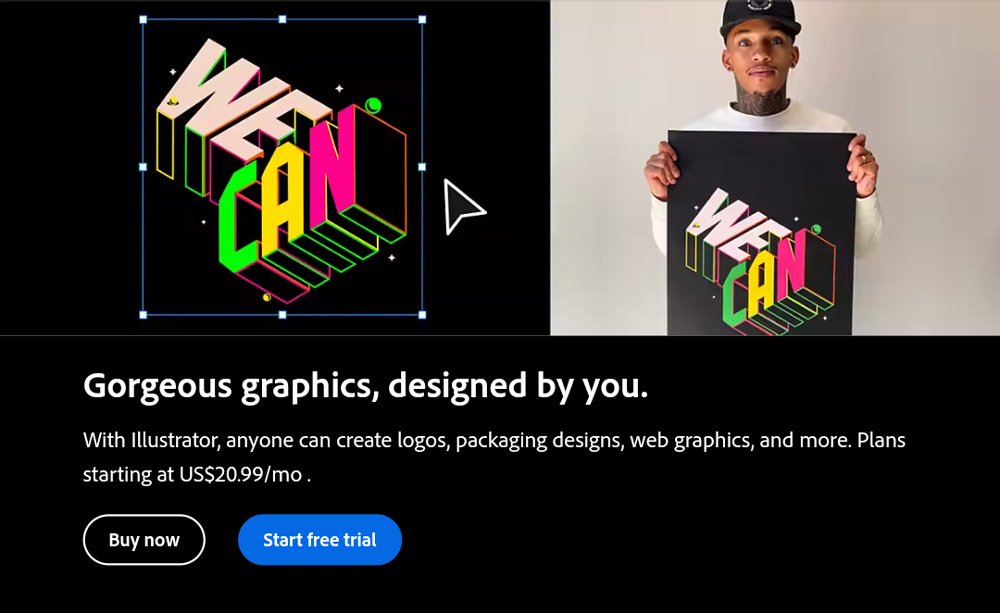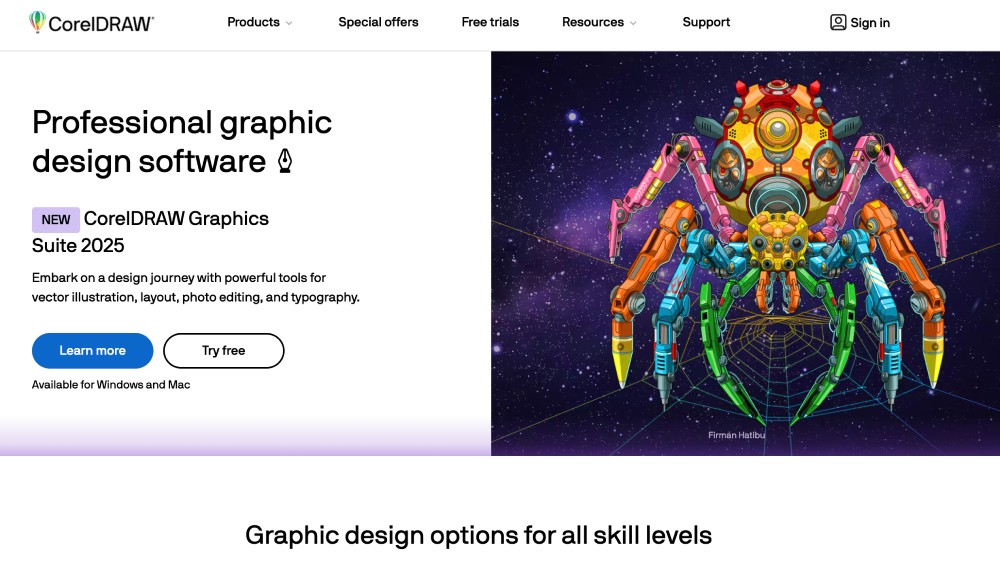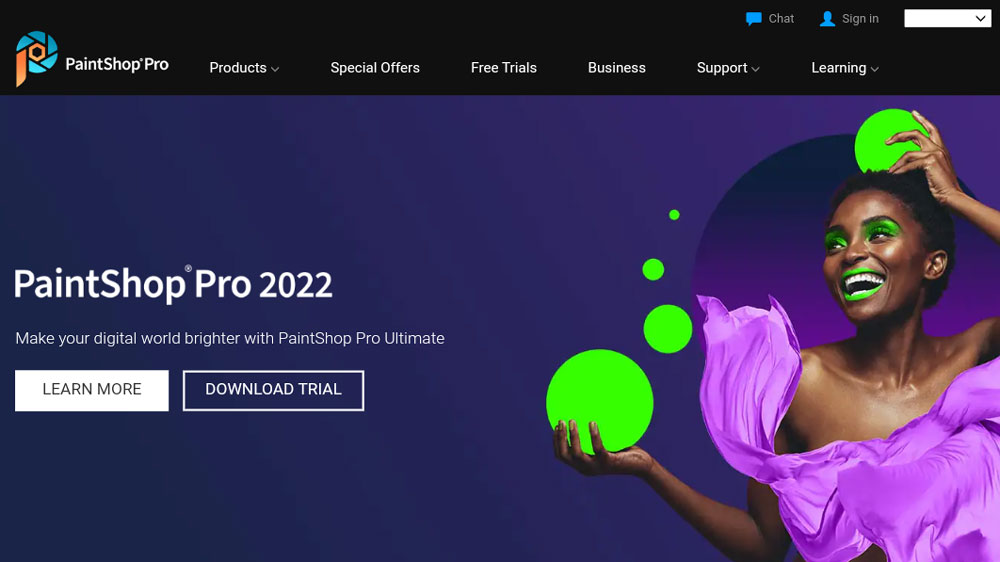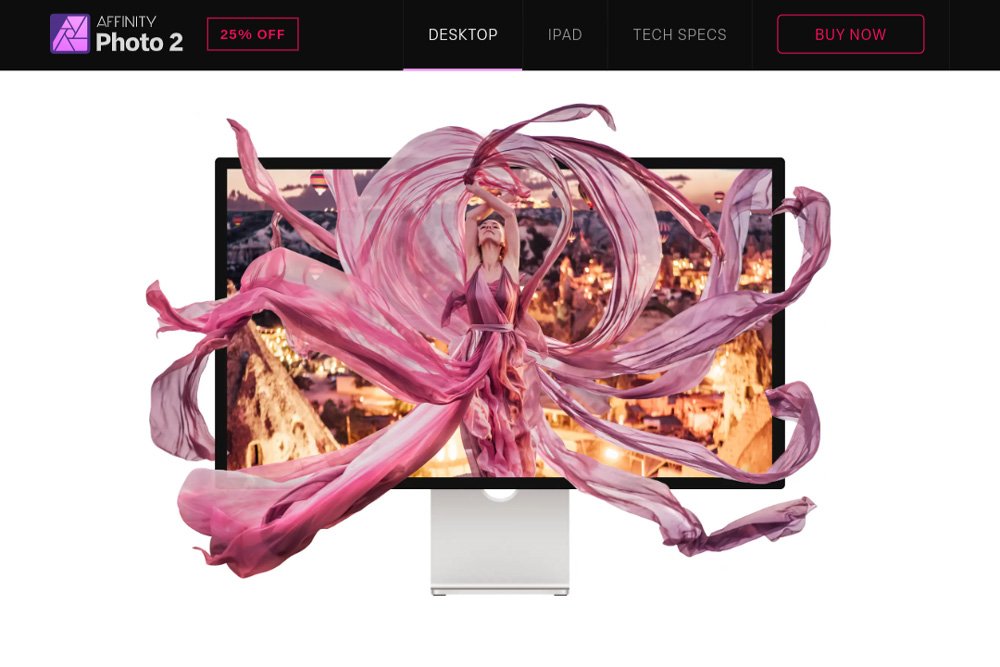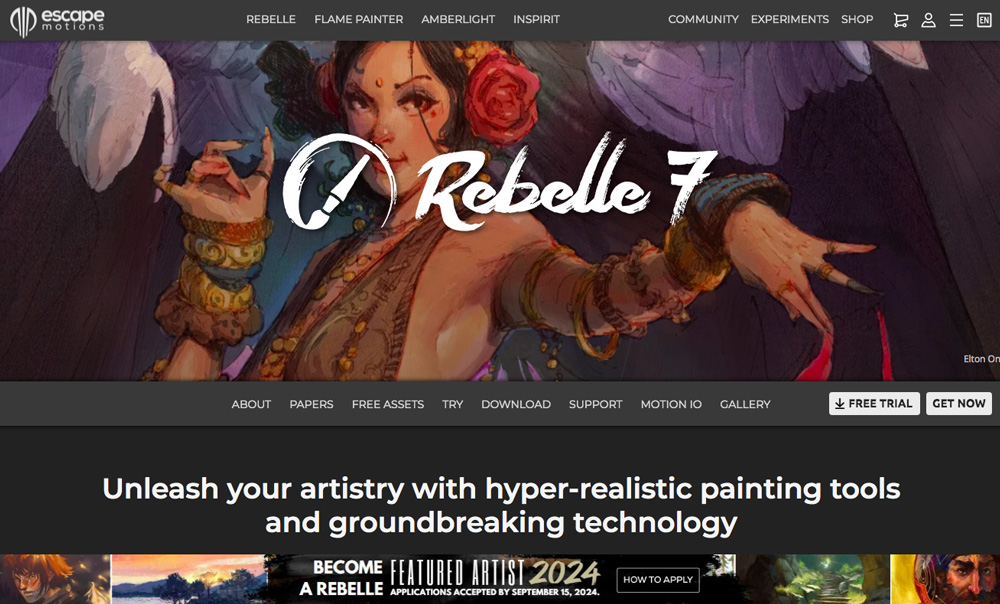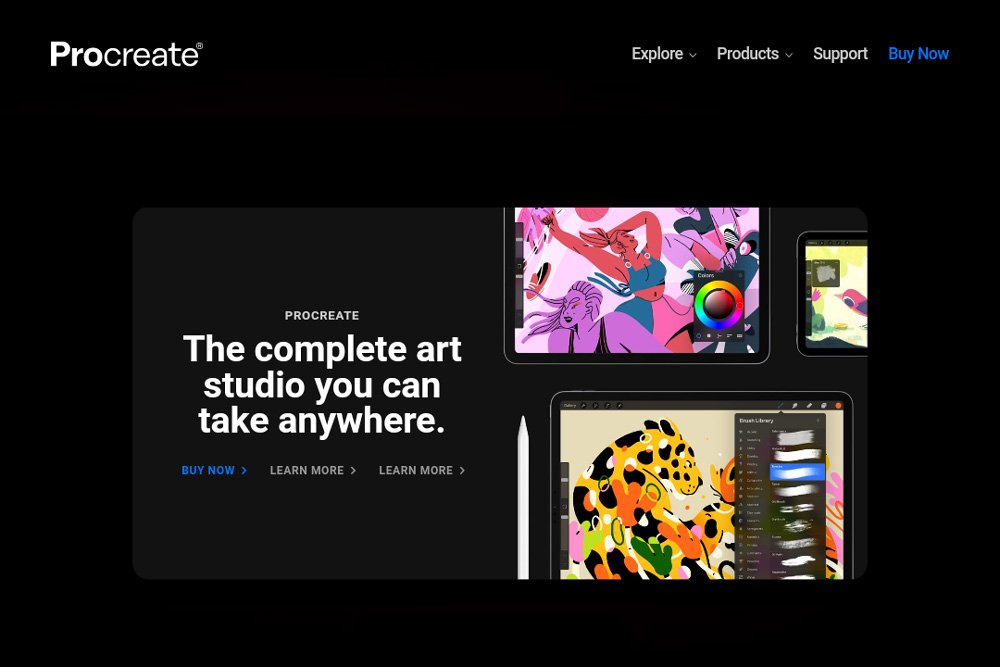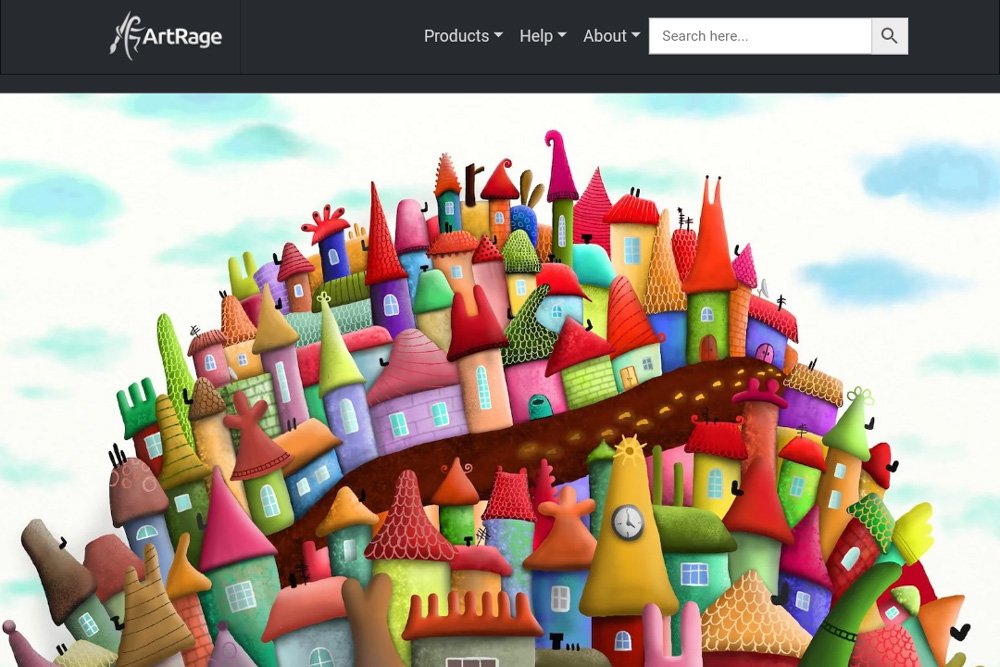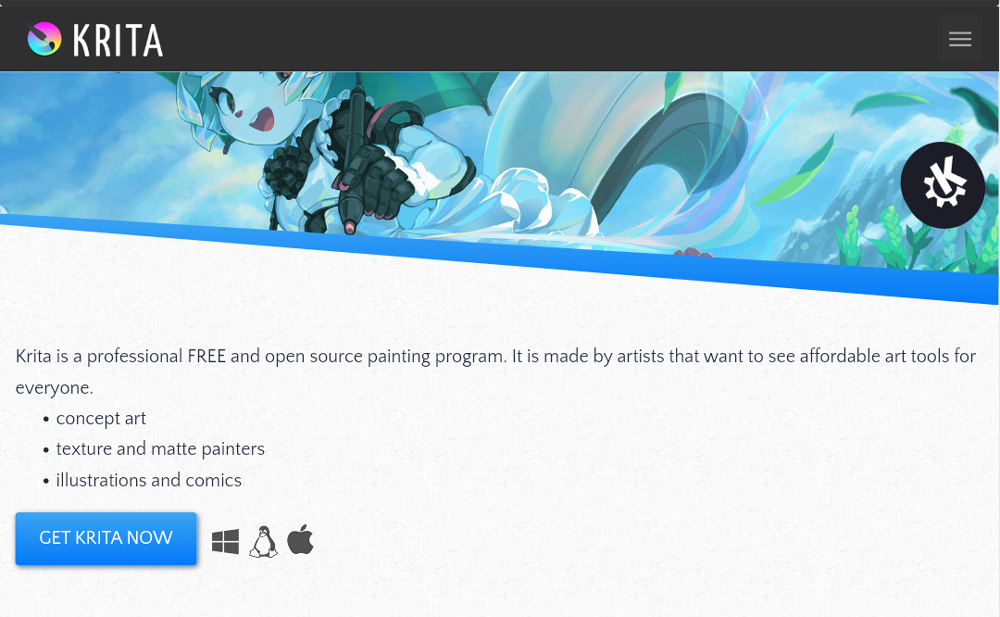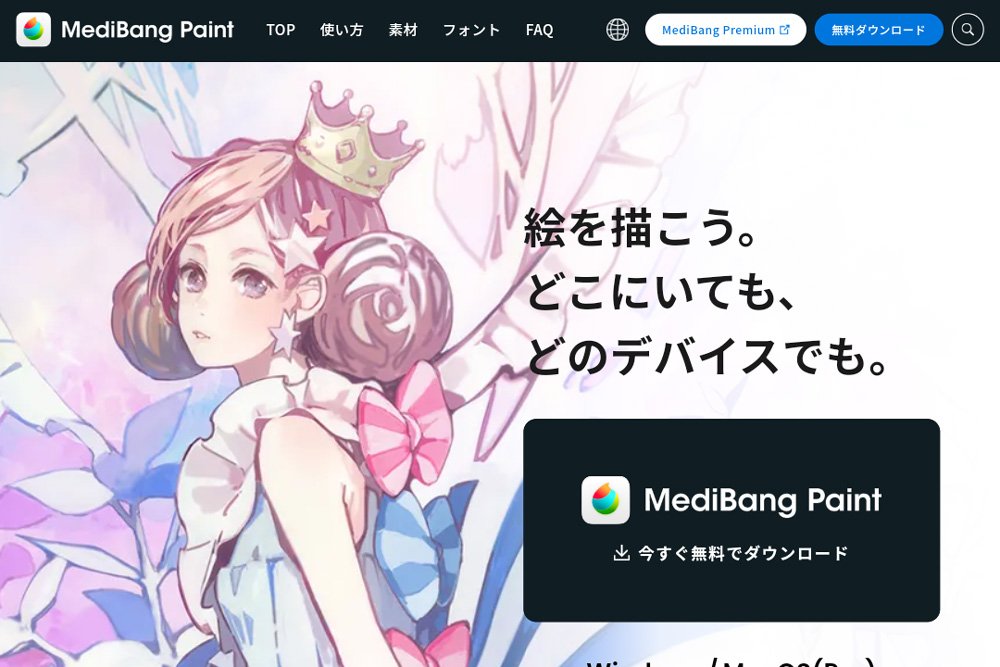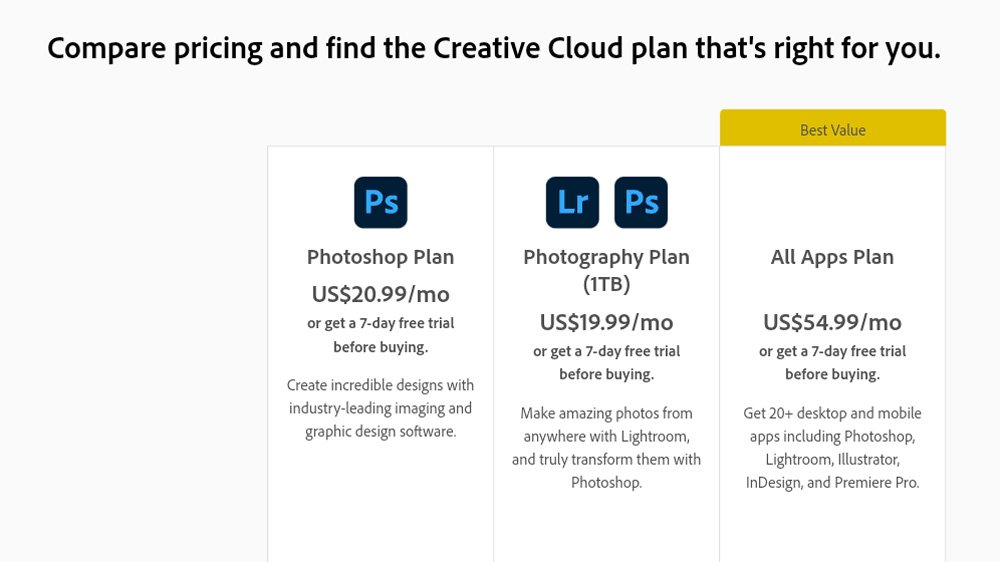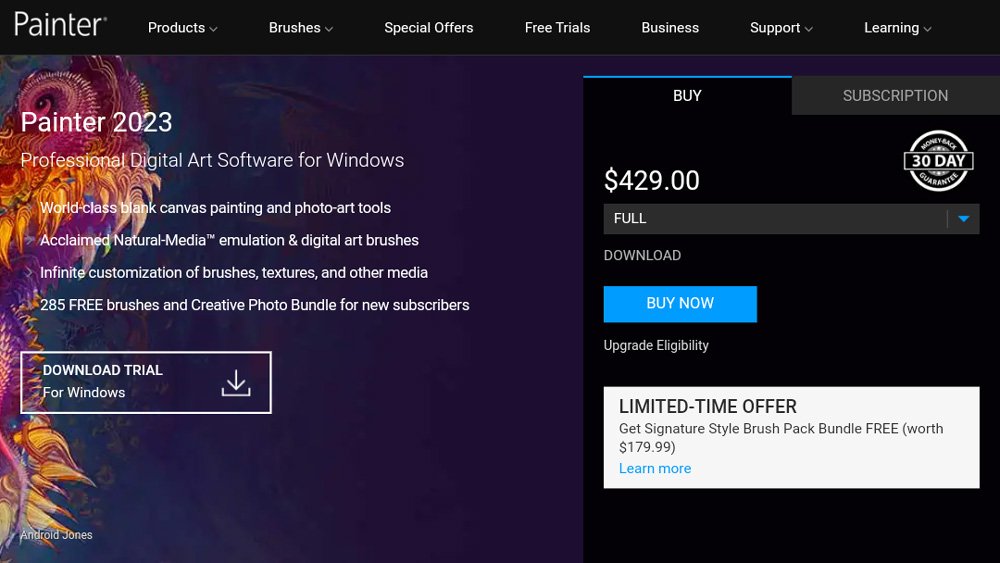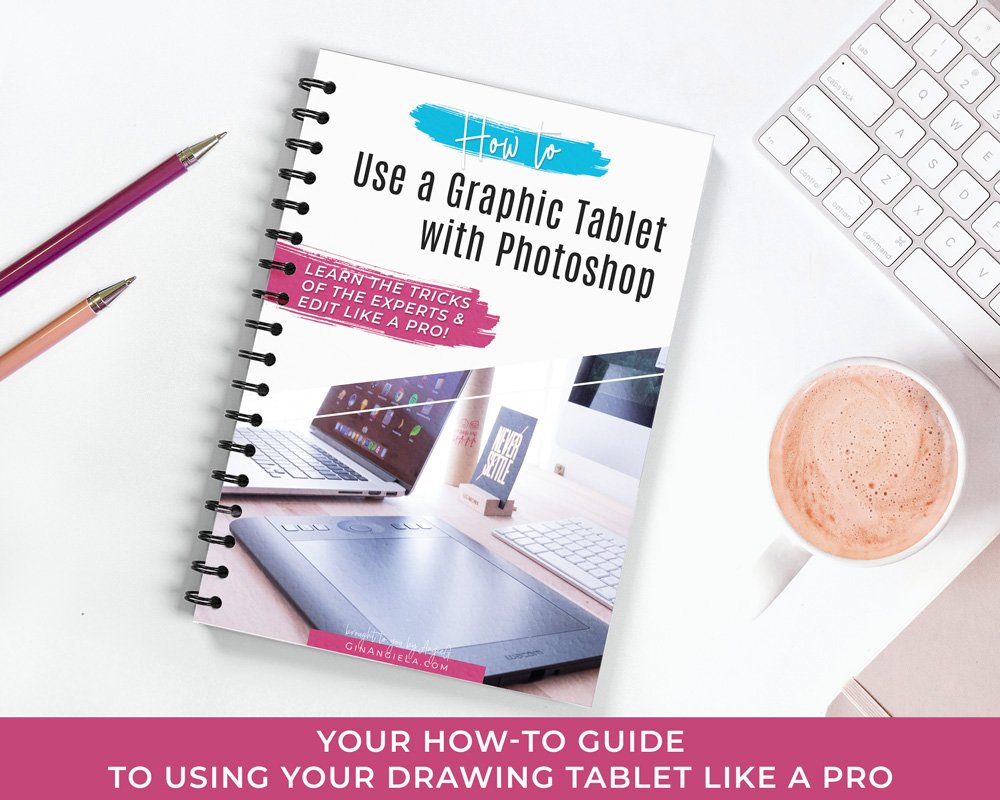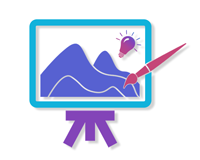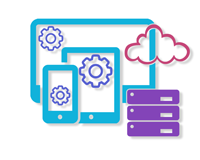Digital Art Software
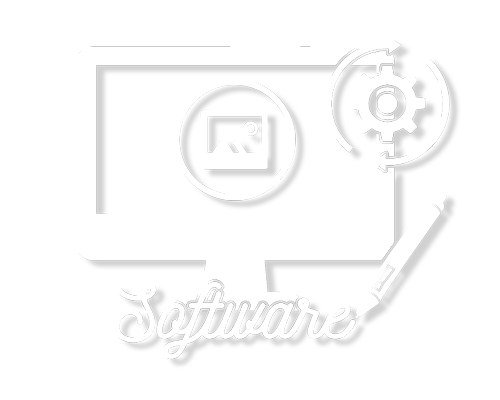
Popular Digital Art Software Reviews
All Digital Art Software Reviews
Digital Art Software

The best editing programs for desktop, tablet and mobile.
Frequently Asked Questions
What Is The Best Software For Digital Art?
Disclosure: Some links in this post are affiliate links. When you purchase through links on our site, we may earn a commission at no extra cost to you. Learn more.
What software do you use for digital art?
Choosing the best digital art software can be a little daunting. There are plenty of apps to choose from and all come at different price points and specialize in different digital art needs.
Below, you can find the best options for various kinds of artistic requirements and budgets. The roundup includes many of the leading software on the market – both paid and free. So regardless of your particular area of interest, you should be able to find something that suits you!
What is the best program to use for digital art?
The best program for you to use mainly depends on the kind of digital art you want to create.
Generally, there are two main things that you want to keep in mind when sorting out the best digital art software for your needs: the first thing is the features you’re looking for and the second the price you are willing to pay.
Some digital art apps offer an amazing all-round functionality that you can use for photo editing, digital painting, photo manipulation, sketching, and more. Other apps are more geared towards a particular type of digital art.
As for the price, there are choices for all wallet sizes. Powerful software with advanced features obviously comes with a corresponding price tag (either a one-time payment or a subscription fee), but there are also capable free options that are great for beginners.
Last but not least, you need to keep an eye on what platform the app is designed for. Windows, Mac, Linux or tablet devices – there is something for every operating system and many apps can run on a number of different devices.
So let’s get started!
The best software for digital art
Platforms: Windows, macOS, iOS
Price:
Adobe Photoshop has been around the longest and remains the most powerful all-round performer. It is the most popular and most widely used software for digital artists of all kinds.
It offers a huge variety of tools, brushes, filters, layer styles and adjustment layers. There are also heaps of Photoshop plugins available to add even more features to the program.
All this functionality naturally requires a learning curve. If you are a beginner, you may feel overwhelmed. But once you’ve learned the basics and mastered the additional features for your type of digital art, your imagination is the limit!
Related: 14 Things Adobe Photoshop Is Used For (That Might Surprise You)
Also, check out the free Photoshop tutorials on this site to get started.
The latest Photoshop version is available as part of the Adobe Creative Cloud suite. You can choose between three subscription plans that come with additional online storage and allow you to share your creations across all of your devices. You will automatically get the most recent upgrades, and with the new iOS app called Photoshop Express you can also edit your images on your tablet on the go.
You can start a Free 7-Day Photoshop Trial here to see if you like it. Adobe also offer a 60% discount for all students and teachers that you can claim here.
Platforms: Windows, Mac
Price:
Corel Painter, as its name suggests, is geared towards digital painting. But it’s also great for a range of other art styles. Many artists use it for manga and anime art, illustration, photo and concept art.
Corel Painter is also used by industry professionals. So if you’re planning on making art professionally, it’s definitely worth learning.
Corel Painter comes with loads of brushes (around 900 at this point of time) that emulate lots of different traditional media. A new feature in the latest version is the pinned color wheel. You can place it anywhere on your screen and quickly access your most used color swatches.
There are many more enhancements in the latest version, especially for Apple users. On macOS Catalina, you will get Sidecar support, allowing you to mirror your screen on your iPad and paint with your Apple Pencil.
All these features come at a cost. But there are no recurring subscription fees to be paid. With a one-time payment, you acquire the usage rights to the software for a lifetime. Updates come at a discounted price, and you will often find the software on sale at a considerable discount.
To see if Corel Painter is right for you, you can start a Free 15-Day Trial here.
Platforms: Windows, macOS, iOS
Price:
Adobe Illustrator is the counterpart to Photoshop for vector art. Unlike the raster-based Photoshop, Illustrator is the perfect app to create illustrations, logos, icons, typography, and other graphic designs.
Illustrator comes with all the tools and features you need to take your creativity to the next level. For example, you can import a photograph and trace the elements in the image. You can use tracing to recolor the photo or give it a sketch-like effect.
Apart from that, Illustrator’s advanced typography features make it ideal for designing postcards, posters, and other visuals that combine text and images. This allows you, for instance, to add a beautiful quote to your artwork or create your own printable quotes. You can get beautiful fonts from Creative Fabrica and Deeezy, which are also allowed for commercial use, i.e. for selling your creations.
One of the biggest advantage of Adobe Illustrator, however, is that you can resize any image without sacrificing image quality. In contrast, enlarging images with raster-based software like Adobe Photoshop always results in a loss of quality.
Since Illustrator comes with access to Adobe’s Creative Cloud, you can synch and edit files across devices and applications. As an example, you can start creating an image in Illustrator and then finish it in Photoshop. Illustrator CC also integrates with Behance, a popular platform for digital artists to showcase their work.
Of course, you can try Illustrator free for 7 days and get a generous discount as a student or teacher.
Platforms: Windows, macOS
Price:
CorelDRAW, much like Adobe Illustrator, is a powerful vector graphics editor that has been around since 1989. It’s used by beginners and professionals alike to create illustrations, layouts, logos, and other designs.
Despite being so powerful, CorelDRAW comes with an intuitive user interface that is also manageable for newbies with a bit of practice. Because CorelDRAW has been around for so long, there are many tutorials available that help you get to grips with the program quickly.
For more functionality, you can get the CorelDRAW Graphics Suite, which is a comprehensive package with more advanced tools for sophisticated design needs. Being part of the suite, the Corel Font Manager allows users to streamline their font collection, providing features like filtering, searching, and font tagging.
Also included in the package are CorelDRAW Web (a browser-based graphics editor), Corel PHOTO-PAINT (powerful raster graphics editor), and PowerTRACE (an AI-powered bitmap-to-vector tracing tool).
When you get CorelDRAW through a subscription, you’ll also get cloud storage, making it easy to save your creations and edit them across the different Corel programs. The subscription also provides you with free regular updates and an additional 100+ brushes that you won’t get when you purchase the program.
That being said, the CorelDRAW Graphics Suite is available for $36.58 per month with a yearly subscription, or for $859 as a one-off payment. If the CorelDRAW standard version is enough for your needs, you’ll only pay about half of the price. In any case, you can start with a free 15-day trial here.
What art software is the best for beginners?
The following picks are great for beginners and experienced artists alike. They are not as pricey as the established programs but still provide you with excellent functionality and tools that will satisfy the needs of most creative endeavors.
Have a look at the selection and see which ones you like best!
Platforms: Windows
Price: $59.99
PaintShop Pro is one of the longest running photo editors for Windows. PaintShop Pro 2023 Ultimate is bundled with a whole lot more extras, including PhotoMirage for animating still images, MultiCam Capture 2.0 Lite (a video creation tool), Painter Essentials 8 (a cut-down version of the full Painter package), and ParticleShop (a Photoshop brush plugin for Painter).
If you’re into underwater and drone photography, you’ll be delighted to hear that there a special Sea-to-Sky Workspace for editing those photos. Apart from that, Corel’s Creative Collection gives you access to dozens of brushes, textures, and over 100 royalty-free background images.
All in all, you can think of PaintShop Pro as a low-cost alternative to Photoshop, requiring no monthly subscription. PaintShop Pro retails for $79.99 (or $59.99 as an upgrade from any previous version). Of course, it’s not as robust and feature-rich as the Adobe app; but you can start using it with a 15-day free trial to see if it fits your creative needs.
Platforms: Windows, macOS, iOS
Price: $25
Affinity Photo is arguably the best alternative to Photoshop. It’s kind of an all-round editing program like Photoshop that you can use for retouching, painting, drawing, image compositing and manipulation, and much more.
Related: Is Affinity Photo As Good As Photoshop? [An Artist’s Honest Review…]
The Adobe subscription plan is not easy to afford, especially if you’re a beginner. But Affinity Photo is a fantastic budget option that performs almost as well as Photoshop. That’s why Affinity Photo is one of our favorites for best digital art software for beginners.
It doesn’t offer all the advanced features that Photoshop boasts, but it can also handle PSD files and has most of the brushes, filters and effects you’ll need to work with.
Like Photoshop, Affinity Photo can also run on Apple tablet devices. And at the price of around a month’s Adobe Single App subscription, Affinity Photo is definitely a worthwhile investment for everyone who is just getting started with digital art or not wanting to cash out the money for the industry guru yet.
Platforms: Windows 8 or Mac OS X 10.13 or newer
Price: $89.99
Rebelle is another awesome and affordable software program for digital painting. It provides a wide range of tools and brushes to create realistic watercolor, oil, acrylic, and other wet and dry media artwork. On top of that, its ‘DropEngine’ feature mimics real watercolor drips.
There’s a plethora of different paper type styles, filters, blending modes and masking tools. You can even ‘tilt’ the canvas to imitate the way paint flows in real life.
Rebelle 4 comes with a huge upgrade in brushes, now featuring more than 170 presets to choose from. There is color management, color mixing and texture capability, as well as layer grouping.
You can work with all the standard file types, including PNG, BMP, TIF, and multi-layer PSD.
Platforms: iPad (iOS 11.1+)
Price: $9.99
Procreate is impressive digital art software for drawing on your iPad or on your iPhone (with Procreate Pocket). Procreate has been quickly gaining popularity in recent years and many digital artists love working with it.
This Apple software features many of the tools that you know from common desktop apps, including blending modes, layers, layer groups, and masks, to just name a few.
You can choose from more than 200 brushes, and even create or import custom ones. You will find many features that have been exclusively designed for iPads, such as ‘Drawing Assist’, which will auto-correct your brush strokes. What’s even better, the app offers sophisticated filters, like Warp and Liquify, that you wouldn’t expect to find on a mobile app. And by the way, there is also full PSD support!
Other things that you will appreciate are the history tool with 250 levels of undo/redo, continuous auto-save, and the possibility to record your editing process as a time-lapse video.
Platforms: Windows, macOS, iPad, iPhone, Android, Chromebook
Price: $49.99 (PRO); $219 (EX)
Clip Studio Paint is especially aimed at manga and comic artists and works on a wide range of platforms. It’s optimized for comic book creation and offers many tools to speed up the workflow.
There’s a library of 3D objects and models that you can drop on your canvas and adjust as needed. From there, you can draw over them and then use the shading for the same model again. This is already pretty amazing, but the real goodie is Clip Studio Paint’s brush tool. The brush tool auto-corrects any slight jitter the moment you draw a line, making all your lines clean and even. What’s more, CSP features advanced pen pressure detection for a natural and intuitive drawing feel.
So if you’re looking for a powerful and natural painting app, don’t look any further. Clip Studio Paint is the ideal tool for you.
Clip Studio Paint is available in two versions: the PRO (standard) version and the fully featured EX (expert) version.
The EX version allows you to save comic and manga pages in a ‘book’, meaning one huge editable file. You can then print everything out in bulk, which is incredibly time-saving if you’re a professional comic book creator.
However, the EX version is substantially more pricey than the PRO version, and if you’re not planning on printing out your art on a professional level, you most likely won’t need the additional features.
You can try either version with a Free 30-Day Trial for both Clip Studio PRO and EX here.
Platforms: Windows, macOS
Price: $79
ArtRage is a great budget software for everyone who is just getting started with digital painting and illustration. ArtRage offers lots of natural brushes that mimic realistic traditional media.
You can customize your brushes, just like you can customize the look of the canvas. And just like in Photoshop, you can record your own actions, save and export them for reuse on another computer.
The brush and color selection tools are something that you will love as a digital painter. There’s a quick brush picker on the left and a color picker on the right, giving you convenient access to your most needed brushes and colors. Super-practical!
ArtRage comes in a couple of different versions. First of all, there’s the demo version that you can use to familiarize yourself with the program. You can use it for as long as you wish, but keep in mind that you cannot save anything with the demo version. It’s rather meant to experiment with the program’s features.
If you decide to get the full version, it will cost you $79. You will receive lifetime usage rights to the software as well as all future updates, which is a pretty fair deal.
Alternatively, you can also go for ArtRage Lite to start with, which costs only $29.90. The Lite version is great choice for beginners and includes all the painting features of the full version.
What is the best free digital art software?
If you are a complete newbie to digital art and you don’t want to cash out on any software program yet, don’t worry… there are also some amazing free alternatives to the paid options.
Here are best free all-round alternatives the best free all-round alternative to Photoshop and the best free digital painting software for manga and comic artists to get you started. Read on to find out what to expect from that particular free digital art software! (More free alternatives to Photoshop here.)
Platforms: Windows, macOS, Linux
Price: Free
Krita is a free and open-source painting program, which is particularly popular among illustrators, cartoonists, and concept artists. Initially, the program was developed as a free alternative to Photoshop (which it still is), but has been focusing more on digital painting since 2009.
Krita offers more than 100 brush presets, and you can also create your own or import premade brush and texture packs. There are lots of free resources and tutorials available, so you will never have any problem finding the right material for your needs.
Krita’s user interface is intuitive and customizable. You can select your brushes and colors from a pop-up pallet, while all other tools are available in panels on the left and right.
Krita supports PSD files, so it’s easy to start with Krita and later on move your work to Photoshop.
Platforms: Windows, macOS
Price: Free
MediBang Paint Pro is a free alternative to Clip Studio Paint for manga and comic art. Despite the ‘Pro’ handle in the name, MediBang Paint doesn’t cost a cent and still provides you with all the basics to illustrate comics.
Just like Clip Studio Paint, MediBang Paint is also from a Japanese company.
It’s lightweight digital art software that comes with over 50 brushes and more than 800 premade backgrounds and tones. You will also find comic panel creation tools and a wide selection of free fonts.
What Is The Best Free Digital Art Software?
Disclosure: Some links in this post are affiliate links. When you purchase through links on our site, we may earn a commission at no extra cost to you. Learn more.
What is the best software for digital art?
As soon as you think of digital art and the software you need to create it, the thing that immediately comes to mind is Adobe Photoshop. While Photoshop is surely the best digital art software in many aspects, the industry leader also comes with a hefty price tag.
And while it is without doubt the most powerful and versatile digital art app out there in the market, Photoshop also has a pretty steep learning curve and can be overwhelming for beginners.
What is the best free art app?
Luckily, there’s a good bunch of free digital art software available that you can start with. Some of these free art apps offer quite an impressive array of features and are worthy competitors to the paid options.
The list below includes some of the best free digital art software available online that you can download and start creating with right away.
Best Free Digital Art Software
• Krita
Krita has been around for some time and was created by artists for artists. It’s a fully-featured free art app great for digital painting, drawing, and digital editing in general.
It’s compatible with Windows, macOS and Linux, and an Android app is currently available as a beta version.
Krita comes with heaps of professional brushes that mimic all sorts of traditional media, from pencils, paints, charcoals, watercolors to practically any other wet or dry medium you can imagine.
There are also lots of text and vector tools you can choose from, which is super-practical if you like to create comic art and add speech bubbles.
What’s even better, Krita comes with animation capability allowing you to bring your artwork to life, add audio and export it to one of the common video formats.
With all these amazing features at no cost, Krita is a serious rival to Photoshop. And as the app is absolutely free, there’s nothing wrong with giving it a shot!
• Gimp
Gimp stands for GNU Image Manipulation Program and is also a free, open-source alternative to Photoshop.
Gimp started out more than 20 years ago and has developed into a powerful art app that is used by amateurs and professionals alike. It’s as versatile as Photoshop, allowing you to do everything from photo retouching and manipulation, image compositing, graphic design and illustration.
You will find many tools and features that we already know from Photoshop, such as brushes, layers, panels, transform tools, filters, and many more. You can even enhance these capabilities with one of the many plugins that are available for Gimp.
The user interface is fully customizable, and with all the features provided for free, Gimp is definitely worth checking out.
Best Free Drawing Software
What is the best free drawing software?
If you’re into digital painting and drawing, have a look at the best drawing software for PC, Mac and Linux!
Of course, you can also use an all-round alternative like Krita and Gimp to create your digital drawings and paintings, but if you want to go more specialized, these are the options you have:
• AutoDesk SketchBook
SketchBook used to be a paid drawing software program, but then AutoDesk decided to make it available to everyone at no cost. Thank you, AutoDesk! (ᴖᴥᴖ)
You can use Sketchbook across a wide range of devices, including PC and Mac, but also tablets and mobile phones.
SketchBook features an intuitive interface and has pretty much everything you could desire from a digital drawing software. There are loads of customizable brushes, pencils, markers and other tools that simulate realistic ink, paint, watercolor, and other natural media.
So, if you want to get your creative ideas on the canvas at not cost, then take a good look at AutoDesk SketchBook!
• Paint.NET
As its name suggests, Paint.NET is digital art software particularly geared towards painting and drawing.
It’s free drawing software for Windows 10 and earlier (Windows 7 SP1 or Windows 8.1).
Paint.NET is part of the Windows operating system and a straightforward drawing app with some pretty amazing features. If you don’t have Paint.NET on your PC already, you can install it later on, too.
Because it’s so simple, it’s ideal for beginning artists and also runs on lower-spec devices.
Still, Paint.NET comes with a lot of goodies, such as layer support and a large number of effects. You will find a blur and sharpen tool, as well as filters for noise reduction and the like. If that functionality doesn’t satisfy your needs yet, you can get one of the plugins available to extend the program features.
Additionally, Paint.NET makes it easy to import images from a scanner and further edit them in the software.
Best Free 3D Software
What is the best free 3D software?
3D modeling is another form of digital art, and just like for all other types of digital endeavors, there is fortunately some free 3D software available, too.
Here are the best programs that are completely free of cost but still provide you with a great array of features to do your sculpting!
• Blender
If you are toying with the idea of taking up 3D modeling, then Blender is the right app for you. Blender has been in the game for more than twenty years and is popular among hobbyists and full-time artists alike.
At its very beginnings, Blender used to be a bit fiddly, but with its major upgrade in 2018, Blender became the easy-to-use tool that we know today. It’s user-friendly and fast to learn.
Even though totally free of cost, Blender is now a level-headed alternative to professional 3D software, such as AudoDesk Maya. While Maya will cost you more than $2,000, Blender does an equally good job at rendering images and animations, which are indistinguishable from its pricey competitors.
Since Blender is highly popular among 3D artists, you won’t have any problem finding lots of tutorials and courses online. There are also numerous free Blender models and scenes available that you can download and use for your own creations.
• ZBrush Core Mini
ZBrush is one of the best and most widely used 3D modeling applications out there. The full version is a popular tool of the trade among professionals, but also comes with a hefty price tag.
However, Pixologic have released a stripped-down version, ZBrushCoreMini, which is completely free for non-commercial use. All you need to do is register for a free Pixologic account and then you can download your copy of ZBrush Core Mini.
The Mini version features a basic set of sculpting tools, sufficient to allow you to express your creative sculpting ideas. Nevertheless, it still ships with eight of the major sculpting brushes that you also find in the paid-for counterpart.
You can export your models as .obj files and further edit them in other 3D applications, such as Blender.
Best Free Digital Art Software For PC
What is the best free drawing software for Windows 10?
Most of the above mentioned applications also work on Windows computers, but if you want to check out some of the free options exclusively available for PC, then here you go!
• Artweaver
Artweaver is a powerful free all-round editing tool for Windows PCs, equally suited for both digital editing and painting. As an image editor, Artweaver comes very close to Photoshop, while its drawing and painting tools are often compared to Corel Painter.
Whatever you want to use it for, Artweaver allows you to do standard photo retouching and also offers a plethora of natural media brush presets. You can choose between oil, charcoal, watercolor, sponge, and other dry media like pencil, chalk, and charcoal. You can either use the brushes as they are or customize them to your needs.
What’s more, Artweaver offers you the possibility to work with layers and apply filters to your artwork. Depending on the filter you choose, you can, for example, transform your creation into a realistic-looking oil painting in no time. Apart from the oil effect filter, there are many more options available on the list.
If you’re not happy with the functionality that Artweaver provides out of the box, you can extend its features by adding any of the plugins available.
The Basic Artweaver version is absolutely free and if you like the program, you can upgrade to the Plus version at any time, which at around $40 is fairly inexpensive.
• Microsoft Paint 3D
If you’re running on your PC Windows 10 or later, then Paint 3D is already built into your system. In case you don’t have it, you can simply download it here.
As its name suggests, MS Paint 3D is a three-dimensional modeling software that allows you to create your own 3D objects, place them in a scene, and animate them.
Paint 3D’s user interface is straightforward and easy to use. All you need to do is select an object and place it on the canvas. After that, you can adjust your object in the 3-dimensional space according to your liking.
What Software Do Most Artists Use?
Disclosure: Some links in this post are affiliate links. When you purchase through links on our site, we may earn a commission at no extra cost to you. Learn more.
What do most digital artists use?
The software that most digital artists use is in fact Adobe Photoshop. Photoshop is the best-known and most popular image editor out there in the market and an all-round industry standard for digital art.
Related: 14 Things Adobe Photoshop Is Used For (That Might Surprise You)
What software do professional artists use?
Photoshop is also the software that professional artists use. If you are striving to pursue a career in digital art, illustration, design, marketing, animation or video games, Photoshop is the tool you will need to know.
Related: TOP Tools Professional Digital Artists Use [Pro Hardware & Software]
Because Photoshop is so powerful and feature-heavy, it is used across a huge range of industries. You can use it to create everything from professionally retouched photos, icons, illustrations, composite images, digital drawings and paintings, and much more.
All these features come with a learning curve. If you are just starting out with image editing, you may feel overwhelmed by all the different tools, panels, and functions. But once you’ve mastered the basics, this is where the fun starts!
Since Photoshop has been around for so long and is so widely used, there are heaps of tutorials and courses available online. Feel free to check out the free Photoshop tutorials on this website. Plus, Adobe themselves have published a series of free tutorials that you can find here.
So how can you get Photoshop? Photoshop CC is available as part of Adobe’s Creative Cloud subscription program. You can sign up for a Free 7-Day Trial of Photoshop, before committing to any of their subscription plans. If you like Photoshop and want to get it permanently, there are three plans to choose from.
The cheapest is the Photography Plan that also includes Lightroom. (Do You Need Lightroom If You Have Photoshop?) The other two options are the Single App Plan for $20.99 a month and the All Apps Plan for $54.99 per month, if you’d like to use all Adobe products.
What programs do digital artists use apart from Photoshop?
If you don’t want to cash out the money for Photoshop yet or don’t need all of the features it offers, there are lots of other programs around to choose from.
Here are some of the program that are the most popular among digital artists:
Corel Painter is specifically tailored to digital painters who want to create realistic, traditional-style paintings on a computer. It offers a wide range of brushes, textures, and tools that mimic real-world painting techniques, such as oil painting, watercolor, charcoal, and pastels. There are more than 900 brushes to choose from, including oil, acrylic, watercolor, and more. Likewise, you can select texture and paper effects that simulate, for example, the feel of painting on canvas or rough paper.
Corel Painter is available as both a yearly subscription for $199 and as a one-time payment for $429. Of course, you can start with a free trial to see if you like it.
CorelDRAW is a vector-based graphic design software great for illustration, layout, photo editing, and other digital artwork. For that purpose, CorelDRAW provides a range of vector drawing and illustration tools, such as pen, Bezier, shape and fill tools. Apart from that, there are also advanced font management features for creative typography. CorelDRAW supports numerous file formats, including PSD and AI for seamless integration with Adobe Photoshop and Illustrator files.
PaintShop Pro is Corel’s professional-level photo editor for Windows. You’ll get all the brushes, color palettes, adjustments and tools you’d expect from a professional editing program. Besides that, PSP also boasts powerful AI tools similar to Photoshop. PaintShop Pro provides great value for money. For a one-off payment of around US$80, you can get either the Pro or Ultimate edition. Before making your decision, you can try either one with a free 30-day trial!
Pixlr Editor is browser-based image editing software that you can use on any device, regardless of the operating system. There are two versions available: Pixlr X is free and easy to use even for beginners. Pixlr E offers more advanced features that make it great for more complex editing tasks, such as photo manipulations. You can try Pixlr’s free basic version and, if you like it, upgrade to the Premium Plan for US$6.49 a month.
If you are completely new to digital art and just want to experiment a bit, you are better off choosing a free option, e.g. Krita or Sketchbook.
In the tab above, you will find the best free digital art software to get you started. You will find more free options under the other FAQs on this page. So feel free to check everything out to make an informed decision!
What is the best software for drawing?
Photoshop also ranks high for best drawing software on the market. It is a sought-after go-to app for digital drawing and painting and equally popular among artists of those genres.
Other candidates for best drawing software are Corel Painter and Clip Studio Paint.
Depending on your workflow, you could do your drawing and sketching in something like Corel Painter, which also supports PSD files, and then switch to Photoshop for coloring and final touch-ups. It’s totally down to your personal preferences!
What Is The Best Drawing Software For PC?
What is the best software for drawing on a computer?
In this article, you’ll find a list of the best drawing apps for PC, along with their tools and features that set them apart from other drawing software. You will find drawing software exclusively for Windows and you can choose the best app for you – whether you want to start with a free program or go ahead and make an investment. There’s great free drawing software on the list and also very affordable paid options.
So let’s jump straight in!
BEST DRAWING SOFTWARE FOR PC
What is the best free drawing program for Windows?
If you are a budding digital painter, you don’t need to cash out crazy amounts of money to follow your passion. Here are three picks of the best free drawing software for PC that will take you a long way.
1. MediBang Paint
MediBang Paint is a fantastic choice for manga and comic creators. It’s a lightweight application that doesn’t drain the CPU of your Windows PC and that you can easily run along with other apps. MediBang Paint comes with more than 50 brushes and 20 font styles that you can use for your speech bubbles and dialogs.
Furthermore, you can choose from over 800 premade backgrounds and tones, which are absolutely free.
There are lots of other features that help you create your comic art, such as panel creation and page management. You can sync your creations across multiple devices like you iPad, iPhone or Android device.
Price: Free
2. Paint 3D
Microsoft’s Paint 3D is preinstalled on your Windows computer and it’s an excellent option for everyone who wants to experiment with 2D and 3D modeling. If you don’t have it on your PC, you can download it for free from the Microsoft website.
Paint 3D offers a nice selection of drawing tools and brushes. You can either create your own shapes and turn them into 3D objects or you can import one of the free 3D models and modify them to your liking.
You can rotate your models and view them from different angles, paint their surface, apply a texture or lighting effect. You also have the possibility to combine different objects and shapes and create your own imaginary scene. All in all, Paint 3D is pretty powerful for a free drawing app!
Price: Free
3. Fresh Paint
Fresh Paint is another art app from Microsoft that replicates natural media. As its name suggests, Fresh Paint really gives you the feeling of working on a not yet dry canvas. You can mix all the paints together – totally to your heart’s content. Fresh Paint can simulate watercolors, oil, acrylic, gouache, and all kinds of dry media as well, such as pencil, charcoal, and so on.
When you work with wet media, you can decide whether you want to wash your brush in water before making the next stroke with a different color, or whether you want to dip your brush straight into the next color and blend everything together.
Fresh Paint gets you as close to working with real-life tools as a drawing app possibly can and it’s definitely fun to work with, for experienced artists and beginners alike.
Price: Free
Apart from that, which software is used for drawing on a Windows computer?
More performing drawing software for PC comes at a cost. However, the drawing software for Windows on the list sells at a fraction of Photoshop’s price, and it’s a one-time payment only, so the picks are still quite affordable.
Let’s see what you can get as a Windows user:
4. PaintShop Pro
PaintShop is a powerful Windows drawing app that you can use for digital drawing and painting, as well as for photo editing and graphic design. PSP offers you a decent array of tools to perform all of these functions.
Furthermore, there are lots of additional plugins available that add even more functionality to the program.
PaintShop Pro is available in two versions. The Pro version comes at $79.99, while the Ultimate version retails for $59.99. Don’t worry – before committing, there’s also a free trial for you to see if you like the app.
Price: $79.99 (Pro version), $59.99 (Ultimate version), Free Trial available
5. BlackInk
What sets BlackInk apart from other programs is its versatile brush system. Just like Photoshop, BlackInk allows you to customize your brushes or create your own ones. You can export your self-designed brushes, use them on another device or share them with other BlackInk users.
Likewise, you can import brushes designed by other artists. There are thousands of customized brushes available as download, so you will never run short in new creative tools.
Apart from that, the app runs fast and smoothly and is the right choice for everyone who likes to try out new ideas and paint and draw them on the canvas on their Windows PC. BlackInk costs around $60, but you can start a free trial to see if you want to stick to it.
Price: $59.99, Free Trial available
6. Artweaver
Artweaver comes with a super-intuitive user interface that makes it easy to get familiar with the software. You can create drawings on your PC using your mouse, fingers on a touchscreen, or a stylus if you have a drawing tablet.
Artweaver also has a highly customizable brush system with premade brushes of all types, including painting brushes, airbrushes, calligraphy pens, and many more. If that isn’t quite enough for you, you can create your own realistic brushes.
What’s great about the app is that it’s layer-based. That means you can create the different parts of your artwork on individual layers and always make changes to a layer without affecting the entire work.
Another amazing feature is that Artweaver allows you to record your work process, so you can easily share timelapse videos on your social media channels.
There’s a slightly stripped-down free version of Artweaver available. The full range of features costs $47.
Price: $47 (Full version), Artweaver Free
What Is The Best Digital Art Software For Mac?
Disclosure: Some links in this post are affiliate links. When you purchase through links on our site, we may earn a commission at no extra cost to you. Learn more.
Can you do digital art on a MacBook?
As a MacBook user, you have more freedom now than ever when choosing the right digital art software to let your creative juices flow on your Apple computer.
While the industry-leading apps like Adobe Photoshop, Lightroom, Illustrator, or Corel Painter and CorelDRAW do provide the best of the best, they also come with a pretty steep price tag. But you don’t need to break the bank to get started with digital art. There are plenty of free drawing programs that offer you a decent set of features.
That means even with free drawing software, you can create stunning digital art on your Mac – without spending a dime. The money you save on purchase or subscription fees can go towards other tools that will make your artist life easier, such as a drawing tablet.
What drawing software comes with Mac?
Unfortunately, there is no pre-installed digital art software on a Mac as you can find it on a Windows PC. But no worries – there are plenty of drawing programs available for free that cater to the needs of every artist.
Right below, you’ll find a round-up the best free digital art software for Mac. Check out their features and then decide what’s the best fit for you!
Best free drawing programs for Mac
1. AutoDesk SketchBook
It’s hard to beat Autodesk Sketchbook. Even though available for free, Sketchbook is professional-grade software that is used by professional designers and hobbyists alike.
The huge strength of Sketchbook is its user interface, which fades into the background once you start drawing but still gives you quick access to whatever tool you need. This creates a distraction-free environment to focus on your artwork on the largest canvas size that your MacBook screen allows for.
There are more than 200 brushes you can choose from, you can use blending modes and layers, and also add a several layers into a group. The software also supports predictive and perspective strokes, as well as guides and rulers.
All these features and the overall design make Sketchbook a drawing program that every Mac user should definitely check out.
Price: Free
2. Inkscape
Are you looking to do vector art? Then Inkscape is the right digital art software for you!
Despite the fact that it’s completely free, Inkscape allows you to create professional vectors effortlessly. It’s powerful open-source software with a plethora of tools for vector and object manipulation. It comes with text support, path conversion, and the ability to edit nodes, plus it works with most of the common file formats.
The color selector makes it easy to color you vector creations, requiring just a couple of clicks of the mouse.
Price: Free
3. Sketchpad
Sketchpad is a free online drawing app from Sketch.io that can be a good starting point for beginners.
Sketchpad offers you all the basic tools to get started with digital art without being too overwhelming. You’ll find everything to get you going, like pencils, brushes, clipart, and text tools.
Even if you haven’t used a drawing program for Mac before, Sketchbook is quick and easy to get used to.
So, if you’re looking for some good digital art software for beginners, don’t forget to check out Sketchpad!
Price: Free
4. Pinta
Just like Sketchpad, Pinta is simple and easy-to-use digital art software for Mac. Pinta is perfect for all artists who like to combine freehand drawings with pre-designed models and shapes.
But Pinta is also highly customizable. Apart from all the effects that you can adapt to your needs, you can also adjust the workspace to your personal liking.
What’s also great about Pinta is that you will have a full history as well, so you can always undo what you don’t like!
Price: Free
5. Pixlr
Pixlr is a browser-based app that you can use on any device, regardless of the operating system. This also makes it a great drawing program for Mac. Pixlr comes with a bit of a steeper learning curve than the previous options. However, once you’ve mastered user interface and workflow, you can enjoy its rich list of features.
Pixlr is a very flexible app that you can use for everything from image editing, animations, pixel art and graphic design.
If that sounds like right down your alley, take a good look at Pixlr!
Price: Free
What Is The Best Free Digital Art Software For Beginners?
How can I get free digital art software?
If you’re just getting starting with digital art, you don’t want to cash out a lot of money. Understandable, because who knows whether you’re going to stick with it.
And it’s not necessary either. There are plenty of options that don’t cost a dime, and many of them don’t have such a steep learning curve like the paid versions. So if you’re looking for free digital art software, you’re in the right place! ʕᴖᴥᴖʔ
What software is best for digital art and free?
Right below a list of the best software for digital art that you can download free – at absolutely no cost.
Whether you are into graphic design, illustration, 2D or 3D modeling and animation, it’s got you covered. You’ll find the best free drawing software for beginners of those genres of art.
If you’re rather interested in digital painting, photo editing or photo manipulation, take a look at the subsequent FAQ on this page featuring the best free alternatives to Adobe Photoshop!
Best free digital art software for beginners
Free Digital Art Software for Beginners in Illustration and Vector Design
Vectr
Vectr is free software that is easy to use and great for all kinds of vector designs. Because the user interface is so simple, it’s very easy to learn – even for absolute beginners who haven’t used a graphics program before.
Vectr is available for Windows, Linux and Chrome OS, and there’s even a web version that you can use online!
What’s more, Vectr also offers real-time sharing, allowing you to work on a design with other artists or colleagues.
Inkscape
Inkscape is a popular free digital art software. As compared to the previous two options, it’s a bit more difficult to learn but it also has more powerful features. If you’ve worked with a vector program before, then you might get along just fine.
On the other hand, Inkscape has been around for quite some time, so you won’t have any problem finding helpful tutorials and resources online.
If you’d like to get into illustration, graphic, logo or icon design, and you don’t mind investing some time learning the ins and out of the program, Inkscape is highly recommended!
Free Digital Art Software for Beginners in 2D and 3D Modeling
Pencil2D
Pencil2D is an open-source software that supports both raster and vector graphics.
It’s easy to use, even when you’re just starting out with 2D animation. It has pretty powerful tools regarding that it’s free software and there are also lots of helpful tutorials available.
It’s a cross-platform program that runs on Windows, Mac, and Linux.
Blender
Blender is THE tool for everyone interested in 3D art. Blender is perfect for everything that is to do with three-dimensional modeling, rendering, animation, and game development.
Despite being completely free, Blender is very powerful software that is highly popular among 3D artists of all skill levels.
Thanks to its many users, you will find abundant tutorials and resources online that will help you get to grips with the program quickly.
ZBrush Core Mini
ZBrushCoreMini is the beginner-friendly version of the ZBrush software family – AND free. It offers essential features for digital sculpting within a user-friendly interface, which makes it an excellent starting point for newcomers to explore sculpting in form of a clay-like modeling experience.
Even though the software is easy to use, it comes with a nice array of brushes and tools that allow you to model in 3D.
Additionally, any creations made in ZBrushCoreMini can be seamlessly transferred to ZBrushCore or ZBrush if you decide to upgrade to one of the paid versions later.
Wings3D
Wings3D is feature-rich and easy to use software, but contrary to Blender, it doesn’t come with an animation tool. However, you will find lots of tools for 3D modeling as well as light and material support.
Just keep in mind that Wings3D is not as widely used as Blender, that’s why there might not be so many helpful resources around.
However, with some research and time investment, you can still get used to the program swiftly!
What Is Some Free Digital Art Software Like Photoshop?
Are you on the lookout for a free alternative to Photoshop? While Adobe Photoshop is extremely powerful digital art software, it also comes with a hefty price tag.
There are many free solutions in the market that offer a wide array of features similar to Photoshop and give the industry guru a run for its money.
In this article, we’ll be taking a look at the 6 best free Photoshop alternatives available. Many of the apps on the list are more straightforward than Photoshop, which makes them a great option for beginners, too.
So without further ado, let’s dive right in and take a look at some free digital art software like Photoshop!
Best free digital art software for beginners
1. GIMP
GIMP (short for GNU Image Manipulation Program) is an open-source Photoshop alternative that still offers advanced image editing capabilities – despite being completely free.
It’s a flexible all-round editor just like Photoshop that you can use for digital painting, photo retouching, manipulation, image compositing, and much more.
GIMP offers a huge set of tools, similar to Photoshop’s, including brushes for painting, color correction, cloning, as well as a choice of selection tools. You can work with layers and blending modes, and there’s even a history toolbar to quickly undo and redo things.
GIMP allows you to customize the interface to make it look similar to Photoshop, so it’s easier to make the switch if you’re coming from Photoshop or planning on upgrading to Photoshop in the future.
The program recognizes most of the common file formats and also supports more specialized image editing formats, such as TIFF and PSD. What’s more, GIMP comes with a built-in file manager, very similar to Adobe Bridge.
If that’s sounds like something you want to try out, you’ll be happy to hear that GIMP is available for Windows, Mac and Linux.
2. Krita
Krita was developed by artists for artists. That makes it a great tool for a variety of image processing needs, from photo editing, to concept art, to illustration and comic creation.
Krita comes with a very similar look to Photoshop and you can also customize the interface to your specific needs. Krita features an advanced layer management system and lots of tools for the different artistic requirements.
There’s a very active community around Krita that creates lots of free resources, including helpful tutorials but also brush or texture packs that you can download and use for your own creations.
Krita is available for Windows, Mac, and Linux.
3. Pixlr
Pixlr is a browser-based editor with plenty of advanced features and tools. As it is browser-based, you can use it on whatever device you wish, including tablets and smartphones. That means with Pixlr you can edit your photos on the go – wherever you are.
Related: 11 Best Apps For Editing Photos On iPhone & Android
The user interface is slick and straightforward, and you can choose between a dark and light color layout. You’ll have all the basic editing and adjustment tools at your fingertips.
Pixlr was developed by the same guys who developed AutoDesk – a very popular paid-for image editor – so you can be sure to get some good quality at no cost.
There are several versions of the Pixlr Editor available and if you get curious, you can try them all out for free!
4. Photopea
Photopea is another web-based free alternative to Photoshop that spares you installing another program on your computer. As it is browser-based, you can use Photopea wherever you are and whatever device you’re on.
Even though Photopea is a lightweight online app, it offers many of the features that you’d expect in Photoshop, like layers and layer masks, blending modes, adjustments and filters (blur, sharpen, brightness), and much more.
There are plenty of brushes and other editing tools, plus some advanced selections tools like lasso and quick selection tools.
Photopea supports a bunch of different file formats, and you can also export your work as PSD or SVG.
5. Photo Pos Pro
Photo Pos Pro is a full image editor for beginners and advanced artists. The app lets you choose between a ‘novice’ and an ‘expert’ layout, according to your skill level.
The ‘novice’ interface is simple and easy to use, with all the basic editing tools at your disposal. It keeps your workflow distraction-free, without being too overwhelming for beginners.
For more experienced artists, the ‘expert’ layout provides you quick access to the more advanced features for fine-tuning your creations.
Photo Pos Pro is available for Windows and Mac, so if you have one of those, nothing keeps you from getting started! ಠ‿↼
6. SumoPaint
SumoPaint is a free web-based image editor, of which there’s also a Chrome web app available for Chromebook users.
The free version is lightweight and has all the basic tools you’d expect from an image editor. For all artists who want more advanced features, there’s also a paid-for Pro version.
The free SumoPaint version comes with more than 300 brushes, pencils, selection tools, color picker, etc. You will have access to layers, layer masks and effects, blending modes, gradient and color adjustments, and a lot of more stuff that you would also find in Photoshop.
SumoPaint can import and export most of the common image file formats, and you can even save your creations in the native SUMO format.
What Is The Best Digital Art Software For Wacom Tablets?
Disclosure: Some links in this post are affiliate links. When you purchase through links on our site, we may earn a commission at no extra cost to you. Learn more.
Wacom is the industry leader among drawing tablet manufacturers. Wacom tablets are known to be sturdy build quality, that’s why so many artists love working with them. Thanks to their design and pressure-sensitive pen, the tablets offer you a more natural creative experience than a mouse and a trackpad possibly can.
All you need to do is plug the pen tablet into your computer, usually via a USB port, and as soon as you move the pen across the tablet, it recognizes the pressure sensitivity of your stroke and translates it into line width and opacity on the screen.
Even though Wacom tablets are the gold standard—top-notch devices use to come with a corresponding price tag as we all know—Wacom also have some very affordable tablets for beginners, with and without screen.
Which software works best with Wacom?
Basically, all drawing tablets can be used with anything on your computer and are not limited by software. If you can interact with the software with a mouse or a trackpad, you can interact with it with your tablet, too.
However, the hitch is that not all software programs are fully compatible with Wacom tablets. That means you will need to choose the right app to be able to also access pressure and tilt recognition features on your drawing device.
Choosing the best digital art software for your needs depends on what you’re planning to use the software for. Do you like digital painting, 2D animation, illustration, photo editing, or image compositing?
Many programs overlap in what they can do and certain industries tend to prefer certain apps. Which digital art software is most suitable for which type of digital art, that’s what you can find out on the list below featuring the best software for a Wacom tablet:
Best software for Wacom tablets
- Adobe Photoshop (image editing, digital art, painting)
- Adobe Illustrator (logo design, vector illustration)
- Corel Painter (digital painting, sketching)
- CorelDRAW Graphics Suite (extensive package
- Clip Studio Paint (comics, illustration, 2D animation)
- Affinity Photo (image editing, digital art)
- Affinity Designer (logo design, vector illustration)
1. Adobe Photoshop
Adobe Photoshop is the industry standard and is among the most highly recommended tools for any creative professional and amateur.
Photoshop is a feature-rich application that allows users to manipulate photographs, create illustrations, paintings, drawings, logos, and much more. Most of the pictures and graphics that you can find on the internet were actually created with Adobe Photoshop.
Photoshop is one of the applications that work best with Wacom tablets. Wacom and Adobe have been cooperating closely for many years and many Adobe products are available as free offers with different Wacom products. Photoshop is optimized for Wacom tablets; it recognizes the up to 8,192 levels of pressure sensitivity of Wacom’s pens and is even able to detect up to 60 degrees of tilt.
Adobe’s subscription model is pretty affordable, and those who are willing to pay just a little bit more gain access to the complete Adobe Creative Suite, which includes software such as Adobe Illustrator (vector art), Adobe After Effects (animation), Adobe Premiere (video editing), Adobe Dreamweaver (web development), and others.
With Adobe’s Creative Cloud, it is easy to access Photoshop across devices. You can work anywhere on your desktop, laptop, or tablet, and there’s even mobile phone support.
- FREE eGuide to Using a Graphic Tablet with Photoshop
2. Adobe Illustrator
Adobe Illustrator is the leading vector software in the market. Just like Photoshop is perfect for raster graphics, Illustrator is ideal for vector design. All logos, illustrations and other graphics made with Illustrator are infinitely scalable, without any quality loss.
And just like Photoshop, Adobe Illustrator is also fully compatible with Wacom tablets.
You can start a free trial with Illustrator, and if you like it, you can again choose one of Adobe’s subscription plans to use it permanently.
3. Corel Painter
Corel Painter is one of the best drawing software for Wacom tablets that lets you create digital art that looks like it was painted with real paint.
Although you can also create stunning paintings with Photoshop, Corel Painter takes things a step further when it comes to natural media brushes and canvases.
Painter lets you choose the type of canvas texture you want to paint on, and you can also choose the type of brush you want to use. There’s a huge selection of different media brushes, including oil paint, watercolor, spray paint, acrylic, crayons and many, many more.
The canvas materials, brushes and paints all interact with each other differently, guaranteeing you the most natural results that emulate the respective traditional media.
Unlike Photoshop and Illustrator that can only be used with a monthly subscription fee, you can choose whether you want to get Painter with a subscription or a fixed one-time payment. In any case, you can try Painter for free without any risk to see if you like it.
4. CorelDRAW Graphics Suite
CorelDRAW Graphics Suite is a comprehensive software package, including tools for vector illustration, photo editing, page layout, typography, and more. The suite is professional-grade software widely used by graphic designers and illustrators, but is also interesting for hobbyists and enthusiasts.
In particular, the suite includes the following tools and features:
- CorelDRAW – A vector graphics editor for illustrations, logos, and brand design.
- Corel PHOTO-PAINT – A powerful image editing and retouching tool.
- Corel Font Manager – Helps manage and organize fonts efficiently.
- PowerTRACE – Converts raster images into editable vector graphics.
- CorelDRAW.app – A web-based version for working on designs from anywhere.
- AI-Powered Features – Includes AI-assisted upscaling, tracing, and effects.
CorelDRAW Graphics Suite is an alternative to Adobe Illustrator and Photoshop, as it also comes with multi-format support for AI and PSD files. Just like Corel Painter, you can choose if you prefer to get CorelDRAW through a one-time purchase or the subscription model.
5. Clip Studio Paint
Clip Studio Paint is mainly used for comic creation, illustration, and 2D animation. CSP is often bundled with Wacom tablets and works perfectly with them, interpreting even the up to 8,192 levels of pen pressure detected by Wacom tablets.
Clip Studio Paint sets itself apart from other drawing programs with its plethora of brushes that perfectly emulate natural media, such as pencils, ink pens, watercolor and oil paint brushes. As a comic creation software, it also offers tools for sketching, inking, and coloring, as well as for creating panel layouts, word balloons and captions.
Clip Studio Paint is highly affordable and available for Windows, macOS, iPads and iPhones, Android devices, and also Chrome OS. The versions for Windows and macOS can be bought for a one‐time payment, while the iPhone, iPad, and Android-based versions can be downloaded through the corresponding app stores free of charge, but require an ongoing subscription for unrestricted use.
6. Affinity Photo
Affinity Photo is a serious competitor to Photoshop and appreciated for its speed and precision by photographers and other creative professionals.
The app started out as a simple raster graphics editor, but has gained a rich set of features over the years. Affinity Photo prides itself on being the first professional photo editing app with full file format compatibility across devices, meaning you can work on the same creation on your MacBook, Windows PC, and iPad.
Just like Photoshop, Affinity Photo supports unlimited layers, RAW photo editing, as well as RGB, CMYK, LAB, and Grayscale color management. Needless to say there’s also full support for Wacom tablets.
You can get Affinity Photo for a very decent one-time payment and then use it for a lifetime – subscription free.
7. Affinity Designer
Affinity Designer is one of the most promising – and more affordable – alternatives to Adobe Illustrator. What sets Affinity Designer apart from other programs is that it works as well for raster graphics as for vector graphics.
The app allows you to switch between a raster and a vector mode, giving you the creative freedom to exploit your full potential.
Another great thing about Affinity Designer is that it works both on computers and mobile devices. Whether you choose to use the app on your MacBook, Windows PC, or iPad, each license comes with a different price.
However, the licenses for Affinity Designer are all affordable, so it’s definitely worth checking out this digital art software if you’re a fan of vector design and illustration.
Do Wacom tablets come with drawing software?
Wacom tend to offer attractive digital art software bundles along with their drawing tablets. Because the complimentary software packages can change frequently, you should always check the product description before making your purchase if you are looking for a particular software app.
In any case, the included software is tied to your registered product and account. It’s NOT dependent on the retailer you purchased your tablet from.
What software comes with a Wacom tablet?
Wacom offer different software to download for free when you purchase one of their devices. The software included with a Wacom pen tablet always depends on the tablet you buy and on the current offer.
Wacom work closely with digital art software partners to integrate pen and pressure sensitivity recognition into their applications. The best digital art software for a Wacom tablet is able to provide full brush control and bring out features that you’d never be able to use without a pen tablet.
Some of the Wacom drawing software includes Adobe Photoshop, AutoDesk, SketchBook, Corel Painter, Art Rage and Clip Studio Paint Pro.
The Wacom Intuos Pro tablets, for example, have already been sold with a several months Adobe Creative Cloud Photography subscription, while the regular Intuos pen tablets tend to come with Corel Painter Essentials, Corel Aftershot, or Clip Studio Paint Pro.
The higher-end Cintiq and Cintiq Pro pen displays (What Is The Difference Between Cintiq And Cintiq Pro?), as well as the MobileStudio Pro, may be available with a free subscription to Clip Studio Paint EX, Adobe Creative Cloud Photography, Adobe Substance, and Adobe Fresco.
The relatively new Wacom One entry-level display tablet has been on offer with an amazing free software bundle. The software for the Wacom One includes Adobe Photoshop, Lightroom & Fresco, Clip Studio Paint Pro, and Bamboo Paper Pro.
Does Procreate work on Wacom tablets?
Procreate is an illustration software for iPads and iPhones, which excludes the use with a Wacom tablet.
Since winning the Apple Design Award in 2013, Procreate has developed into one the favorite mobile tools for creatives around the world.
Related: 4 Best iPhone Apps For Photo Manipulation
However, since the release of Procreate 2.3 in 2015, the app is also compatible with the Intuos Creative Stylus 2. So, while not being able to work on a Wacom tablet with Procreate, you can still use Wacom’s battery free and pressure-sensitive digital pen technology to draw anywhere on compatible iPad devices.
Like the resources on this page?