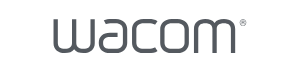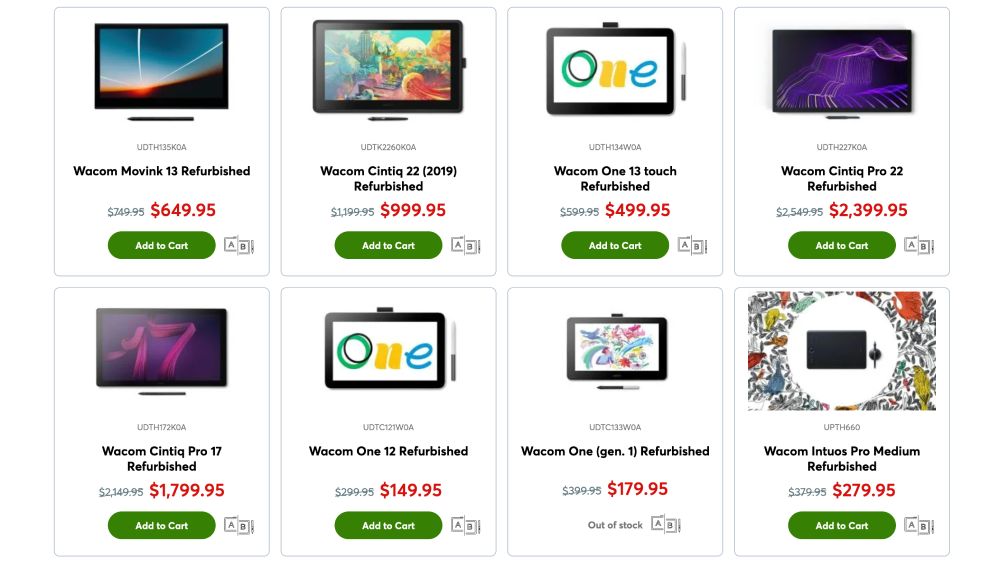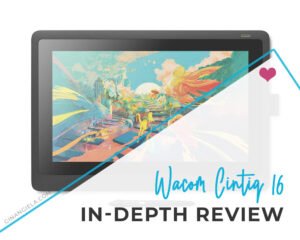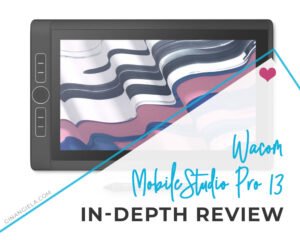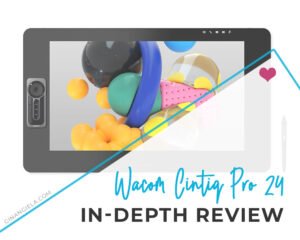PROS
- Compact and lightweight to easily fit on any desk or be carried along
- Good pen tracking and sensitivity
- Relatively large drawing area with tactile feel
- Compatible with most computer screens and 4K monitors
- Clutter-free one-cable USB connection with no charging or battery required
- Cheapest Wacom tablet aimed at beginning artists
CONS
- No Express Keys and touch functionality
- No Bluetooth connectivity
- No tilt recognition
What is One by Wacom?
Wacom are the industry-leading manufacturer of drawing tablets for both professional and amateur visual creators.
With the One by Wacom, the company launched a creative pen tablet that particularly caters to the needs of beginning artists.
Stripped off all unnecessary frills, the One by Wacom is compact and lightweight. The One by Wacom Small is just as big as an A5 paper sheet, while the One by Wacom Medium is not even as large as an A4 sheet of paper.
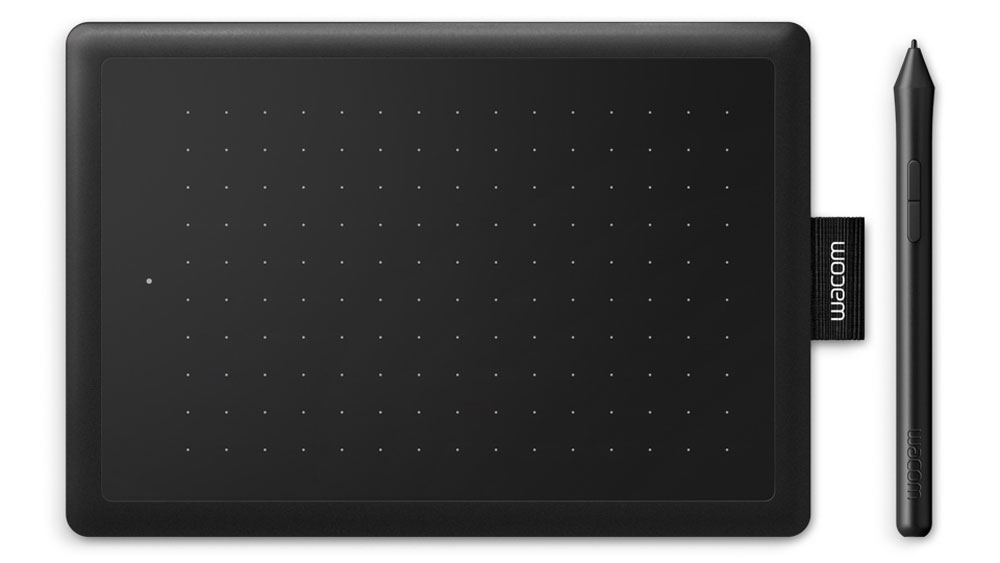
Nevertheless, the One by Wacom is almost as responsive as the more sophisticated Wacom tablets, offering high precision and lag-free tracking.
Last but not least, the One by Wacom’s price is newbie-friendly, too, staying well below the Intuos Pro models (Intuos Pro Small, Intuos Pro Medium, and Intuos Pro Large) and also below the regular Intuos line.
Btw, don’t get confused by the naming. The One by Wacom is not the same as the new Wacom One! While both devices are great entry-level tablets, the Wacom One is a more performing pen tablet with built-in screen and Android compatibility. To find out more, check out our Wacom One Review.
With that said, let’s start our One by Wacom Review by looking at what’s included in the box.
One by Wacom Pen Tablet Review: What’s in the package?
One by Wacom S vs M
The One by Wacom is available in two sizes: small and medium.
The One by Wacom S measures 8.3 x 5.7 x 0.3 inches and weighs 0.57 lbs (260 g). The dimensions of the One by Wacom M are slightly bigger, measuring 10.9 x 7.4 x 0.3 inches. Its weight is about the double, 0.99 lbs or 447 g.
Both the One by Wacom S and M are super-slim and highly portable. Their size and weight allows you to easily slip them in your bag and carry them around. They are compact enough to fit all possible workspace settings.
Btw, while the tablet surface is the typical Wacom black we’re used to, the tablet’s back is a vibrant red. So if you like signal colors, the One by Wacom is for you! 😉
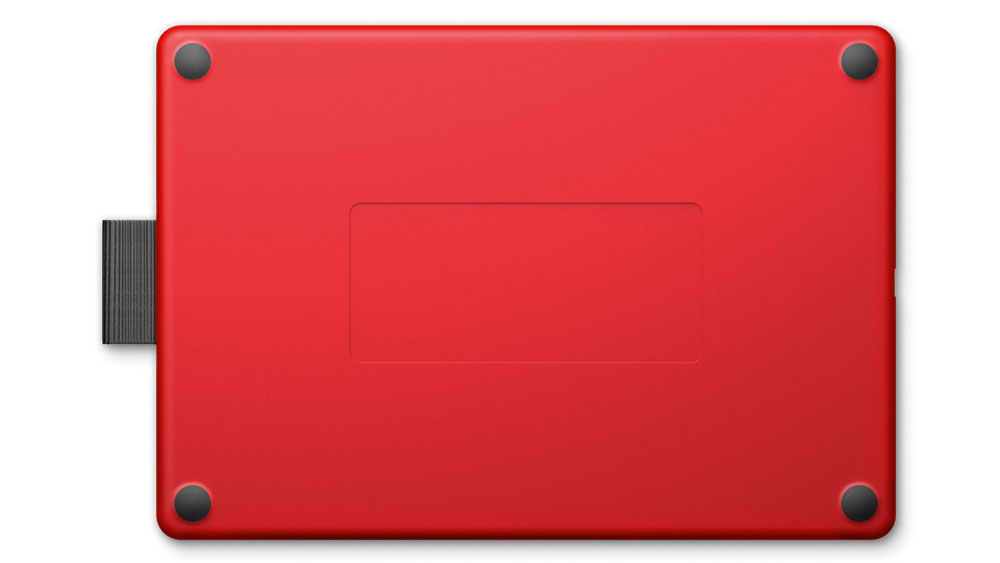
One by Wacom Key Specs
- Active area: 6.0 x 3.7 in (Small), 8.5 x 5.3 in (Medium)
- Pen technology: 2,048 pen pressure levels, no tilt recognition, 2540 lpi resolution
- Buttons & Touch: No
- Size: 8.3 x 5.7 x 0.3 in (S), 10.9 x 7.4 x 0.3 in (M)
- Weight: 0.57 lb (S), 0.99 lb (M)
One by Wacom Pen Tablet Review: How does the pen fare?
The included Replaceable Pen (LP-190K) is ergonomic and pressure sensitive. Like all Wacom pens, it’s battery-free, drawing its power from the tablet’s surface via Wacom’s electro-magnetic resonance (EMR) technology.

The pen is not as pressure-sensitive as its higher-end cousins, offering ‘only’ 2,048 levels of pressure response and no tilt recognition. With 2,540 lines per inch (lpi), its resolution is half that of the higher-end models.
Nevertheless, the pen nib is responsive enough to give you accurate and immediate feedback when working in common drawing software, such as Photoshop, Lightroom, Illustrator, and Corel Painter. Of course, you can also use the creative pen tablet with online conference platforms, such as Zoom, for note-taking and teaching.
The pen has no eraser on its end but two customizable side buttons that you can map to your favorite keyboard shortcuts, like copy, paste, undo, redo.
In order to customize the pen buttons, all you need to do is download and install the driver for One by Wacom and open the Wacom Desktop Center.
The One by Wacom pen nib is quite resilient and should last you for 2 to 3 years with repeated use. Three standard replacement nibs are included in the package. Optionally, you can purchase felt nibs or flex nibs for the pen, if you prefer a softer drawing feel.
One by Wacom Pen Tablet Review: How to use the one by wacom?
The One by Wacom works plug & play. Simply connect the included USB cable to your PC or MAC and download the driver from the Wacom website.
Once the software for the One by Wacom is installed, you just need to hover the pen over the tablet’s active area and you’ll see the pointer appear on the screen.
Most of the tablet’s surface is drawing area, with no space wasted. The active area of the small One by Wacom is 6.0 x 3.7 in (152 x 95mm), while the One by Wacom Large has an active area of 8.5 x 5.3 in (216 x 135 mm).

The surface is smooth, giving you the feel of drawing with a pen on paper. Unfortunately, the material is not too wear-resistant. Heavy use can quickly lead to scuffs, which, however, don’t impact the tablet’s sensitivity.
As the One by Wacom doesn’t have any hotkey buttons, it’s easy to work with for left-handed users, too. Just flip the tablet around to make sure that the USB cable doesn’t get in your way when editing.
One by Wacom Pen Tablet Review: Is there a downside to the one by wacom?
While the One by Wacom is a budget-friendly entry-level drawing tablet with fairly good specs, Wacom have stripped down some of the more advanced features.
We’ve already discussed earlier in this One by Wacom Pen Tablet Review that the pen features no tilt response and supports only 2,048 levels of pressure and 2540 lpi resolution, as opposed to 8,192 pen pressure levels and 5080 lpi of the higher-end models.
Besides that, the One by Wacom has no customizable ExpressKeys and no multi-touch support. Contrary to the new Intuos line, it doesn’t have Bluetooth capability either.
Surely, the One by Wacom still has its appeal for creatives who are just getting started. However, the lack of hotkey buttons and multi-touch support will impact the speed of your workflow quite a bit, as you will have to reach over to your keyboard or use onscreen tools for actions like zooming, rotating, increasing or decreasing brush sizes, etc.
While one can argue that 2,048 pressure levels are sufficient, the missing tilt response will limit what you get out of your painting and drawing software.
If you like to have higher pen pressure levels but are happy with a pretty basic and affordable drawing tablet, have a look at the Wacom Intuos Small.
One by Wacom vs Intuos Small
The Wacom Intuos Small is an affordable drawing tablet for beginners, available for only about 20 dollars more than the One by Wacom.
While both the One by Wacom and the Intuos S have exactly the same size active area, the Intuos Small comes with a couple more features.
First of all, the Intuos S works with the Wacom Pen 4K, which is sensitive to 4,096 levels of pressure. It doesn’t support tilt response either though.
Second, the Intuos Small has four customizable ExpressKeys at the top, which can be programmed to any function you wish within the Wacom Desktop Center. Having customized buttons handy on your tablet will speed up your workflow considerably, as you won’t have to interrupt your editing process to reach over to your keyboard.
Add to that the built-in Bluetooth connectivity of the new Intuos Small models and you have a whole lot more editing comfort.
Comparison Chart: One by Wacom Small vs Intuos Small
| One by Wacom | Intuos Small | |
|---|---|---|
| Active area | 6.0 x 3.7 in | 6.0 x 3.7 in |
| Pen pressure | 2048 levels | 4096 levels |
| Resolution | 2540 lpi | 2540 lpi |
| Tilt response | No | No |
| ExpressKeys | No | 4 |
| Multi-touch support | No | No |
| Bluetooth connectivity | No | Bluetooth Classic (new model CTL-4100WL) |
| Stylus | Replaceable Pen (LP-190K) | Wacom Pen 4K (LP-1100K) |
| Compatibility | Windows 7, 8.1 and 10, MacOS X 10.10 and later | Windows 7, 8.1 or 10, MacOS X 10.11 or later, android smartphone or tables (OS version 6.0 and above) with OTG features |
| Dimensions | 8.3 x 5.7 x 0.3 in (210.82 x 144.78 x 7.62 mm) | 7.9 x 6.3 x 0.35 in (200 x 160 x 8.8 mm) |
| Weight | 0.57 lb (260 g) | 230g (8.1 oz) without Bluetooth; 250g (8.8 oz) with Bluetooth |
| Price | Around US$60 | Around US$80 (without Bluetooth) |
| Availability |
Wacom eStore Adorama Amazon |
Wacom eStore Adorama Amazon |

PROS
- Compact and lightweight to easily fit on any desk or be carried along
- Good pen tracking and sensitivity
- Relatively large drawing area with tactile feel
- Compatible with most computer screens and 4K monitors
- Clutter-free one-cable USB connection with no charging or battery required
- Cheapest Wacom tablet aimed at beginning artists
CONS
- No Express Keys and touch functionality
- No Bluetooth connectivity
- No tilt recognition
Frequently Asked Questions
Wacom pens can work with different Wacom tablets. As a rule of thumb, the Wacom pens are forwards compatible. The most recent pens are cross-compatible within their generation.
As an example, the older Pro Pen 1 works with the Intuos 4 and 5, Cintiq 22HD, and Cintiq Pro. The newer Pro Pen 2, on the other hand, can’t work on the Intuos 4 and 5, but it can be used with the Cintiq Pro and Intuos Pro lines, such as the Intuos Pro Medium and Intuos Pro Small.
Typically, the non-pro Intuos tablets come with specific pens that don’t work with other tablets.
Similarly, the Wacom One Pen is only compatible with the Wacom One tablet. Besides, the Wacom One tablet is only compatible with the Wacom One Pen, and no other of the Wacom pens.
Unfortunately, Wacom pens are incompatible with drawing tablets of other brands as well. Not only is the hardware different, but also Wacom’s technology is completely different from the software used by other brands.
If you aren’t used to working with graphic tablets like the One by Wacom and those of the Intuos and Intuos Pro lines, there will be a bit of a learning curve. As the Intuos tablets don’t have a screen, you’ll be looking at your computer screen to see what you’re drawing, rather than looking down at your hand on the canvas.
This might sound odd at first, but it’s not at all difficult to accomplish and after just a few days of practice, it’ll start feeling like second nature. Believe me – I’ve been there, done that.
In terms of quality, Wacom Intuos pen tablets are the gold standard among drawing tablets. The Intuos Pro line is, as its name suggests, the more professional model (such as the Intuos Pro Medium and the Intuos Pro Small), as compared to the regular Intuos line.
With the One by Wacom pen tablet and tablets of Wacom’s Intuos line, you look at a monitor while your hand is drawing on the tablet’s surface. The tablet is out of your sight, and the screen is a few inches away from you, while you’re working. This can feel a bit weird at first, and it certainly takes some sort of learning curve to get used to.
However, maybe after a couple of hours already or a few days max, you’ll grow comfortable with this way of working. It quickly becomes second nature.
The more expensive Wacom display tablets have built-in monitors, so you can draw right on the screen, while also looking down at it.
Check out the Cintiq 16 and the Cintiq 22HD, if you’re interested in onscreen editing.
Apropos of One by Wacom vs Wacom One: the Wacom One is an excellent entry-level tablet with screen. Its price is about in the same range as the Wacom Intuos Medium. Feel free to check it out before making your final decision!
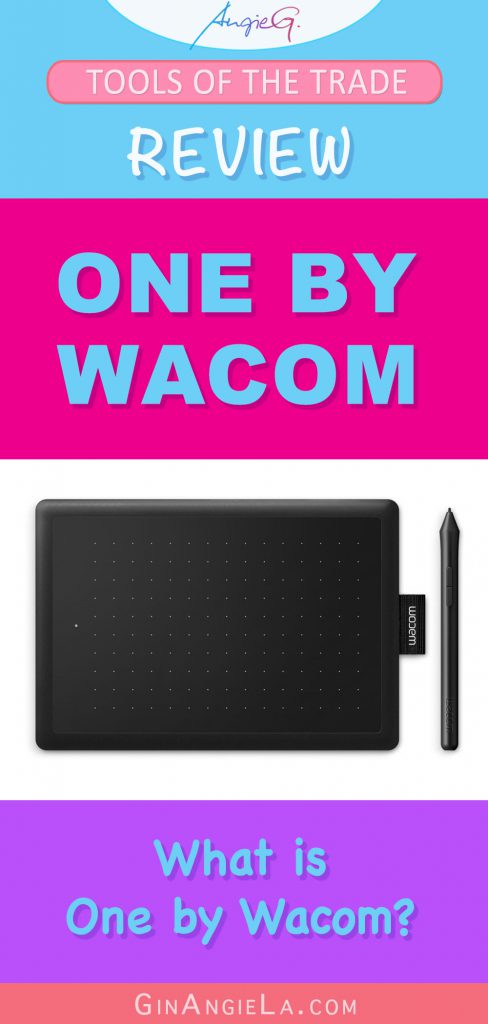
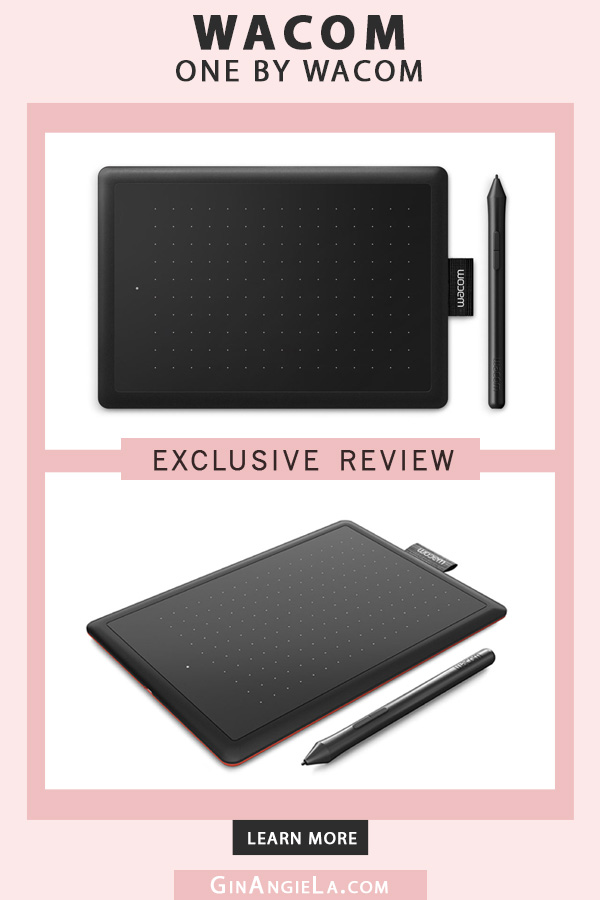
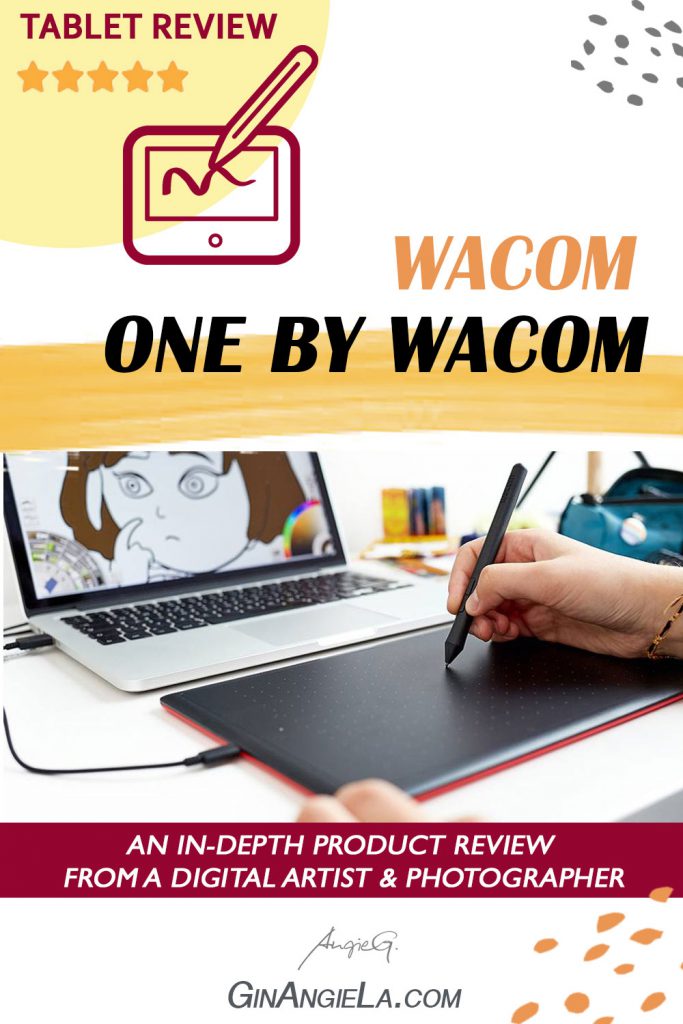


My name is Angie and I’m a self-taught digital artist. On this blog, I am sharing my knowledge and discussing the best software and hardware for different artistic needs. My desire is to offer options for all creative stages and budgets so that everyone can follow their dream and create art!