When you purchase a drawing tablet (with or without display), you will always receive a stylus included in the package. With a regular tablet, however, you might have to buy a stylus separately.
One important thing to look out for in a stylus is pressure sensitivity. A stylus with pressure sensitivity will provide a much more natural drawing experience.
The best styluses currently feature up to 8,200 levels of pressure sensitivity and also come with tilt recognition (e.g. the Wacom Pro Pen 2 and the newest Wacom Pro Pen 3).
There are numerous creative styluses in the market. Some have an eraser at the end, some have two or more side switches. You will also find styluses that are tailored to different kinds of digital editing needs, for example, airbrush pens, art pens, ballpoint pens, and so on.
When you choose a stylus, you need to make sure that it is tailored to your creative needs and compatible with your drawing tablet. To know what works, make sure to get clued in about Wacom Pen Compatibility & Replacement Pens.





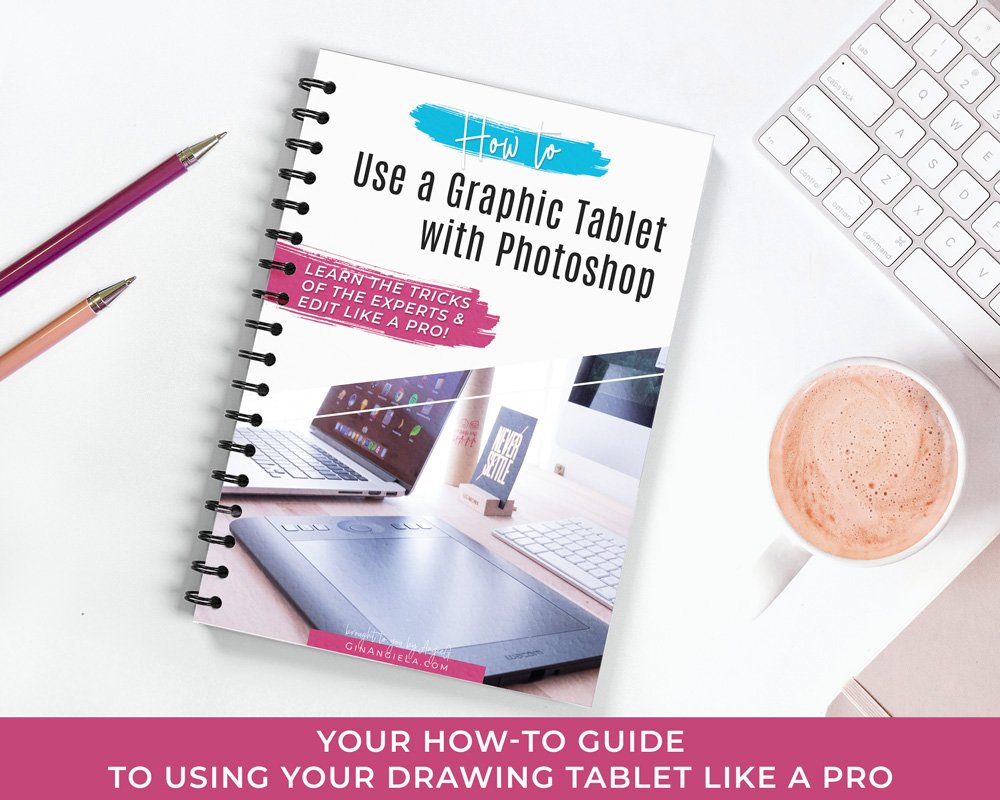












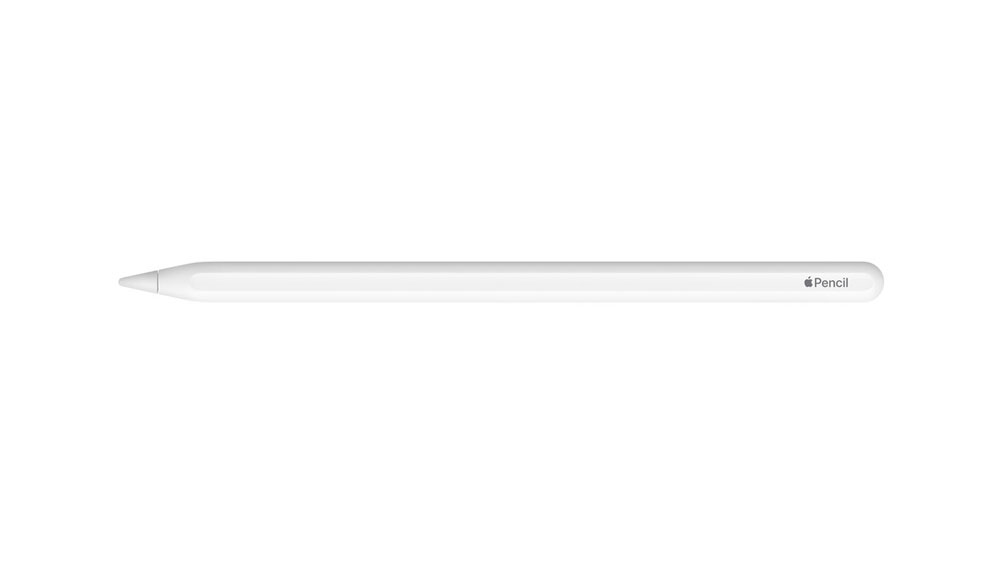

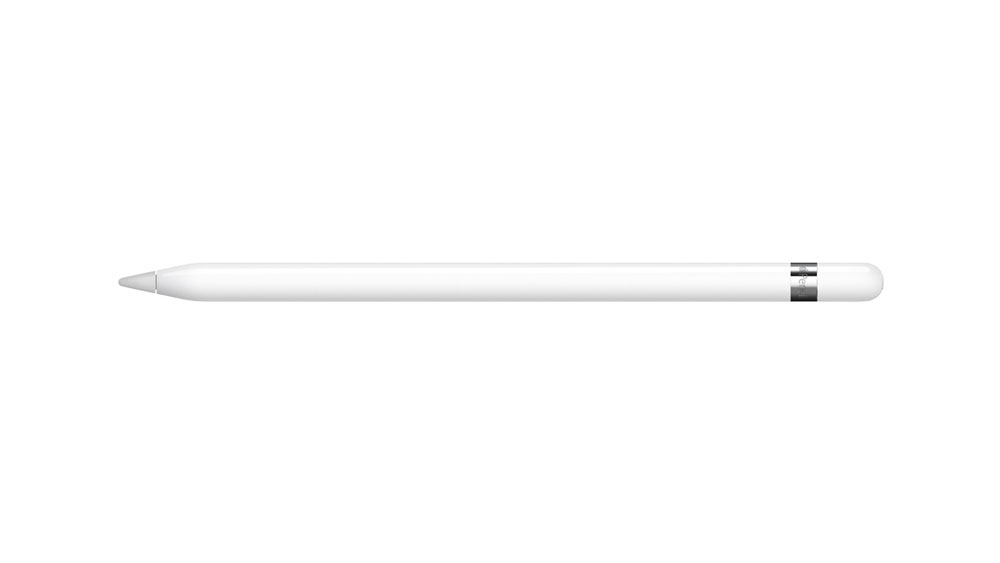
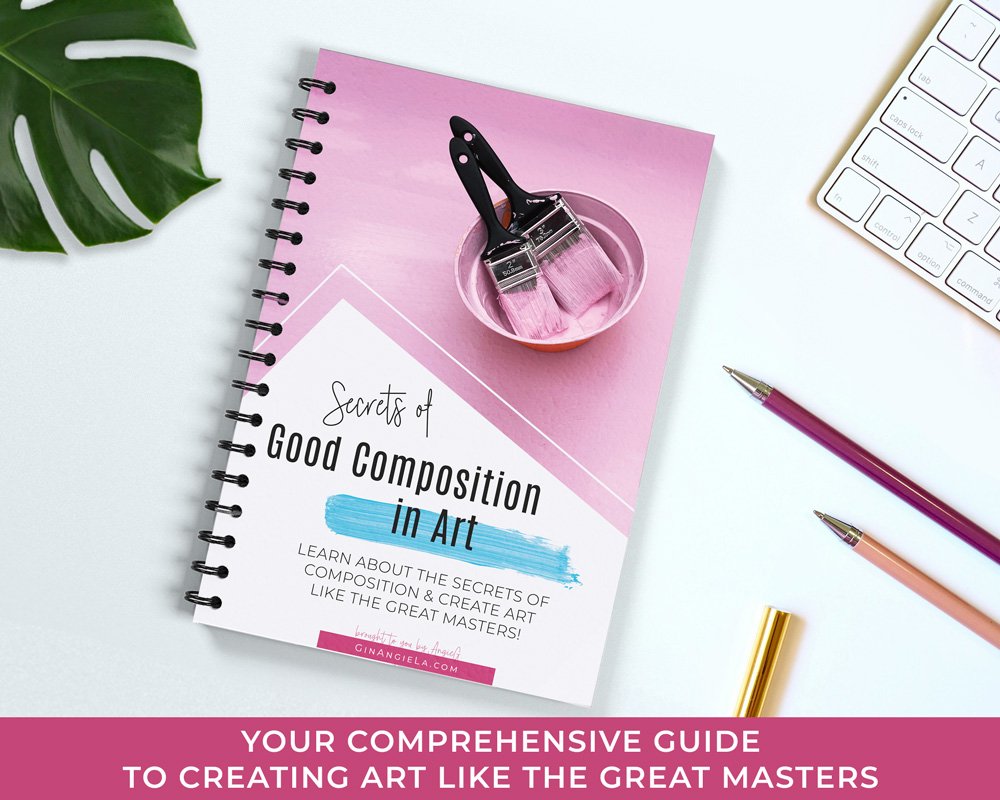


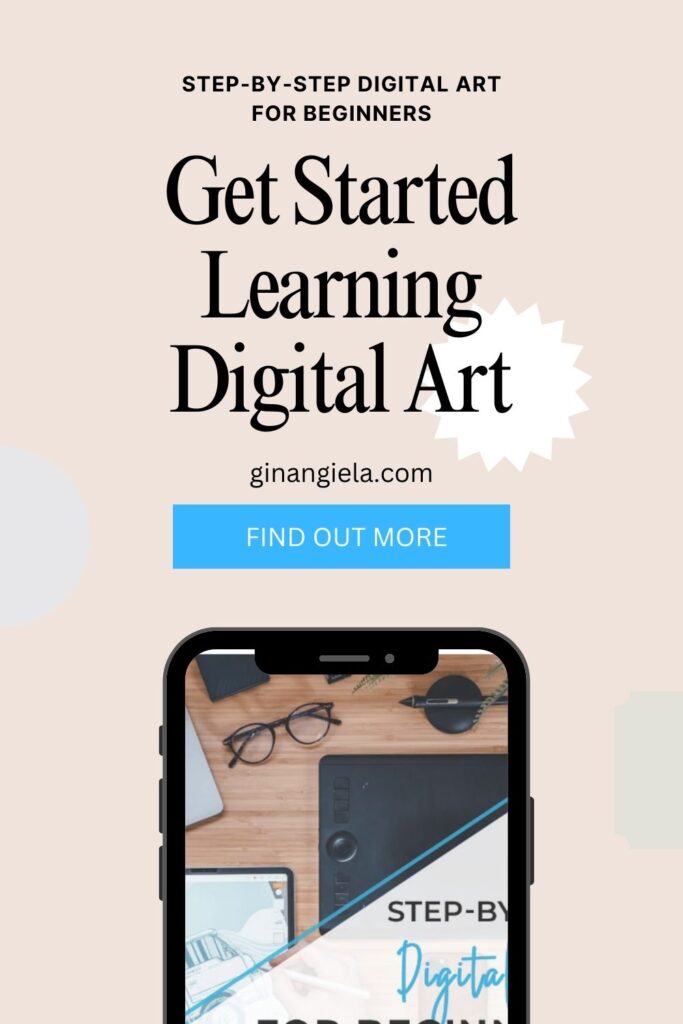
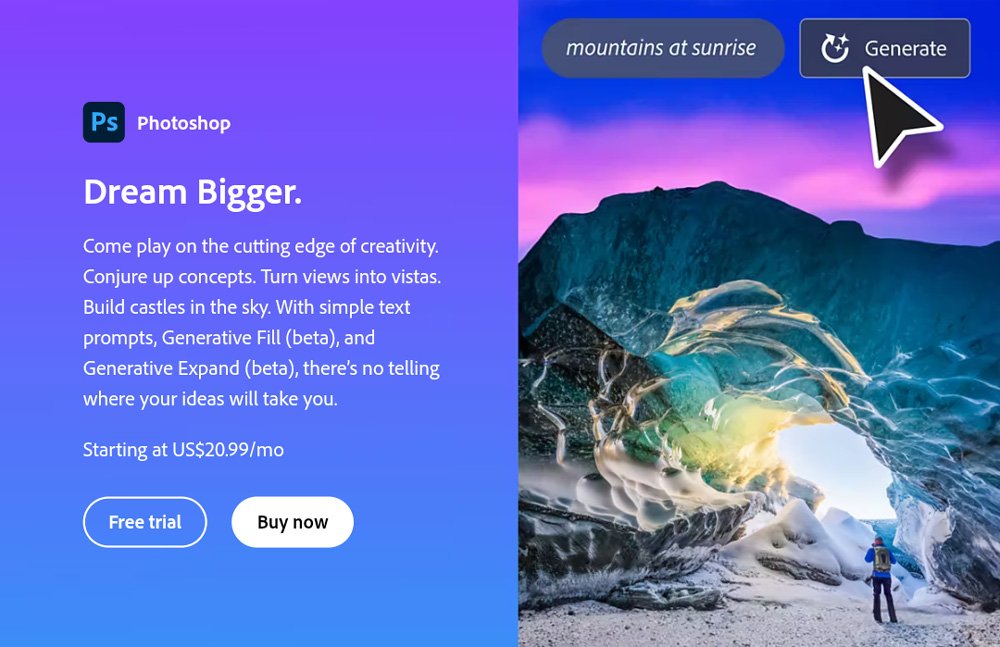
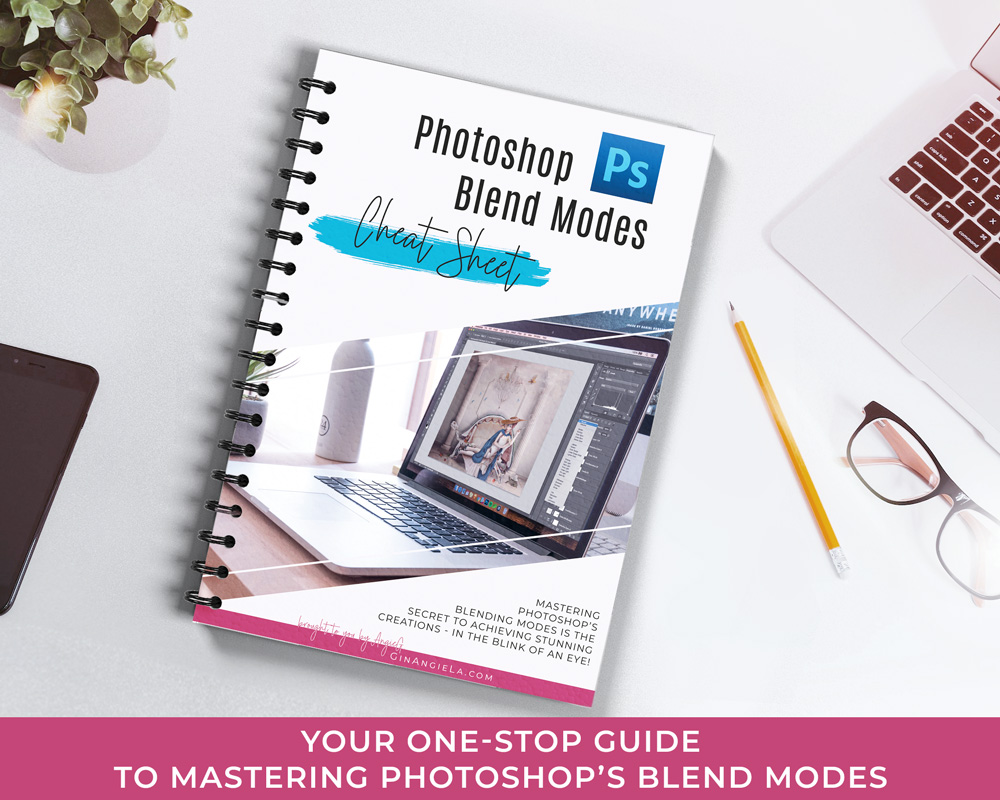
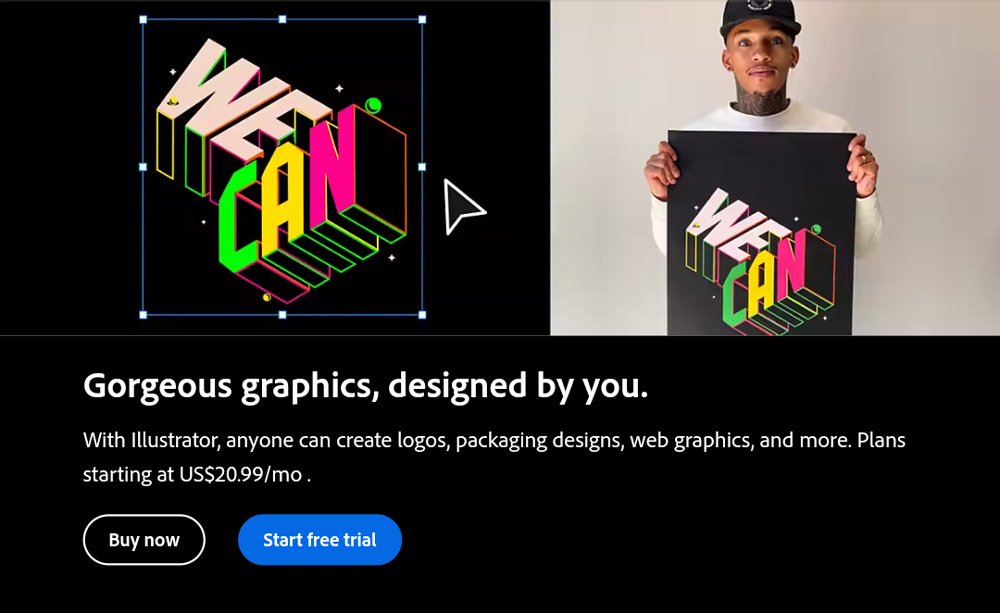
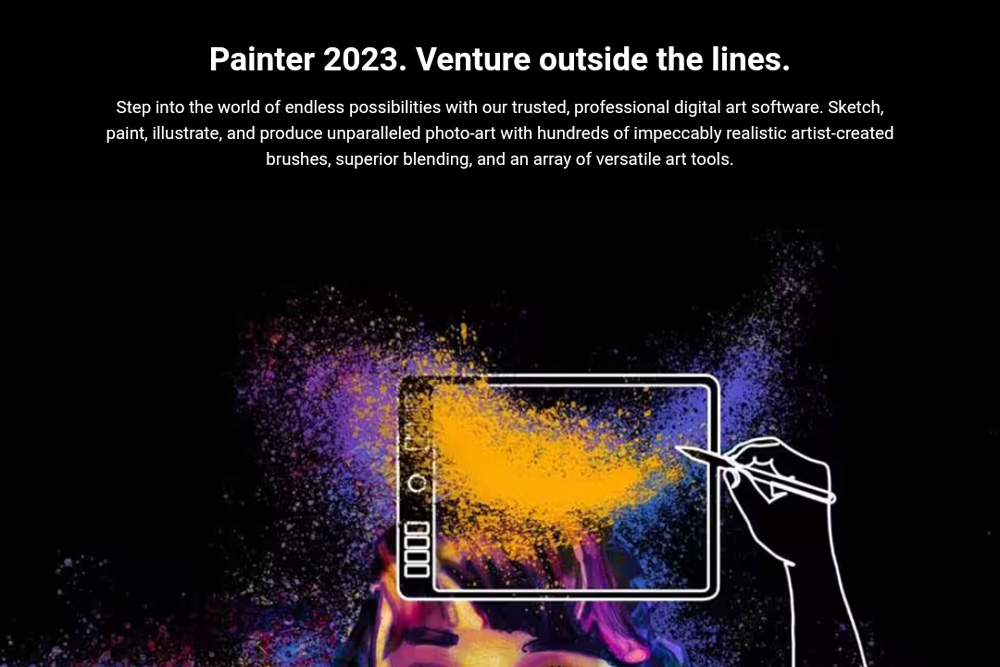
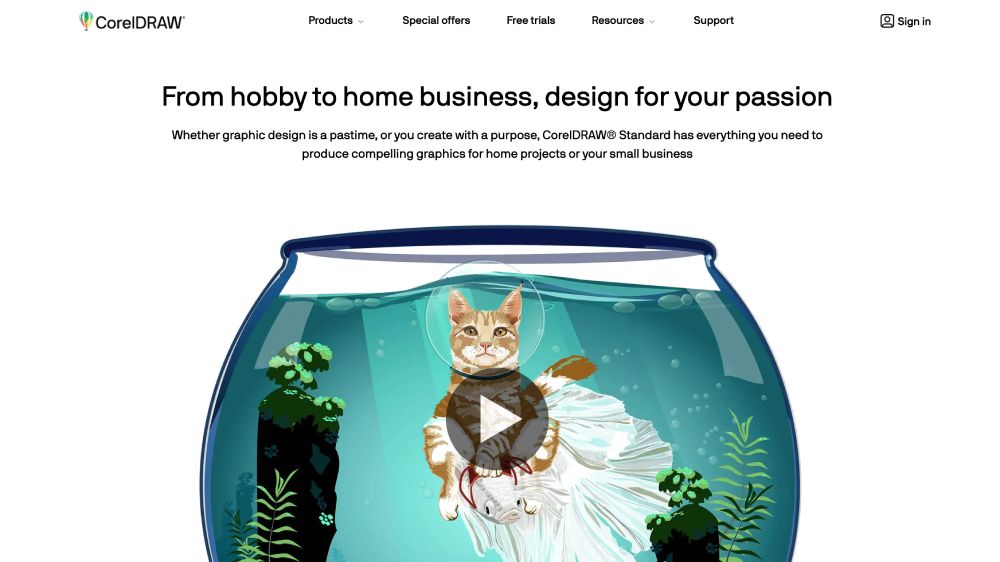
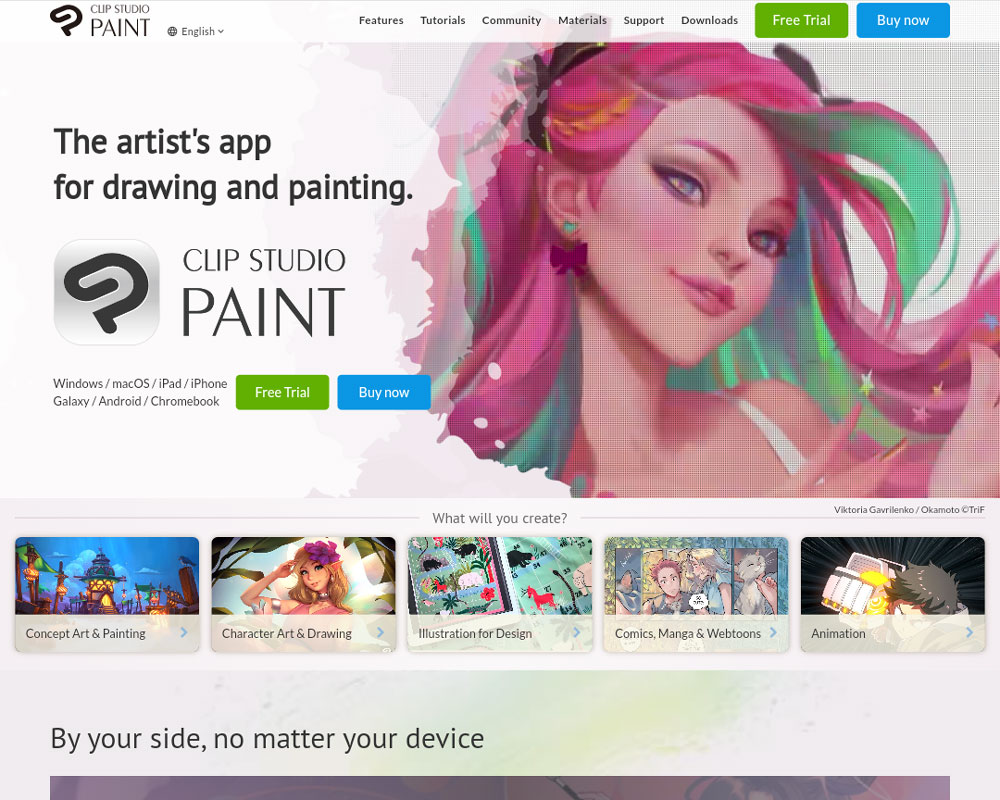
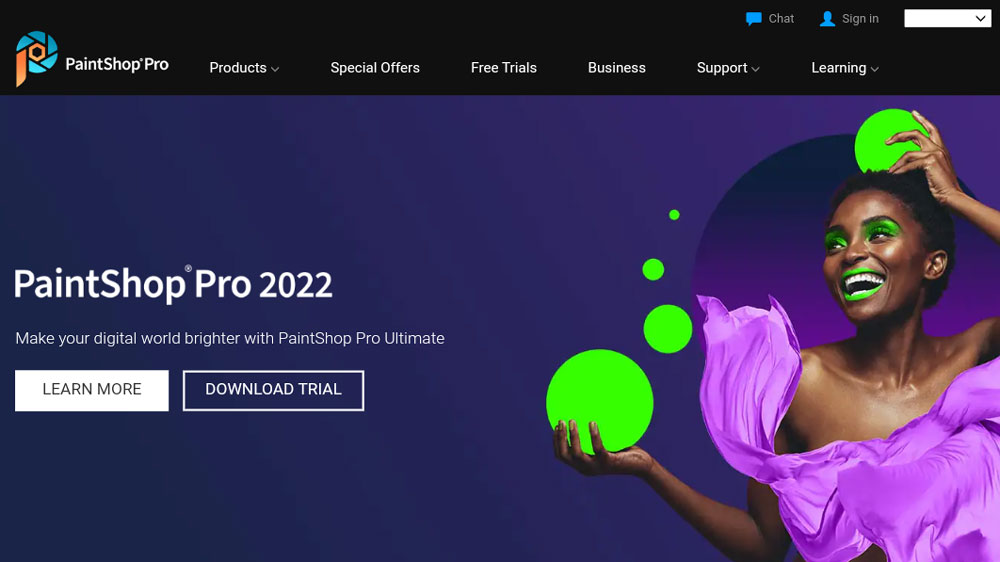
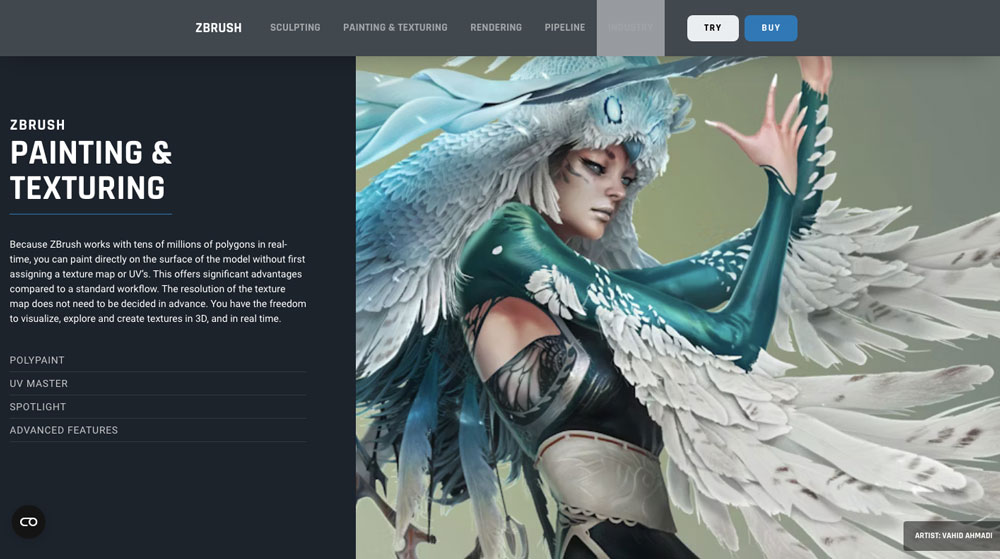




What a fantastic resource for beginners! I’m new to digital art, and your breakdown of essential tools and techniques has made the whole process feel a lot less intimidating. Thank you for this!
Hi Sophia, great to hear that you found my post helpful. I wish you all the best on your digital creative journey. Happy art making! ♡
Great article. Wonderful writing style and methodical thinking, describing step by step. I will come again here. Thank you Angie!
Hey, great that you find my content helpful! Looking forward to staying in touch with you ♥︎