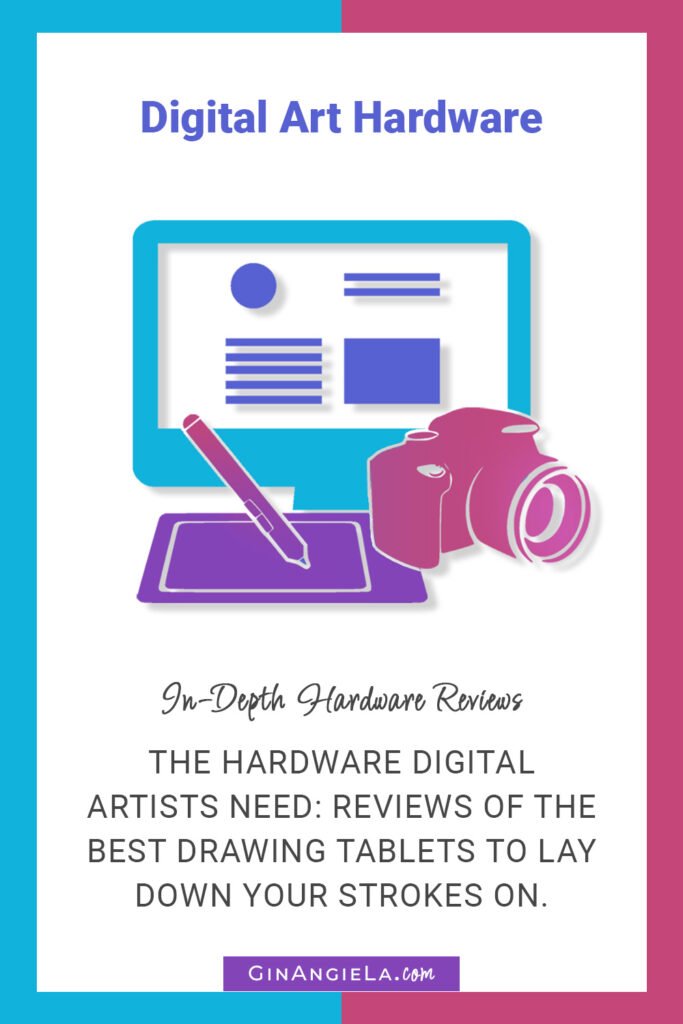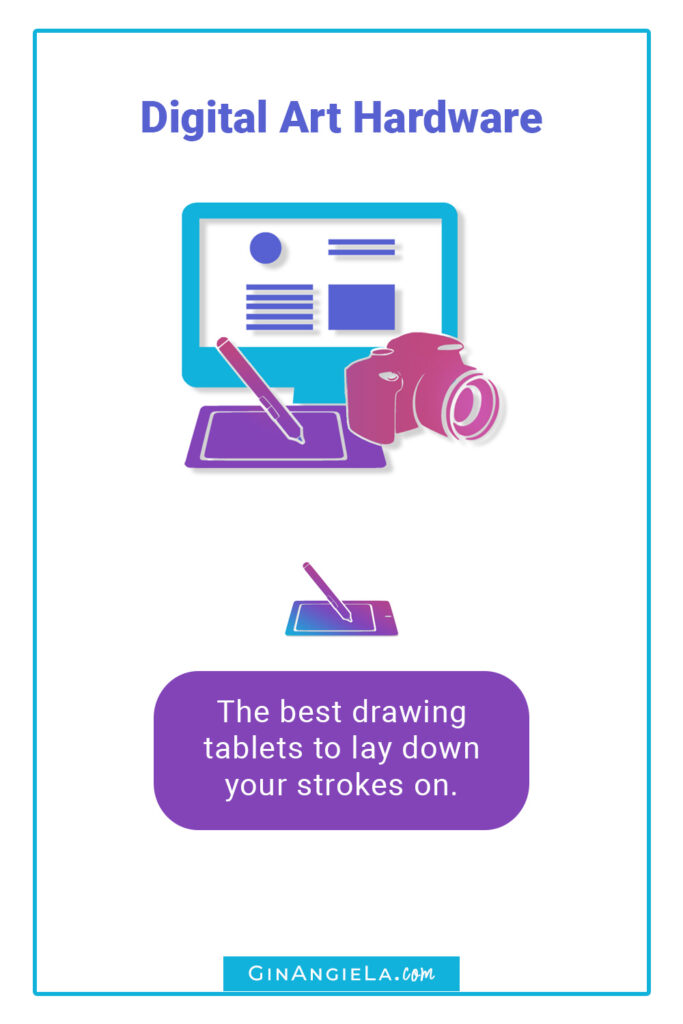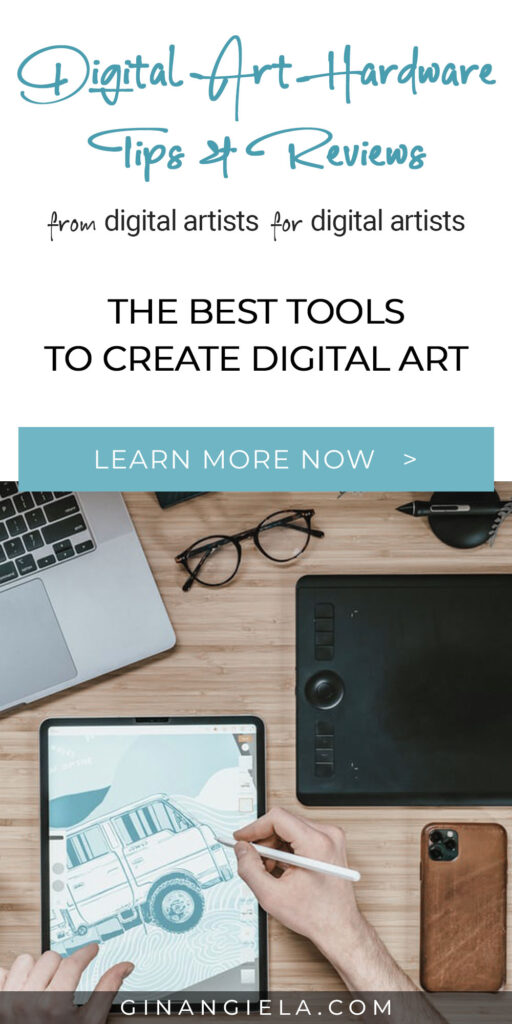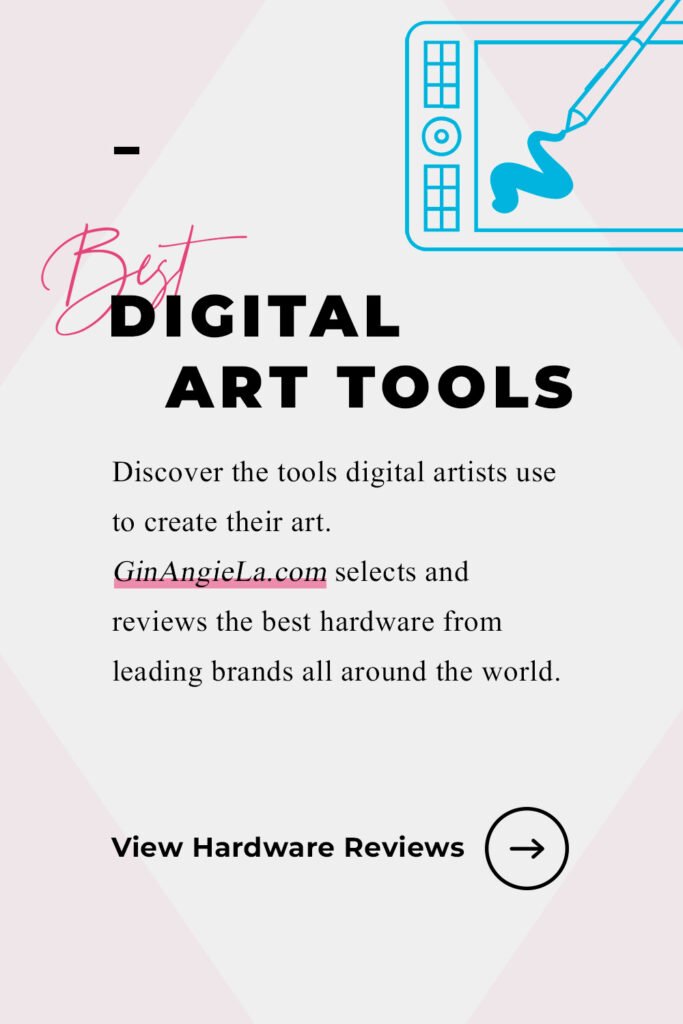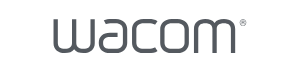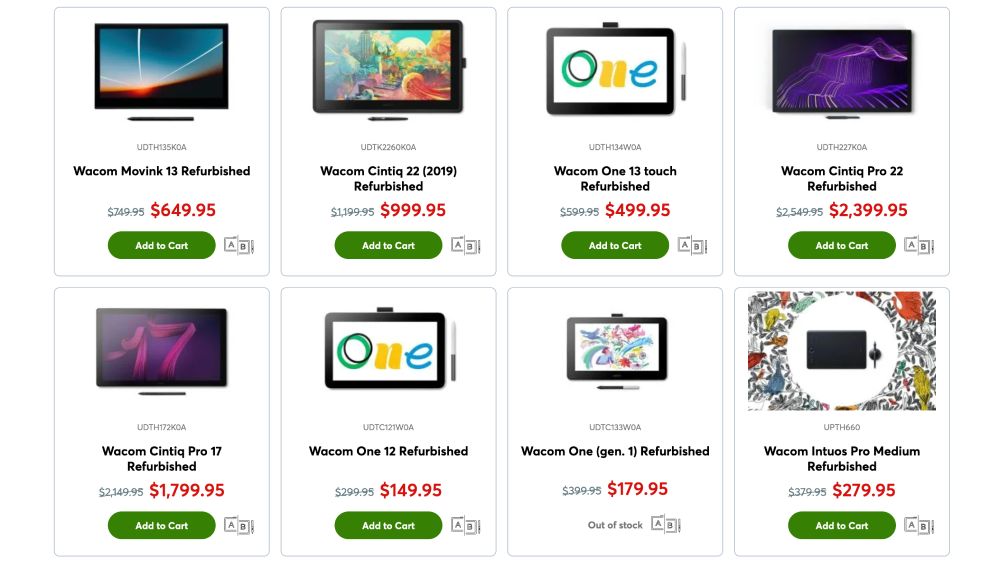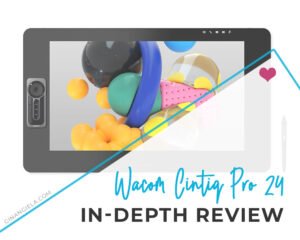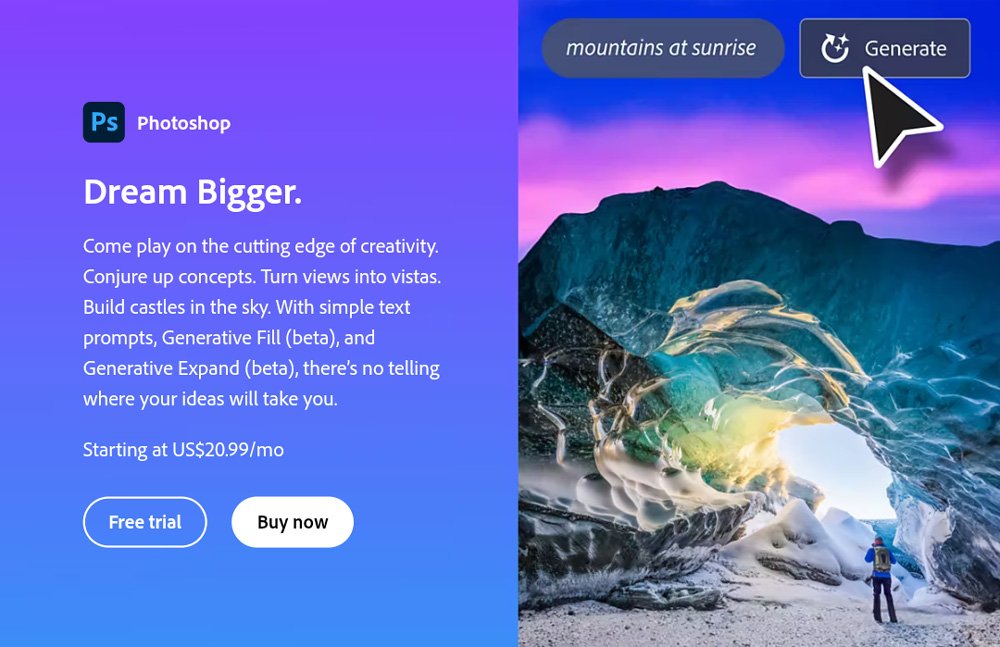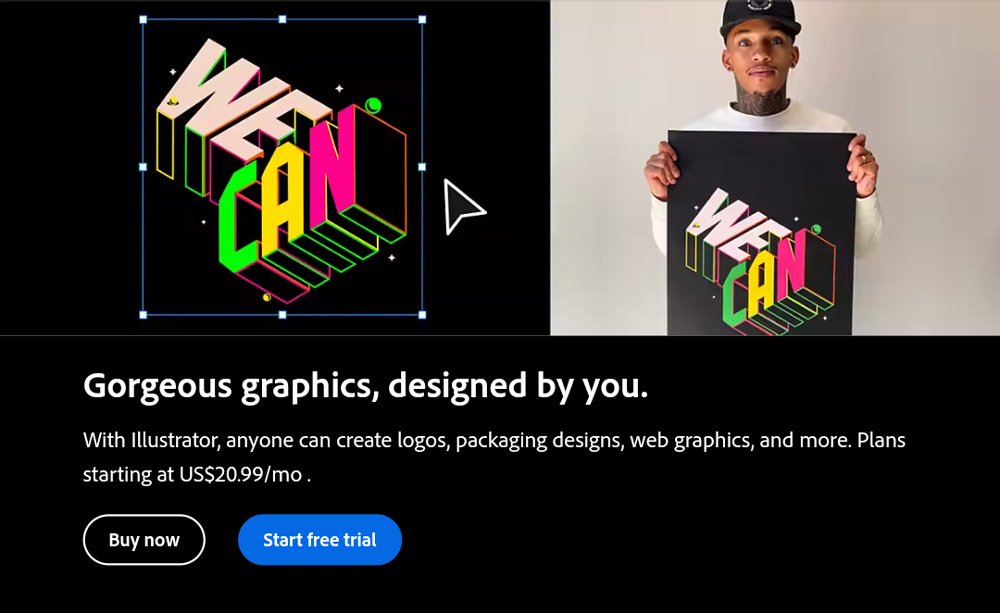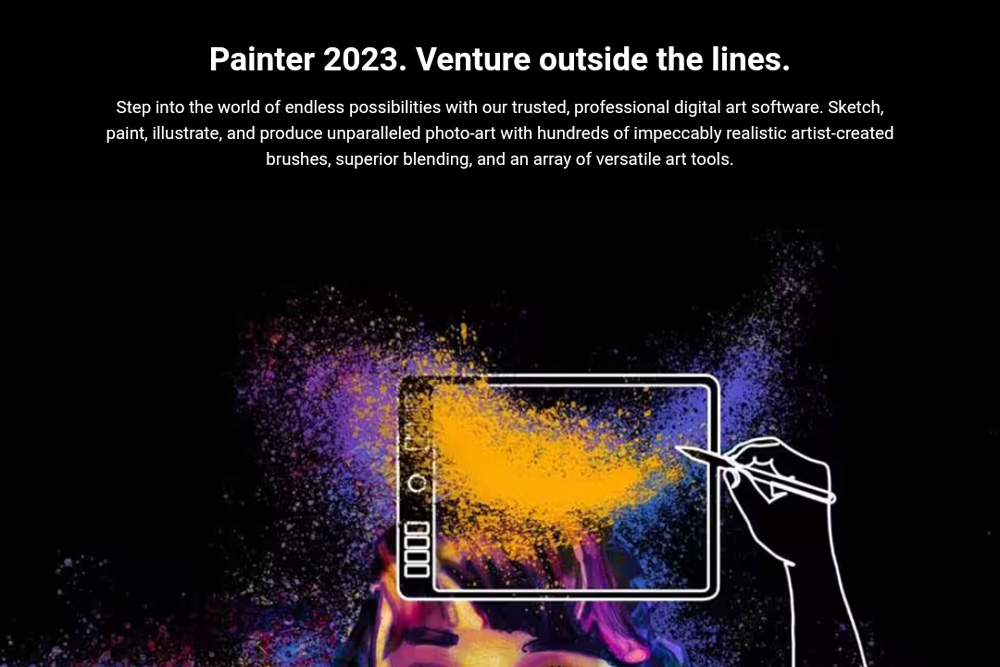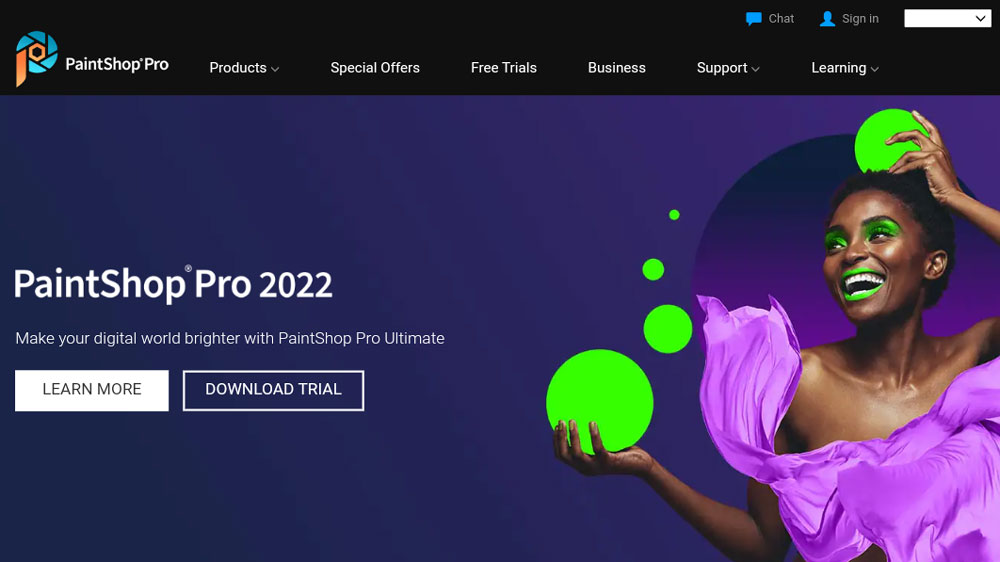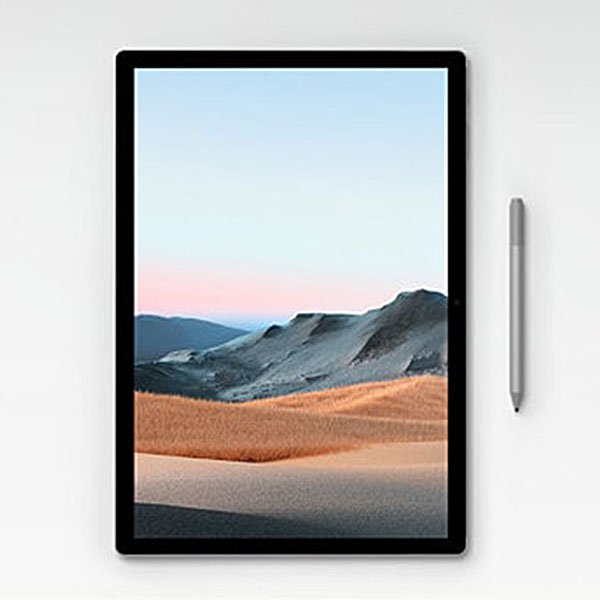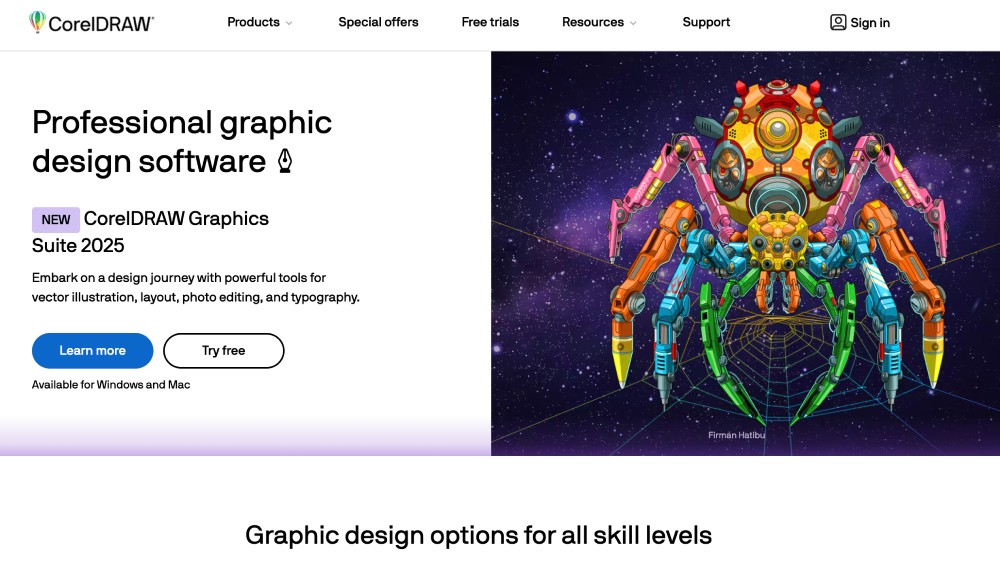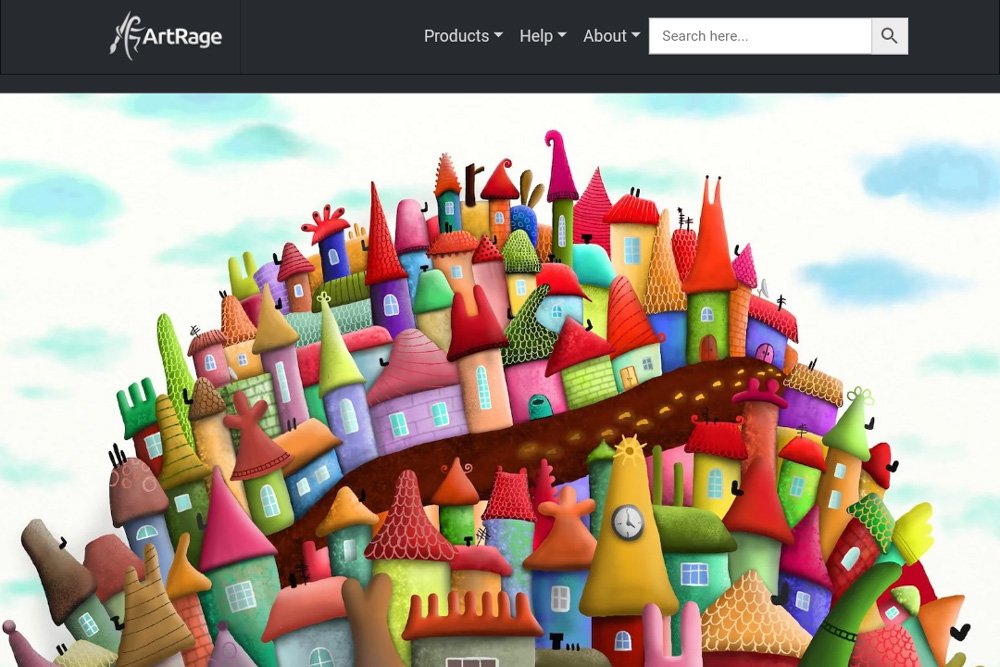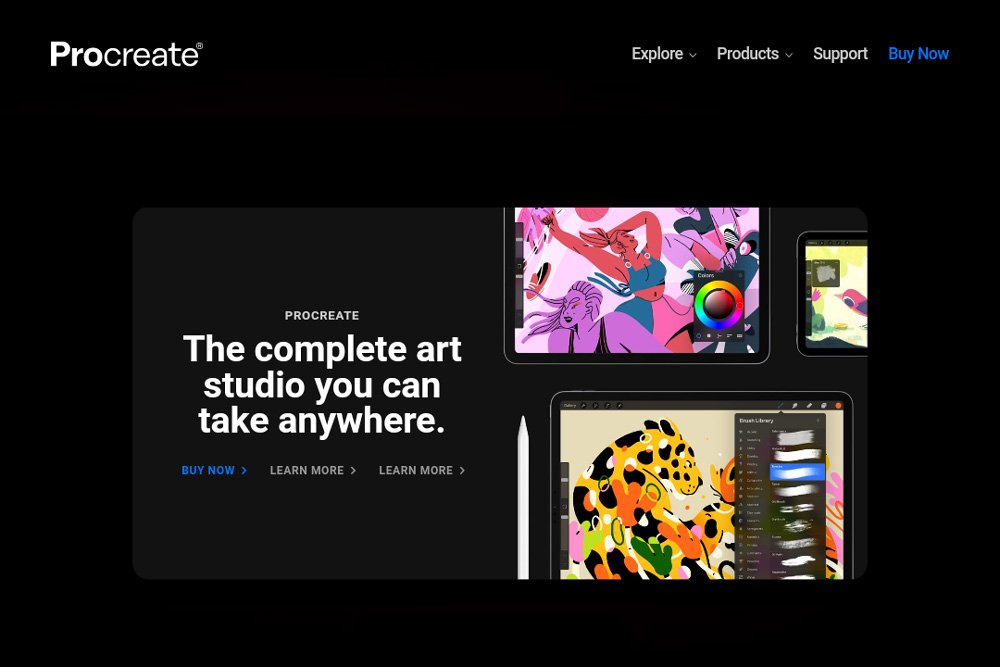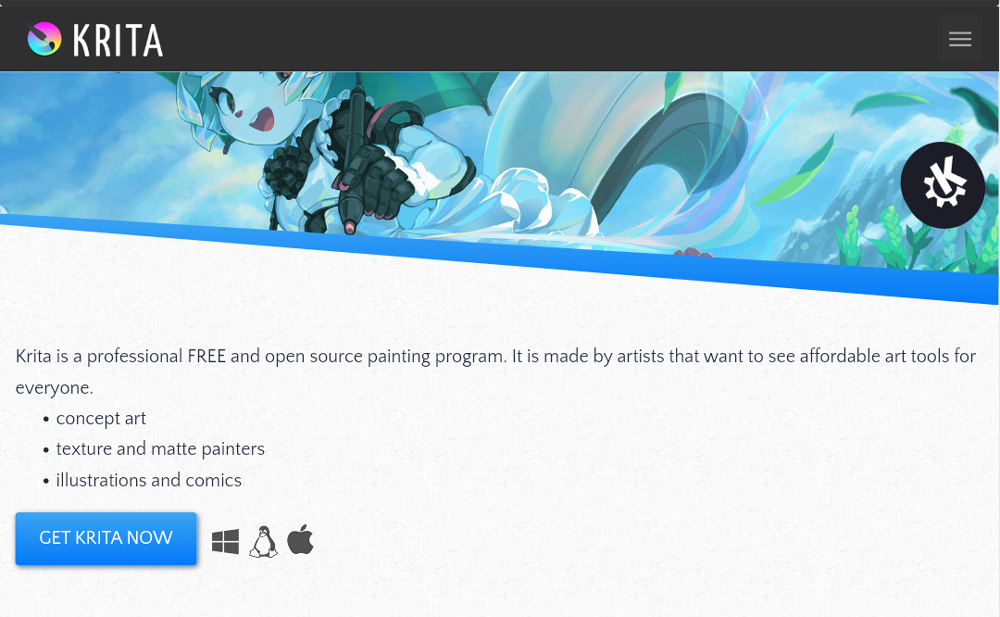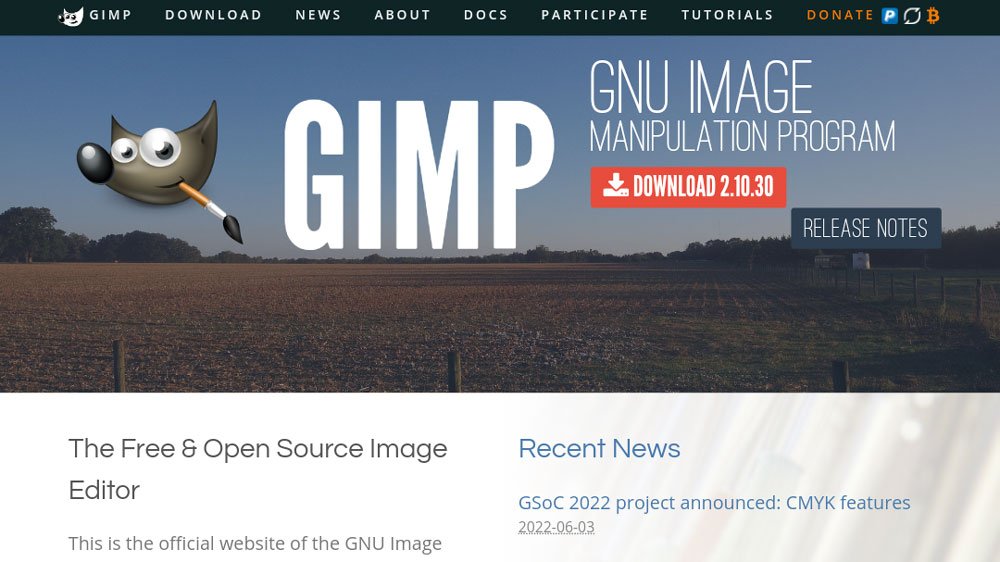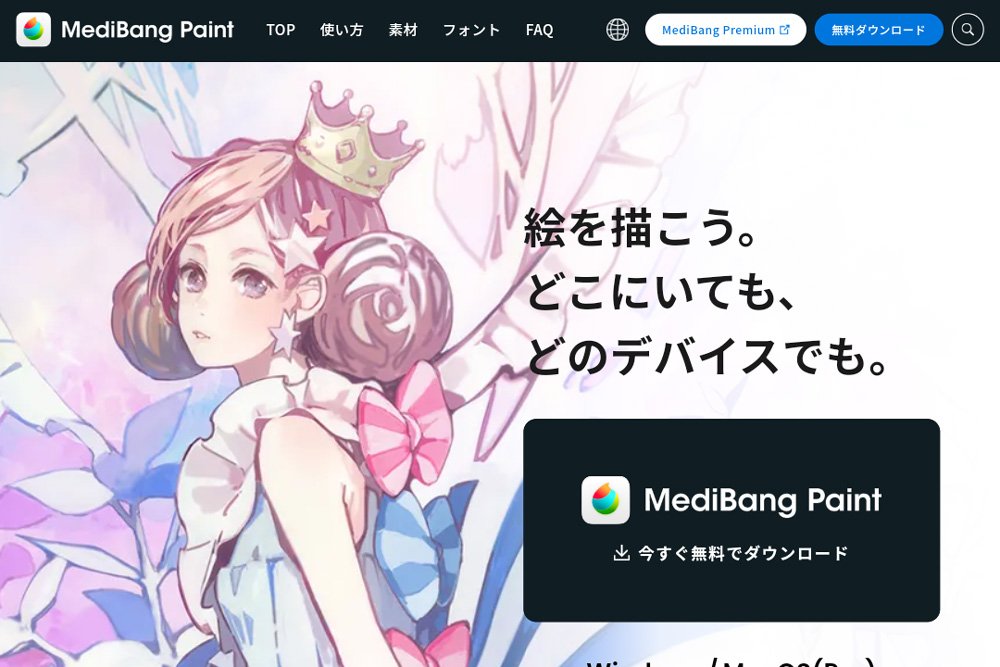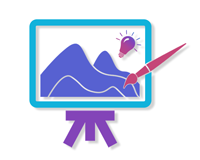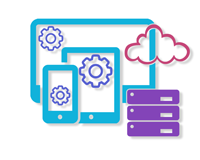Digital Art Hardware
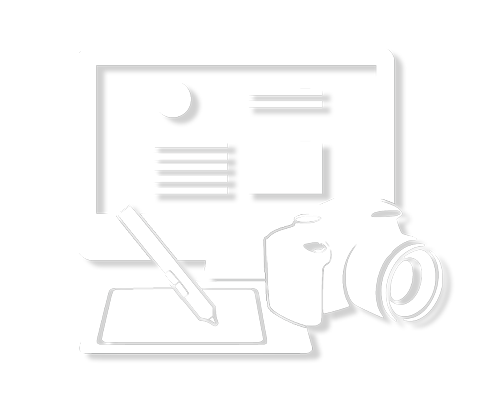
Popular Digital Art Hardware Reviews
All Digital Art Hardware Resources
Drawing Tablets

The best drawing tablets to lay down your strokes on.
Cameras

The best cameras to capture your best art ideas.
Monitors
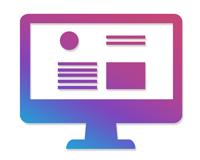
The best monitors to make your art look its best.
Frequently Asked Questions
What Hardware Is Used In Digital Art?
Disclosure: Some links in this post are affiliate links. When you purchase through links on our site, we may earn a commission at no extra cost to you. Learn more.
The most fun part about digital art is the variety of tools that you can use. The many physical tools that digital artists can use and combine give them a lot more possibilities to explore new ways and styles of creating art than traditional media can.
Related: How Is Digital Art Different From Traditional Art? | 10 Differences
In the following sections, you’ll find examples of hardware tools in arts, including the types of computer hardware and software that artists use, additional digital art hardware, such as monitors, scanners, and printers. And of course, we’ll be talking about drawing tablets, including examples for digital art beginners!
What computer should I buy for digital art?
One thing you’ll definitely need in order to create digital art is a computer. Let’s not assume that everyone already has one. So, if you want to buy a computer for digital art, your choice will mainly depend on two factors: portability and operating system.
If you want something that is easy to carry around, then a laptop is the best option. If, on the other hand, you prefer a stationary unit that is upgradable and more performing, go for a desktop computer.
The second factor is the operating system. This is where the old ‘Mac vs. Windows for digital art’ debate comes in. Both a MacBook and a Windows PC are as good for digital art. In the end, it’s up to your personal preferences.
Apart from laptops and desktop computers, you might also want to consider tablet devices that double up as a pen display. Apple’s iPad and Microsoft’s Surface Book, for example, can also be used for drawing directly onscreen.
What specs do you need for digital art?
When working with graphics-intense programs, such as Photoshop, Illustrator, or Corel Painter, it’s important that your computer has adequate specs. 8 GB of RAM is the bare minimum you need, 8 or16 GB of RAM is even better. In terms of processor, you want to have at least 2 GHz. The faster, the better.
You will also need sufficient storage space for your working files. Your computer hard drive should at least have 256 GB, but you also might want to consider getting an external drive to store and back up your work.
What software is used for digital art?
There are a variety of free and paid software options for digital art. The most famous and versatile one is Adobe Photoshop. With the introduction of Creative Cloud, Photoshop became much more affordable, also to part-time and non-professional artists. The cheapest subscription plan to Photoshop is the Photography Plan for around $10 a month. But before committing, you can start a FREE 7-Day Photoshop Trial here to see if you like it!
If you’re just getting started with digital art and don’t want to pay any money yet, you can try out a free Photoshop alternative to find out whether image editing is something you want to stick with.
Other digital art software worth checking out includes:
- Corel Painter (for digital painting)
- Adobe Illustrator and CorelDRAW (for vector illustration)
- Corel Vector (web-based app for vector art)
- PaintShop Pro (for photo editing and graphic design)
- Pixlr (web-based photo editor for all platforms)
- Clip Studio Paint (for concept art, manga, comic, and illustration)
- Procreate (for iPad)
If you’re into 3D modeling, the following two programs are highly popular options:
What are other physical tools used in digital art?
Monitors
If you’re working on a laptop, another physical tool that you want to use for your digital art is a second monitor. A larger screen will display the details of your work better. Plus, you have more space to keep reference images or additional menus open next to your canvas.
When choosing a second monitor, you want to go for at least a 20-inch display, or larger. 2k or 4k resolution is great and becoming more and more affordable.
Cameras
Scanners
Similarly, if you have a mixed media approach that includes digital editing, you might want to scan some of your resources. Some great scanners for artists include:
Printers
Another occasion where you need additional hardware is when you want to sell prints of your digital art. These days, it’s no problem to create high-quality art prints at home. You can even create your own Giclée prints using archival photographic paper and pigment inks – the best art prints available out there. (→ Fine Art Explained: What Is Giclee Printing?)
Great printers for Giclée prints are:
To create regular photographic prints, you can use any of the more affordable photo printers, such as:
If you’d like to create Giclée prints that are larger than the maximum paper size the Epson Stylus Pro models can handle, you can use a professional art printing service.
Printerpix and Pictorem are two companies that specialize in creating fine art and canvas prints for artists. Other sites where you can order art prints (and more) are Printful (they also fulfill international orders) and Printify (with more competitive prices).
More choices here: 5 Best Places To Print Digital Art Online
What are the most important digital art tools for beginners ?
If you’re new to digital art, ignore everything else but one thing: the drawing tablet. A drawing tablet is a must-have for every digital artist, whether newbie or old stager.
A drawing or graphics tablet is an input device with a flat, pressure-sensitive surface you can draw on with a special stylus. This comes with a slight learning curve because you will be drawing on the tablet while looking up at your computer screen.
But you can also get a drawing tablet with a built-in screen – a so-called display tablet or pen display. This makes digital drawing easier to get used to because you can work directly on the screen. However, display tablets are substantially more expensive than regular drawing tablets without screen.
→ Best Wacom Screen Tablet Picks Below $1000
Screenless drawing tablets are what most people actually start with because they are the more affordable option and still allow you to draw naturally with a pen on a surface.
→ Wacom For Beginners: Which Wacom Tablet Is Best For Beginners?
Now, you might wonder why you need a drawing tablet at all, since there are so many other devices that allow you to draw onscreen.
Here’s why: a drawing tablet has particular pressure-sensitive qualities that other devices do not have. The stylus features additional pressure sensitivity and many styluses also come with tilt recognition. This makes digital drawing as natural as possible.
Many tools in graphics programs are pressure-sensitive and you can only unlock their full potential if you’re using the right hardware. That’s why having a drawing tablet is so important in digital art.
The best (and most affordable) drawing tablets for beginners are:
- Wacom Intuos (Small / Medium)
- One by Wacom
- Wacom One (with display)
More sophisticated drawing tablets without screen are:
- Wacom Intuos Pro (Small / Medium / Large)
- Wacom Intuos Pro Paper Edition
Fantastic drawing tablets with built-in display are:
What Equipment Do You Need For Digital Art At A Minimum?
Disclosure: Some links in this post are affiliate links. When you purchase through links on our site, we may earn a commission at no extra cost to you. Learn more.
What equipment do you need to make digital art?
The right digital art hardware can make a huge difference in how efficient – and enjoyable – your process of creating is. However, if you’re just getting started, there’s no reason to go overboard with digital art equipment for beginners. These days you can get much better tools for a much lower price than you could in the past.
That said, the number one rule for getting the best digital art tools for your needs is to find a good balance between what you spend and the quality you get.
Learn more: Essential Tools For Digital Artists – Must-Have Starter Kit For Beginners
What specs do you need for digital art?
The first question that comes to mind when talking about digital art tools is likely ‘Windows or Mac?’. So let’s start right there and see which one has the better specs for digital art.
Windows or Mac?
In terms of what is the better computer hardware for digital art, there’s always been the never-ending ‘Mac vs. Windows’ debate.
In fact, there’s very little difference between the two when it comes to performance, speed, and software choices. Back in the 1980s, Mac computers used to be the only ones that could run digital art software like Photoshop or Quark Xpress. But these days, almost all graphics programs work on both Windows and Mac.
At the end of the day, whether you decide to do digital art on a Mac or on a PC is down to your personal preference.
What devices can now be used to create digital art?
If you are purchasing a new computer, you can be pretty sure that anything you buy will be powerful enough to run the digital art software of your choice.
You also have the option of doing digital art on a smartphone or tablet. In recent years, many market-leading software manufacturers have made their products available for mobile devices. Adobe Photoshop, Illustrator, Lightroom, and apps from the CorelDRAW Graphics Suite, for example, can now all run on mobile.
Apart from that, you can connect the Wacom One display tablet to a range of smartphones to create digital art on a drawing tablet with a larger screen.
Related: 11 Best Apps For Editing Photos On iPhone & Android
How much RAM do I need for digital art?
When you purchase a new computer, one thing you want to keep an eye on is RAM (Random Access Memory). The long-term memory of your computer is the hard drive, while its short-term memory is the RAM.
When you use a digital art program, it is loaded into your computer’s RAM where the files and other data can be accessed much faster.
The more RAM the better. While an old laptop might only have 4 GB of RAM, newer ones come with up to 16 GB of random access memory. If you have an older device with only 4 GB of RAM, you can still run applications like Photoshop. However, when you work with large 300 DPI files, you will notice that some operations are slow and sluggish because the RAM is getting exhausted quickly.
At the bottom line, if you are buying a new computer, go for as much RAM as possible (and affordable). The ideal range is between 8 GB and 16 GB.
How much storage do I need for digital art?
When you create digital art, files can get pretty big. As you use multiple layers, adjustment layers, smart filters, and so on, a working file can be very huge in size.
If you work from a laptop, you might quickly run out of storage space. That’s where external hard drives come in. You want to choose a drive that is physically small but still offers large enough storage capacity for your creations. SSD drives are ideal storage devices because they contain non-volatile flash memory and are very, very fast.
What other devices do digital artists use?
Monitors
The monitor functions as your canvas when you create digital art, so you want a large screen with a lot of room to work on. A 20-inch monitor is kind of the minimum. If you can get something larger, even better.
Monitor displays come in a variety of resolutions. 1080p HD displays are most common, but you can also get 2K (1440p) and 4K (3840p) at affordable prices. A higher resolution means a clearer image of your artwork, which is especially important if you do a lot of fine detail work.
If you work on your laptop, you can plug in an external monitor and use it for your digital creations.
Another important thing when creating digital art is color accuracy. An accurately calibrated monitor will ensure that your artwork always looks the same, whether you print it on canvas or view it on another device. That’s why a monitor calibration device is definitely a worthy investment.
Learn more about monitor calibration devices and other pro tools: TOP Tools Professional Digital Artists Use
What tools can you use to create digital art?
Last but not least, the drawing tablet
One piece of equipment that every digital artist needs is a drawing tablet. A tablet will allow you to paint and draw in the most natural way possible, namely with a stylus on the tablet surface that simulates the canvas.
Wacom is the unrivaled market leader in the drawing tablet industry and has been producing reliable and long-lasting devices for more than 40 years.
If you’re just getting started with digital art, have a look at the basic tablets like the One by Wacom and the Wacom Intuos Small. They are good budget choices at less than 100 dollars. If you can stretch your budget a bit, go for the Intuos Pro Small with Bluetooth and the Wacom Pro Pen 2.
If you prefer to work directly onscreen, there is Wacom’s entry-level pen display, the Wacom One for around US$300.
→ Ultimate Guide To The Best Wacom Drawing Tablet For Beginners
From there, prices go up to the pro-level drawing devices without and with built-in display.
→ Best Graphics Tablet For Professionals – Top 10 Picks
The great thing is that many of the Wacom tablets are available with free software bundles. So you do not only get the tablet, but oftentimes also a free subscription to the most popular names in digital art software!
The big names in digital art software
Adobe Photoshop
Photoshop is the world-famous graphics software for photographers and digital artists of all genres. It is super-performing and offers the most advanced features of all image editors out there on the market.
Adobe Illustrator
Illustrator is the world-famous graphics software for photographers and digital artists of all genres. It is super-performing and offers the most advanced features of all image editors out there on the market.
Corel Painter
Corel Painter is professional digital art software that comes with lots of brushes that emulate all types of natural media. It is especially popular among digital painters, illustrators, manga, anime, and concept artists.
PaintShop Pro
PaintShop Pro is sophisticated software for concept art, manga, comic, and illustration. Many professional artists in that niche love to work with PSP and it is also easy to learn for beginners.
What Is The Best Device To Do Digital Art On?
Disclosure: Some links in this post are affiliate links. When you purchase through links on our site, we may earn a commission at no extra cost to you. Learn more.
With all the digital art hardware and software available these days, there has never been a better time to create digital art. Digital art is becoming increasingly popular by the day, and more and more professional and hobbyist artists start making digital creations. You just need to choose the tools you want to use.
There is lots of digital art hardware around, but you don’t need all of it, especially if you are a beginner.
What device do digital artists use?
So, what is the best device to do digital art on? And what should you get when you are just getting started with digital art? The answer to that question is pretty straightforward, and the vast majority of digital artists will agree on it: the essential and best device to do digital art on is, without doubt, a drawing tablet.
The best way to draw digitally is in fact investing in a great tablet and stylus. There are lots of different drawing tablets out there, so the only thing to consider is choosing the best one for your needs.
Right below, you’ll find a roundup of the best tablets for digital artists of all stripes. No matter whether you’re a newbie or already well up on the topic, you’ll be able to find the best digital art tool for you!
The list includes plenty of Wacom tablets because they are the market leader in this area. But, if you want a little bit more than just a drawing pad, you might be interested in learning about the best iPad and Surface Book for digital painting, too.
So let’s kick things off by starting with the overall best drawing tablet!
Overall best drawing tablet
Wacom Intuos Pro (Medium)
Active area: 8.7 x 5.8 in | Pen pressure sensitivity: 8,192 levels | Connections: USB, Bluetooth | OS: Windows and macOS
The Wacom Intuos Pro Medium is indeed the happy medium for most creative needs. The active area is large enough for photo retouching, illustration, and graphic design. Eight on-tablet shortcut keys and a Touch Ring give you quick access to your most-used commands. With tilt support and 8,192 levels of pressure sensitivity, you can be sure to have a great and natural drawing experience. On top of that, the Intuos Pro also supports multi-touch gesture-based input, making it easy for you to pan and zoom with your fingertips.
Read the full Wacom Intuos Pro Medium Review to learn more.
Best drawing tablet with screen for beginners
Wacom One
Active area: 11.6 x 6.5 in | Resolution: 1,920 x 1,080 | Pen pressure sensitivity: 4,096 levels | Connections: USB-C, HDMI | OS: Windows, macOS and select Android devices
The Wacom One is Wacom’s most affordable entry-level pen display. The 13-inch tablet comes at an extremely competitive price point and is designed to attract digital art beginners who wish to work directly onscreen. The screen specs are pretty amazing: Full HD, 72% of NTSC color gamut, and an anti-glare coating that efficiently cuts down on reflections. The tablet even comes with foldout legs that allow you to tilt the device at a comfortable drawing angle. The Wacom One is small enough to slip it into your bag and compatible with a select range of Android devices for some quick editing on the go.
Read the full Wacom One Review for more on what exactly to expect from this screen tablet for beginners.
Wacom Cintiq 16
Active area: 16.6 x 11.2 in | Pen pressure sensitivity: 8,192 levels | Connections: Micro USB, Bluetooth | OS: Windows and macOS
The Wacom Cintiq 16 ranks directly after the Wacom One in terms of most affordable drawing tablet with screen. The Cintiq 16 comes with many features of the pros, but is much more attractively priced. It uses the same stylus as the pros, the Pro Pen 2, that provide you with an insane 8,192 levels of pressure sensitivity and up to 60 degrees of tilt recognition.
→ What Is The Difference Between Cintiq And Cintiq Pro?
What’s more, the 15.6-inch display with full HD resolution offers you plentiful of drawing space with great clarity and virtually lag-free tracking. The optional stand allows you to tilt the tablet at various comfortable working angles from 19 to 68 degrees.
Find out more in the full Wacom Cintiq 16 Review.
Wacom Cintiq 22
Active area: 19.5 x 11.5 in | Resolution: 1,920 x 1,080 | Pen pressure sensitivity: 8,192 levels | Connections: HDMI, USB 2.0 | OS: Windows and macOS
The Wacom Cintiq 22 is the larger sibling of the Cintiq 16. With basically the same specs, the Cintiq 22 offers you ample drawing space for wide, sweeping pen strokes. The drawing surface comes with an anti-glare finish and, with the supplied Pro Pen 2, it captures the most subtle variations in pressure and tilt.
There are no built-in ExpressKeys on the tablet, but the optional Wacom ExpressKey Remote brings all your favorite shortcuts right to your fingertips. Contrary to the smaller Cintiq, the 21.5-inch model comes with the adjustable stand included. Again, the price point is fantastic, for a screen tablet of that size.
Check out the full Wacom Cintiq 22 to learn more about the pen display.
Apple iPad Pro 11
Active area: 10.32 x 7.74 in | Resolution: 2,420 x 1,668 | Pen pressure sensitivity: Not specified (requires optional Apple Pencil) | Connections: Bluetooth, Lightning, Wi-Fi | OS: iPadOS
The iPad Pro has quickly become the favorite digital art tool of many artists. The new iPad Pro is faster than ever and gives you access to a wide variety of drawing apps. It also works with Adobe’s Creative Cloud, which means you can now edit your images in Photoshop, Lightroom, etc. wherever you are. You will also be able to use Apple’s very own digital art software Procreate, which has quickly gained popularity in the digital art community. Procreate comes with a wide array of functionality, tools, and other features and gives you complete control over your creative process.
Coming back to the iPad Pro, the supplied Apple Pencil features great pressure and tilt sensitivity and is extremely accurate. It is compatible with every major drawing app and is automatically charged via a lightning connection once it’s attached to the device. Fully charged, the iPad Pro allows for up to 10 hours of mobile use, making it ideal for digital artists on the move. With all the other benefits of a stand-alone device, the iPad Pro is a great investment for all creatives who want to enjoy drawing tablet and full-blown computer technology all-in-one.
Microsoft Surface Pro 10
Active area: 11.3 x 8.2 in | Resolution: 2880 x 1920 | Pen pressure sensitivity: 4,096 levels (with optional Surface Pen) | Connections: Wi-Fi, Bluetooth, USB, USB-C | OS: Windows 11 Pro
While the iPad Pro is the best all-round drawing tablet for Mac lovers, the Microsoft Surface Pro is the same for Windows enthusiasts. Microsoft’s latest Surface Pro is a premium product with a superb 13-inch display. The separately available Surface Pen transforms the tablet into a fantastic digital art tool that can run any Windows-based drawing app.
The Surface Pen itself was designed to be a digital stylus. It comes with an eraser on the rear end, excellent sensitivity and virtually lag-free tracking. The pen works with a battery that can last up to a year and provides you with the typical pen-on-paper feel. If the 13.5-inch model isn’t quite enough for you, there’s also a 15-inch Surface Book available.
Wacom MobileStudio Pro 13
Active area: 11.6 x 6.5 in | Resolution: 2,560 x 1,440 | Pen pressure sensitivity: 8,192 levels | Connections: 3 x USB-C, Bluetooth, Wi-Fi | OS: Windows 10/Professional
The Wacom MobileStudio Pro is a professional stand-alone drawing tablet. With a choice of Intel Core processors and built-in storage capacities, the MobileStudio Pro combines Wacom-quality pen display with a full-fledged Windows PC. Drawing with the highly sensitive Pro Pen 2 on the tactile, etched glass surface provides you with the most natural creative experience possible.
6 ExpressKeys, a Touch Ring, and multi-touch functionality give you quick access to your favorite shortcuts. The optional Wacom Link adapter allows you to connect the MobileStudio Pro to your PC or Mac and use it like a regular pen tablet. The MobileStudio Pro 13 comes with a 13.3-inch display. A larger Wacom MobileStudio Pro 16 is also available.
Check out the full Wacom MobileStudio Pro 13 Review for more.
What Materials Do You Need For Digital Art As A Beginner?
Disclosure: Some links in this post are affiliate links. When you purchase through links on our site, we may earn a commission at no extra cost to you. Learn more.
What do you need for digital art?
There are some basic supplies that you will require to do digital art. Obviously, you will need a computer, laptop, or a tablet device. Then, you will need some digital art software. Besides the popular paid programs, there is also some good free software available that we will talk about later on in this article.
But most importantly, you will need a drawing tablet to do digital art on.
How to do digital art on a phone?
You also have the option of drawing on a smartphone. However, this option is technologically limited, so it might hold you back from doing your best art.
What you can do, though, is connect a drawing tablet to your smartphone and then work on the larger tablet display. The Wacom One is a great drawing tablet for beginners that can connect to a choice of Android phones and tablets. Check out the full Wacom One Review to find out more.
What supplies do I need to start drawing?
Let’s start with the digital art hardware and see what options you can choose from to start drawing digitally.
There are three main categories of devices you can use:

Drawing Tablets

Display Tablets

All-in-One Tablets
Drawing Tablets
Drawing tablets are the most commonly used digital art hardware. They are also the most affordable, which makes them a great choice for beginners.
Related: → Wacom For Beginners: Which Wacom Tablet Is Best For Beginners?
So how to draw digital art with a tablet? Well, it’s pretty simple and straightforward. You connect the tablet to your computer or laptop (via a USB cable or Bluetooth) and then you can start drawing with the supplied pen on the active area of the tablet. While drawing, you will be looking at your computer or laptop monitor to follow your strokes in the software.
Good drawing tablets tend to have a number of buttons that will allow you to quickly access functions like undo, scrolling, zooming, and rotating. Some tablets are also touch-sensitive, which means you can use your fingers to rotate, pan or zoom your image.
An entry-level drawing tablet doesn’t need to be expensive. There are good options that you can get for less than $100.
Popular drawing tablets for beginners are:
Display Tablets
Display tablets function like regular drawing tablets, but with the extra benefit of a built-in display to draw on. Drawing directly onscreen feels more intuitive and is easier to learn for beginners, especially if you’re coming from traditional art.
However, due to the integrated screen, display tablets tend to be more expensive than regular drawing tablets. But if you have the extra budget and like to work onscreen, consider getting a display tablet!
These are great and fairly affordable options for beginners:
All-in-One Tablets
All-in-one tablets come with their own operating system and function as standalone computer devices. You surely know the iPad Pro or Microsoft Surface Pro. They are a tablet and a computer with an iOS or Windows operating system. The big advantage is that they are highly portable and you don’t need an extra laptop or computer to plug your tablet into.
However, you will need to purchase the additional Apple Pencil or Surface Pen for around $100 to be able to draw on these devices.
While the choice of digital art software for tablet devices used to be limited in the past, many market-leading software manufacturers have now made their products available for mobile devices. Adobe Photoshop, Illustrator, Lightroom, and apps from the CorelDRAW Graphics Suite, for example, can now all run on mobile.
In addition to that, you can also use a web-based app like Corel Vector or Pixlr that work on any device, regardless of the operating system.
Apart from the regular all-round tablet devices, there are also special display drawing tablets that double up as a standalone PC. Those include the Wacom MobileStudio Pro, Cintiq Pro 24 and Cintiq Pro 32. They are all very powerful drawing devices that come with a touch-sensitive display and digital stylus to draw with. There are also built-in hotkey buttons to quickly access your most used shortcuts while working on your creation.
As fully blown Windows PCs, you can run any software you wish on the devices. All these advantages come at a cost, so they are rather options for advanced users.
Related: → TOP Tools Professional Digital Artists Use [Pro Hardware & Software]
What are the best art supplies for beginners in terms of software?
There is lots of digital art software available for beginners – free and paid. What all choices have in common is that they come with some sort of a learning curve. But once you’ve mastered the ins and outs of one program, it’s usually easy to switch to another one because they all work more or less similarly.
How do I start learning digital art?
The best way to start learning digital art is with a free software app. Test the waters first and see whether you like it. If you find that making digital art is for you, you can switch to a more advanced program and invest some time getting a good grasp of it. Always start with the basics and then gradually move on to the higher-level features.
There are free tutorials available for almost any drawing app. YouTube is a great resource for free digital art tutorials, but you can also look up other websites. If you’d like to work with Photoshop, there’s a bunch of free Photoshop tutorials on this site. Feel free to check them out.
To become proficient in any software, I highly recommend following some of the professional courses that you can find on the typical learning platforms, such as
Digital art software
Here are some of the most popular digital art programs:
• Adobe Photoshop
If you want to get serious about digital art, then go for Adobe Photoshop. It’s the most powerful and feature-rich software available for all types of digital art, from digital painting, to drawing, to photo manipulation and retouching. Photoshop has been around for a long time, so you won’t have any problem finding resources and tutorials for learning. The most up-to-date Photoshop version comes with Adobe’s Creative Cloud subscription model that allows you to choose your plan according to your needs.
• CorelDRAW Graphics Suite
CorelDRAW Graphics Suite provides a bundle of editing programs for all creative needs. CorelDRAW is for vector illustration, Corel PHOTO-PAINT for image editing, CorelDRAW Web for graphic design on any device because it’s cloud-based, PowerTRACE is an AI-powered bitmap-to-vector tracing tool, and the Font Manager for handling and accessing over 1,000+ font families.
Click HERE for a Free 15-Day Trial of the CorelDRAW Graphics Suite.
• Clip Studio Paint
Clip Studio Paint is sophisticated software for illustration and digital painting. Many professional comic and manga artists love to work with CSP. It is also easy to learn for beginners. The software comes with heaps of customizable brushes and also has a pretty cool AI-based coloring feature.
• Corel Painter And Corel Painter Essentials
Corel Painter and Corel Painter Essentials are both excellent painting programs for Windows and Mac. They have lots of brushes emulating real paintbrushes and pencils, so you get that real-feel painting experience. Corel Painter Essentials is the stripped down version. It’s not as powerful as the full version but substantially less expensive.
• Art Rage
ArtRage is a great budget software for everyone who is just getting started with digital painting and illustration. There’s the demo version that you can use to familiarize yourself with the program. The full version will cost you $79, but you will receive lifetime usage rights to the software as well as all future updates. Alternatively, you can also go for ArtRage Lite, which costs only $29.90.
• Procreate (for iOS)
Procreate is a drawing app for iOS that has been hugely increasing in popularity in the last few years. It’s easy to use and lightweight, while still offering a considerable amount of brushes and features that can be extended with custom add-ons. For only $9.99 you can get Procreate for your iPad, or Procreate Pocket for your iPhone for $4.99. You only need to pay once and will receive all the updates in the future, which is pretty awesome!
• Krita
Krita is a free alternative to Photoshop and great for beginners to explore digital art. It’s not as powerful as Photoshop, but a great starting point if you’re on a budget. Just keep in mind that there are not as many free tutorials out there, and if you are planning on making digital art professionally, you may eventually need to switch to Adobe Photoshop.
• GIMP
GIMP is another free and open source alternative to Photoshop. It’s a popular drawing app with lots of resources around. The user interface can be a bit confusing and it’s not as intuitive to work with as other programs. Still, it offers lots of tools and brushes and is a great starting point for everyone wanting to get into digital art.
• MediBang Paint Pro
Despite the Pro handle in the name, MediBang Paint Pro is a free alternative to apps like Clip Studio Paint and Corel Painter. It’s great for manga and comic art as it offers comic page management and lets you create comic panels easily. With the help of the program’s snap guides, you can draw perfect lines. MediBang is available for Windows, Mac, Android and iOS.
Is Digital Art Hard To Learn?
Disclosure: Some links in this post are affiliate links. When you purchase through links on our site, we may earn a commission at no extra cost to you. Learn more.
Why is digital art so hard?
Digital art is ‘so hard’ because you need to acquire a completely new skillset to make digital creations. Even if you are already a skilled traditional artist, you will notice that it’s not easy to switch to a software-based approach.
Is digital art harder than traditional?
Well, the short answer is: It depends!
Generally speaking, the techniques used in traditional art are very similar to those in digital art. Why? Because there is not much of a difference between drawing with a pencil on paper and drawing with a stylus on a tablet.
In the end, it all depends on your artistic skills and the type of art you want to create.
Some artists may find it harder to work digitally, while others may struggle with traditional media.
However, digital art software offers you lots of shortcuts and quick tricks to do things. For example, it’s much harder in traditional art to fix mistakes than it is in digital art.
Related: How Is Digital Art Different From Traditional Art? | 10 Differences
How hard is it to draw digital art?
When drawing digitally, you will work with a stylus on a graphics tablet. The more common (and less expensive) drawing tablets do not have a built-in display. That means you will be looking up at your computer screen, while moving the stylus across the tablet down on your desk.
This requires a good hand-eye coordination that takes some time to learn.
However, while making digital art surely comes with a learning curve, many artists get used to this way of creating in a rather short period of time.
Good and affordable drawing tablets for beginners are the Wacom Intuos and the One by Wacom, both retailing for less than $100.
There are also drawing tablets that come with a built-in display. These act like a computer monitor and give you the ability to draw directly onscreen. Display tablets make creating digital art more intuitive and natural, but they are also more pricey, ranging from a couple of hundred dollars to one thousand dollars or more.
The most affordable pen displays for beginners are the Wacom One, Cintiq 16 and Cintiq 22.
Is digital art easier for beginners?
To start your digital art journey, you’ll need a couple of things: a drawing tablet, digital art software, and a computer.
That means you will have to cash out a certain amount of money up front to purchase the tools you need to get started. Depending on what equipment you choose, you may be able to keep your initial investment relatively low.
Related: Essential Tools For Digital Artists – Must-Have Starter Kit For Beginners
If you already own a computer, all you need is an affordable drawing tablet and you’re ready to go!
While you could also be working with your mouse (instead of a drawing tablet) at the beginning, one thing you’ll definitely need in order to do digital art is software.
How to do digital art?
If you’re interested in digital art, you’ve surely heard of Adobe Photoshop. Photoshop is the market-leading graphics program and it’s the best all-round image editor. Artists use is for lots of different types of image editing, including photo retouching, digital painting, photo manipulation, compositing, graphic design and illustration.
You can get Photoshop for around $20 a month. Click here to try out Photoshop for free.
A more affordable alternative to Photoshop is PaintShop Pro. The program also supports layers and lets you edit both raster and vector images. However, contrary to Adobe, you won’t have recurring subscription fees but you can purchase the app with a one-time payment of less than $100. You can start with a generous 30-day free trial of PaintShop Pro here.
If you are more into digital painting, then Corel Painter or Rebelle are awesome choices for you. They emulate a number of realistic painting brushes, including oil, watercolor, and acrylic. For manga and comic artists, Clip Studio Paint is the right thing.
If you don’t want to spend any money on digital art software yet, check out the best free software alternatives here.
All software apps basically follow the same principles: you work with layers, blending modes, opacity, and color codes to achieve the desired result. Once you got the hang of it, it’s easy to switch between the different apps.
How long does it take to learn digital art?
You can learn how to work with your favorite digital art software online, on YouTube or another learning platform.
Depending on your previous experience, you can grasp the basics within a couple of days.
Especially as a self-taught artist, it’s important to regularly practice what you’ve learned. As a baseline, you will need a minimum of 1000 hours of practice to come to grips with digital art and up to 10,000 hours of practice to become proficient!
The more you practice, the faster you will achieve your goal. Digital art is a skill we acquire. Sure, talent helps to become a great digital artist. But remember: practice is what makes perfect!
Don’t rush yourself and be patient. Don’t feel discouraged if some things take a bit longer to learn than you expected. We are all on a journey and exploring new things and making mistakes is part of it.
Related: Why Art Doesn’t Have To Be Perfect & Artists Should Embrace Mistakes
Do you need to know how to draw to do digital art?
Digital art is a wide field. There is photo retouching, photo manipulation, image compositing, graphic design, 3D modeling, etc. For these areas, you don’t need to know how to draw at all.
However, if you like to draw and paint digitally, then knowing how to draw the traditional way is definitely a plus. If you have a suitable drawing tablet and a stylus that mimic traditional media, it will be easier for you to apply your skills to digital art.
Is digital drawing easier?
Learning how to draw digitally is not easier than learning how to draw with traditional media. In that aspect, digital art is not harder than traditional. In fact, digital art and traditional art are both hard when you’re just starting out.
But once you got the hang of it, this is where the fun starts.
And that’s also the most important point of creating art, whether digital or traditional: you should love what you do and have fun with it. This is the best way to enjoy your journey and become a successful artist.
If some things take a while, take it easy and remember: good things come to those who wait!
Related: This Is What Makes An Artist Successful [Art Career Must-Knows]
How Do I Turn My Art Into Digital?
Disclosure: Some links in this post are affiliate links. When you purchase through links on our site, we may earn a commission at no extra cost to you. Learn more.
Traditional art is anything tangible that you create with your hands. These can be oil, acrylic and watercolor paintings, pencil or charcoal sketches, mixed media collages, and wood cut prints—to name just a few examples.
When you convert your traditional art into digital, you will be able to sell prints, design posters, cards, t-shirts, and much more.
But what is the best way to turn your art into digital?
How to convert traditional art to digital?
There are basically two ways to digitize your art: you either take a photo of your artwork or you scan it. Both methods allow you to obtain a high-resolution digital file of your work. However, using a scanner is the better method, especially for selling prints, because it captures more detail.
Photographing artwork often results in shortcomings regarding resolution, color accuracy, lighting, and image size. However, sometimes your artwork might be too large to scan. In that case, make sure to place your work in a spot with good lighting and use a high-quality DSLR camera to capture your creation.
But whenever possible, use a large-format scanner to digitize your drawings, sketches and other artwork. Here are some great choices that you can use to scan your artwork:
How do I make a digital print of a drawing?
Make sure to scan your work at 300 DPI (dots per inch) or more. The higher the DPI, the better the scan will be.
A higher DPI means higher quality due to the greater pixel density. A 300 DPI image contains substantially more pixels than a 72 DPI image (72 DPI is completely fine for web usage). The higher the number of pixels, the smoother the blending of color and shape.
This is especially important if you use a raster editor like Photoshop to digitize your drawings and sketches.
What file format do you use to digitize a drawing?
The best file format to digitize your drawings is TIFF. TIFF stands for Tag Image File Format and is a lossless raster file format. Unlike JPEG, you can open and resave a TIFF image without losing any quality.
TIFF ensures that your artwork looks the same across all software apps and devices. Plus, TIFF also supports transparency, just like PNG.
For more information, learn about the Best File Format For Printing Digital Art.
How to digitize a drawing with Photoshop?
Photoshop is the most popular raster-based digital art software and you can also use it to digitize a drawing. The following steps explain what you need to do to digitize a drawing with Photoshop.
(If you don’t have Photoshop, you can start a FREE Trial here.)
Step 1: Open And Adjust Your Scanned Image In Photoshop
As soon as you’ve scanned your artwork to your computer, you can open it in Photoshop by right-clicking on the file and selecting ‘Open with Adobe Photoshop’.
Inside the application, you can resize, rotate and adjust the scan as needed. Use the Free Transform Tool (Command + T) to scale and rotate the image. Use the Distort Tool to make sure the corners are even and parallel.
Step 2: Adjust Contrast and Color
Scans tend to appear a little too bright onscreen. That’s why you should adjust the contrast and levels.
Add a Levels Adjustment Layer by clicking on the icon at the bottom of your Layers Panel. Move the sliders to intensify contrast and colors.
If the colors don’t look quite like the original artwork yet, you can also add a Color Balance Adjustment Layer. Here you can tweak the hue of the midtones, highlights, and shadows to make your scan look exactly like the original piece.
Once everything is to your liking, merge all the layers by right-clicking on one of the layers and selecting ‘Flatten Image’ from the pop-up menu.
How to digitize a drawing without Photoshop?
There is still another – and pretty easy – way to convert a drawing to a digital image.
The Wacom Intuos Pro Paper Edition is a drawing tablet that allows you work both digitally and traditionally. It combines the technology of a professional graphics tablet with real paper drawing experience.
You can simply clip a paper sheet on the tablet surface and start sketching on that paper with the supplied Finetip Pen.
The large Paper Edition drawing tablet is big enough to hold an A4 or letter size paper sheet, and the medium model uses A5 (half-letter size) paper sheets.
As you are sketching, the tablet saves your strokes as an editable file to its internal memory. That means your sketched picture is automatically turned into a digital drawing.
As soon as you connect the tablet to a PC or MAC, Wacom’s Inkspace app will start to synchronize and download the saved sketches. From there, you can export the sketches in several file formats, including JPEG, PNG, PDF, SVG and PSD. From there, you can edit your digitized drawing in your favorite software.
Read the in-depth Wacom Intuos Pro Paper Edition Review to learn more
Do You Consider Digital Art True Art?
The digital art controversy
Since the rise of computer technology in the late 1990s, digital art has long been a controversial topic in the art community. The controversy started with the question whether or not digital art was to be considered true art.
(Nowadays, with all the artificial image generators, we also have the debate on whether AI art can be considered real art.)
At the very beginnings, digital art was mostly used in professional design. As time went by, more and more art enthusiasts jumped on the bandwagon and started to create digital art.
Very soon, traditional artists began to take notice of the new technological way of making art. They felt opposed to it and brought up the argument that digital art was ‘cheating’.
This was when the digital vs traditional art debate got kicked off.
What is considered true art?
In order to understand the viewpoint of some traditional artists, let’s first of all try to find out what is considered true art.
When you look up the definition of fine art, you will get to read that it is “creative art, especially visual art whose products are to be appreciated primarily or solely for their imaginative, aesthetic, or intellectual content.”
This is where digital art perfectly fits in. And in this respect, it fulfills the definition of fine art.
Related: Can Fine Art Be Digital? [Addressing The Digital Art Debate]
So why do some people argue that digital art is not real art ?
The ones opposed to digital art argue that it doesn’t require any ‘effort’ to create stuff on the computer. That’s why they believe digital art is not real art. For them, it’s somewhat like ‘cheating’.
After all, a traditional artist needs to learn everything about pencils, brushes, color mixing, different kinds of pigment, and so on. It’s important to master all these things because if you make a mistake, you cannot simply undo it! And once a traditional work is finished, it’s an original that exists only one time.
This is probably the biggest controversy between digital art and traditional art.
A digital artwork, on the other hand, can be printed out an infinite number of times. Some people prefer to collect art that is ‘unique’, even though many traditional artists also offer prints of their original pieces. Still, you hear the argument that the ‘one of a kind’ factor makes digital art less valuable.
To still give their fans the feeling of purchasing something special, many digital and traditional artists offer limited edition prints or hand-embellished prints of their artwork.
Is digital art easier ?
Traditional art includes lots of different techniques, such as drawing, painting, sculpting, etc. The same goes for digital art. There is digital painting, photo manipulation, 3D modeling, and so on.
In general, digital art has features that make it easier to achieve certain things. You can fill the canvas with color at the click of the mouse, while you would need several minutes to do the same on a real-life canvas. Similarly, there are tools to change the color of a subject or the vibrancy of the entire image.
Why is digital art considered real art?
However, that doesn’t make it easier to create digital art. After all, you need to learn the technical side of the software you work with. That means getting familiar with the various different tools and features for achieving the desired effects. This can be quite a challenge and takes a great deal of time to master.
In the end, both traditional and digital art are valid forms of creative expression that take time, effort and practice.
Do you think digital art can be accepted and recognized as true art?
Overall, the art community agrees that digital art is as valid as traditional art. Digital art requires an equal amount of talent and skill as you need for traditional media. That’s why digital art is largely accepted and recognized as ‘true art’.
These days, you also see many galleries exhibiting contemporary digital works, so digital art lags in no way behind traditional art anymore.
Will digital art replace traditional art?
It’s very unlikely that digital art will replace traditional art any time soon. (Similarly, it is very unlikely that AI art will replace human art.)
As a matter of fact, people have different tastes, and some will always prefer to view and create traditional art to digital art. Plus, many artists like to work with both traditional and digital media.
All in all, digital art is just another tool for creative expression and it’s up to your personal preference whether you choose to use your computer or physical media to give an outlet to your creativity.
What Are The Disadvantages Of Digital Art?
Since the invention of computer technology, digital art has evolved into an equal to non-digital art, aka traditional art. Like with all media, there are advantages and disadvantages of technology-based art as there are advantages and disadvantages of traditional art.
So, let’s take a look at some of the advantages and disadvantages of today’s digital art!
What are the advantages of using digital art?
- The preparations for digital art are less time-consuming. Working with traditional media takes time to prepare everything you need. You will need to get all of your tools ready, including paper, paint, water, brushes, cleaning tissues, etc. Digital art, on the other hand, requires nothing more than turning on your computer, grabbing your graphics tablet, and you’re good to go!
- There are no consumable goods that you need to buy again on a regular basis. Traditional art fully relies on consumable items that will get used up over time. As for digital art, you pay the initial cost for your digital art hardware and software up-front. After that, you rarely need to replace any items. The one thing you need to replace from time to time is the nib of your stylus, but there’s even a number of replacement nibs included with each tablet you buy.
- You don’t need to clean up anything once you’re done painting. Once you’re done for the day with a traditional painting, you need to clean the brushes, wipe off any excess paint, and put away the canvas. There will be stains of paint in the room and on your clothes. That means you will need to remove them from the floor and your desk and get changed. Once you’re done with your digital painting, you just save your working file, shut down your computer, and put away your tablet. Your room and your clothes are just as tidy as they were when you got started!
- Digital art is more forgiving than traditional art. If you make a mistake in your editing software, all you need to do is press CMD + Z to undo it. Traditional art, on the contrary, doesn’t leave much room for mistakes. Once you’ve put something down on your paper, canvas or wood, it’s difficult to undo it.
- Digital art is ready for online publishing and can be duplicated precisely. Once you finish a piece of digital artwork, it can be published online straight away without any further editing. Furthermore, the digital artwork will always look the same, regardless of where you publish it.
- Digital art offers endless possibilities to explore. Most likely, you don’t know all the editing options your software offers. Digital art software tends to provide so many different tools, features and functions that you can always try out something new. Even if you learned one new thing every day, you probably wouldn’t exhaust the possibilities during your lifetime. Plus, there are always new and advanced features being added to the program. This array of functionality is something traditional art cannot provide.
What are the disadvantages of digital art?
- There is no original and tangible copy of digital art. When you create digitally, there is no real physical thing to touch. Some people argue that this makes digital art less valuable, because unique physical artwork tends to sell at a higher price.
- It’s easy to use the same thing over and over again. Once you’ve created a digital subject on your computer, you can basically re-use it as many times as you wish. You can paste the same thing into different scenes at just a few clicks of the mouse without having to recreate it. That’s why some people tend to find digital art not as genuine and authentic as traditional media.
- Digital art is faster than traditional art, which led to the misconception of being less valuable. In many cases, creating the same effect is faster when you work digitally. Just think of adding a gradient or changing the color of an object. A few clicks in the software let you achieve the desired result. That, plus the possibility to undo things was the reason to make some people feel that digital art is not ‘true art’. These days, however, there is consensus among the art community that digital artists need as many skills as traditional artists to produce good digital work.
- Digital files may be lost more easily than traditional media. Digital art is data. If you lose your data, you lose your artwork. If your computer crashes or your hard disk gets corrupted, you may lose years’ worth of art. Even though you might also lose or break a physical piece, it’s very unlikely that several of your traditional works will disappear all at once.
Digital art vs traditional art: What’s the bottom line?
You can use the above list of pros and cons of digital art vs. traditional art to decide for yourself which medium you want to use. Both digital and traditional art have their legitimate position in the art world and there is no right or wrong answer.
Most of the ‘disadvantages’ of digital art stem from the old digital vs. traditional art debate. Nowadays, the vast majority of artists agree that digital art is not easier and of less value because you can work more quickly and easily undo your mistakes. It still takes an elaborate skillset and artistic talent to be a good digital artist!
Like the resources on this page?