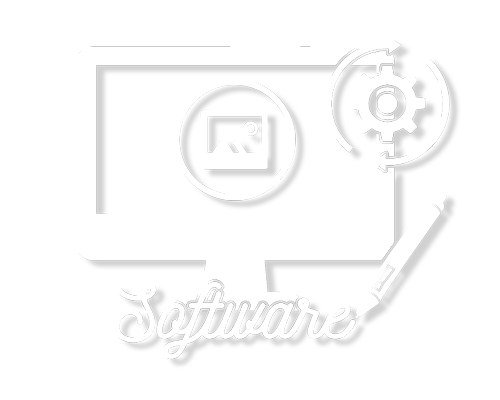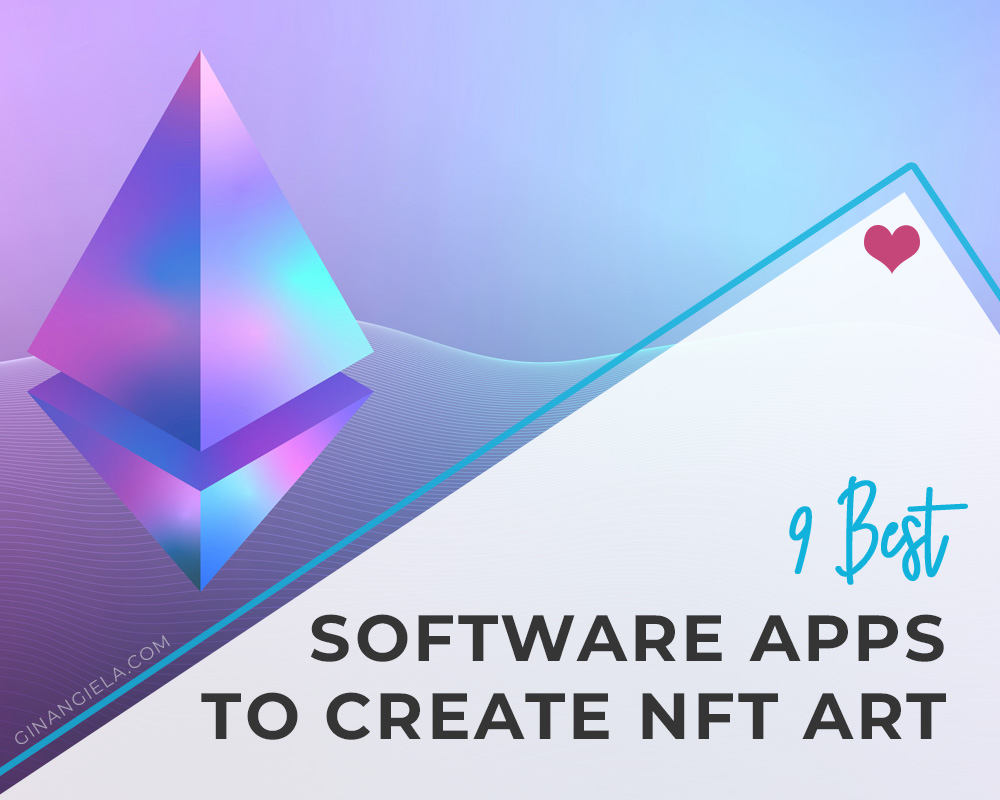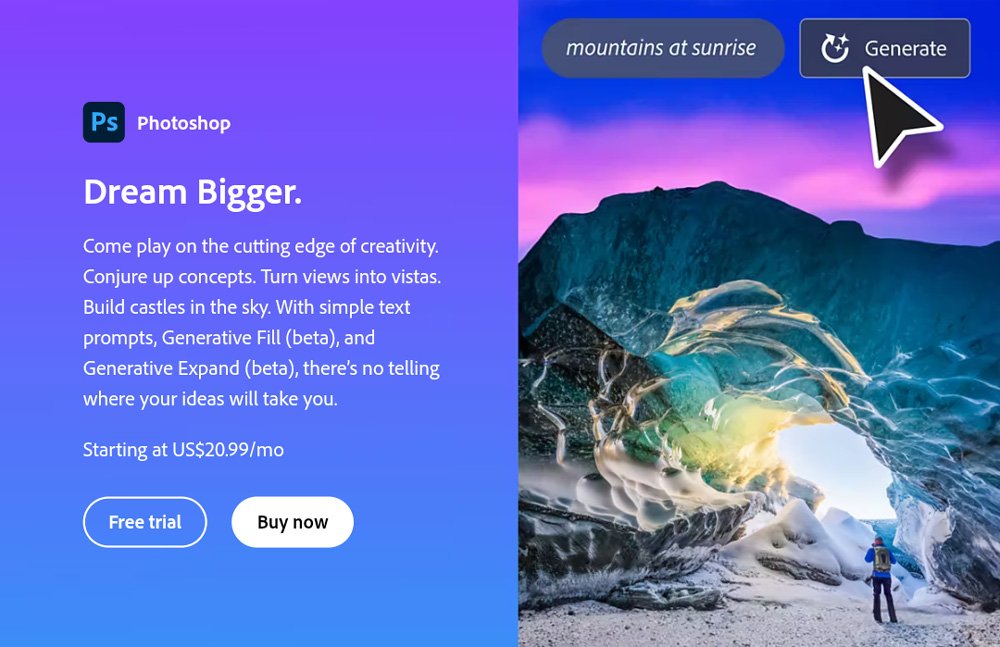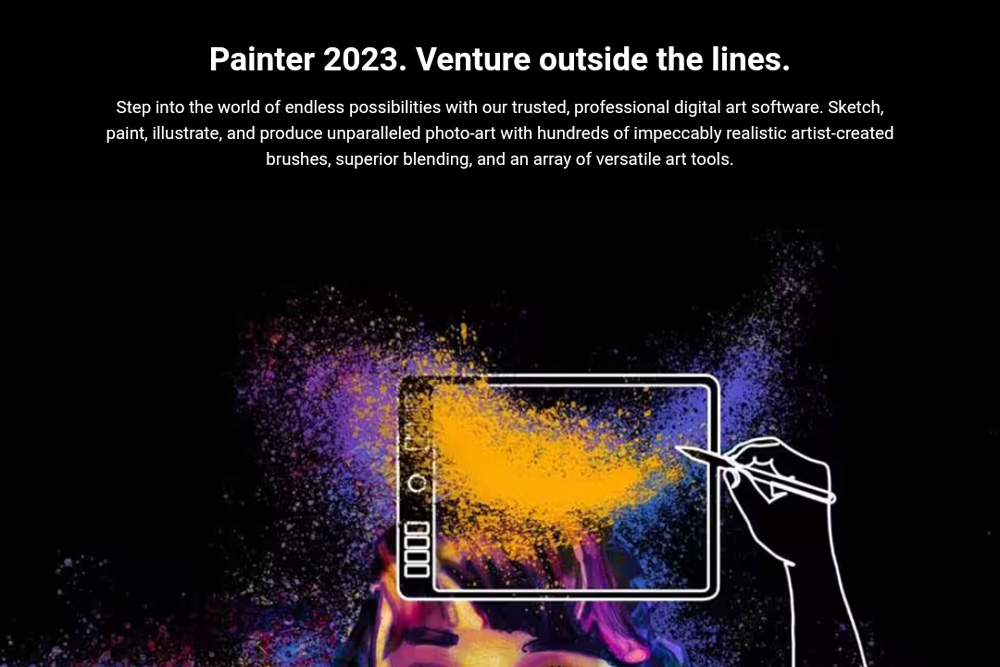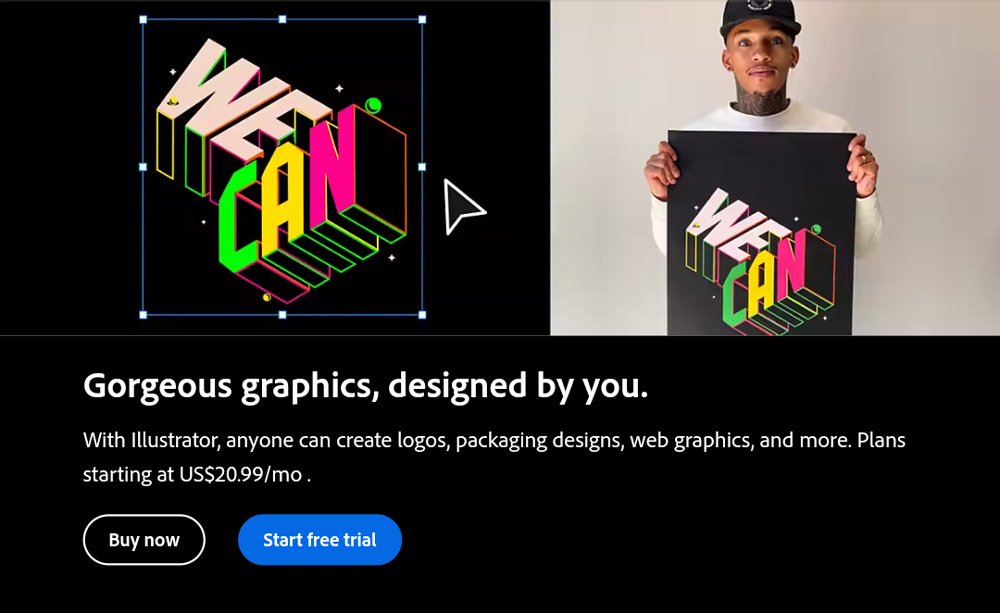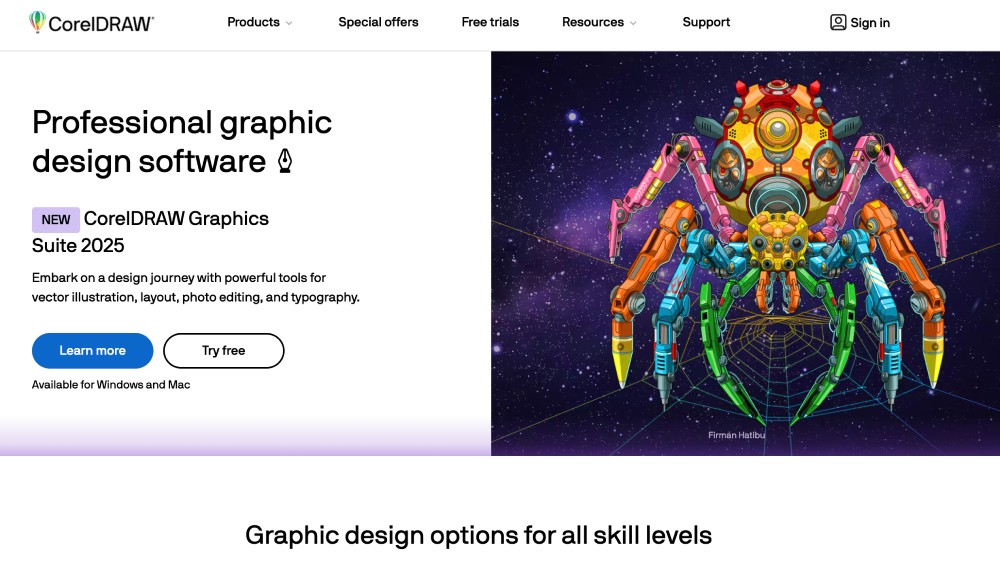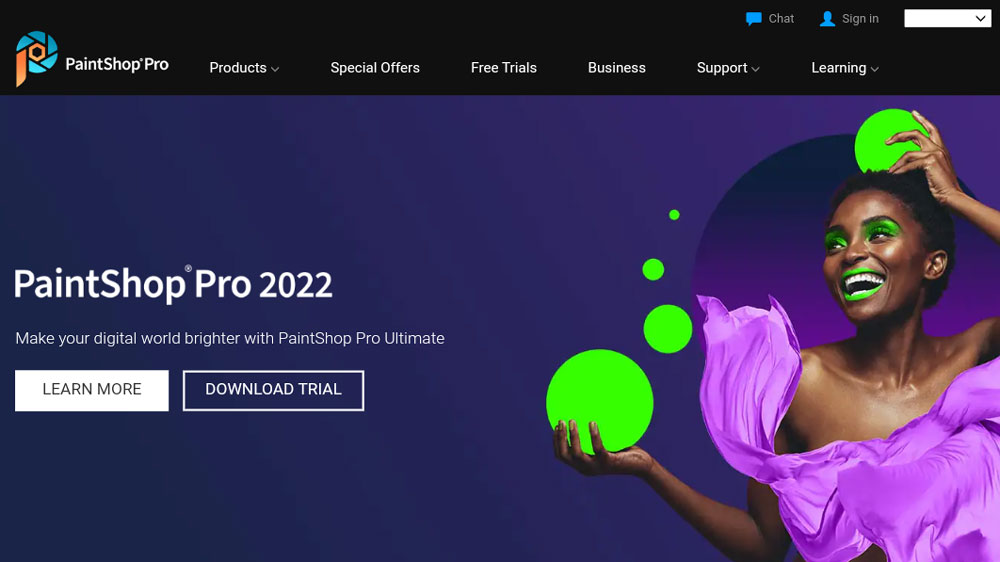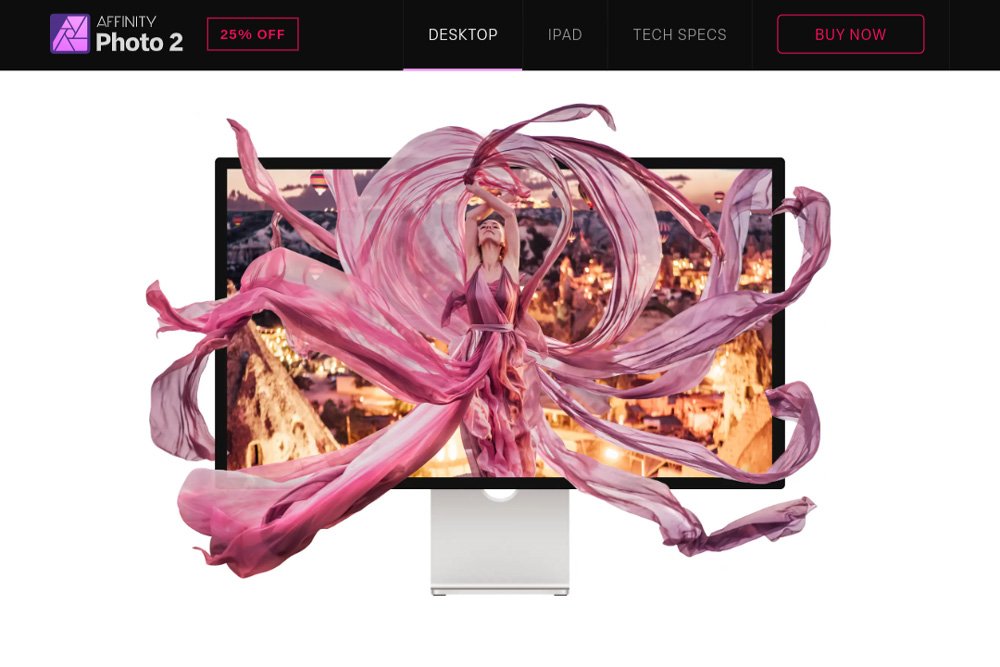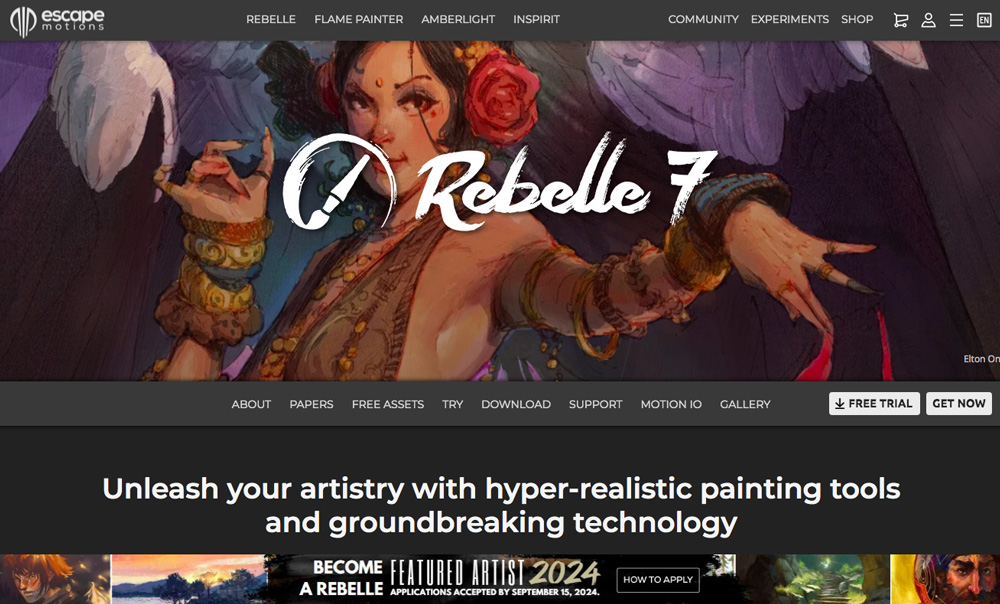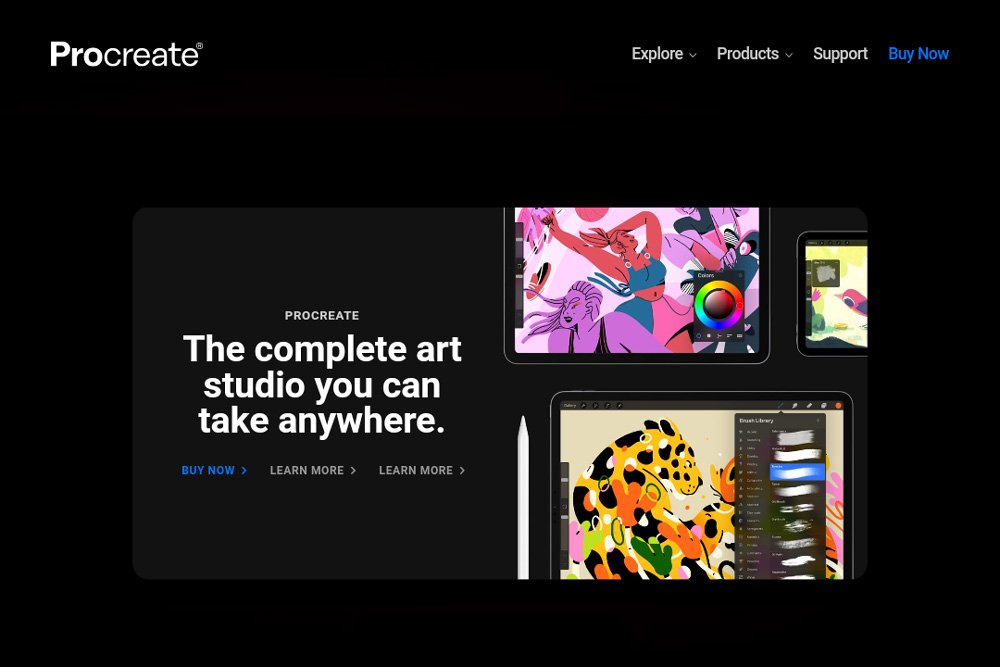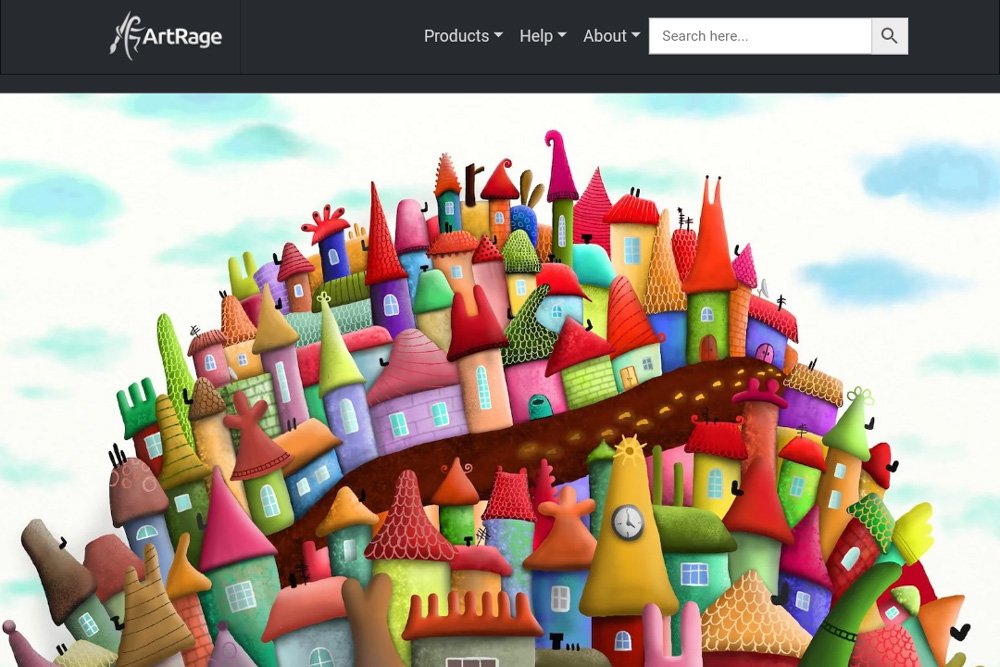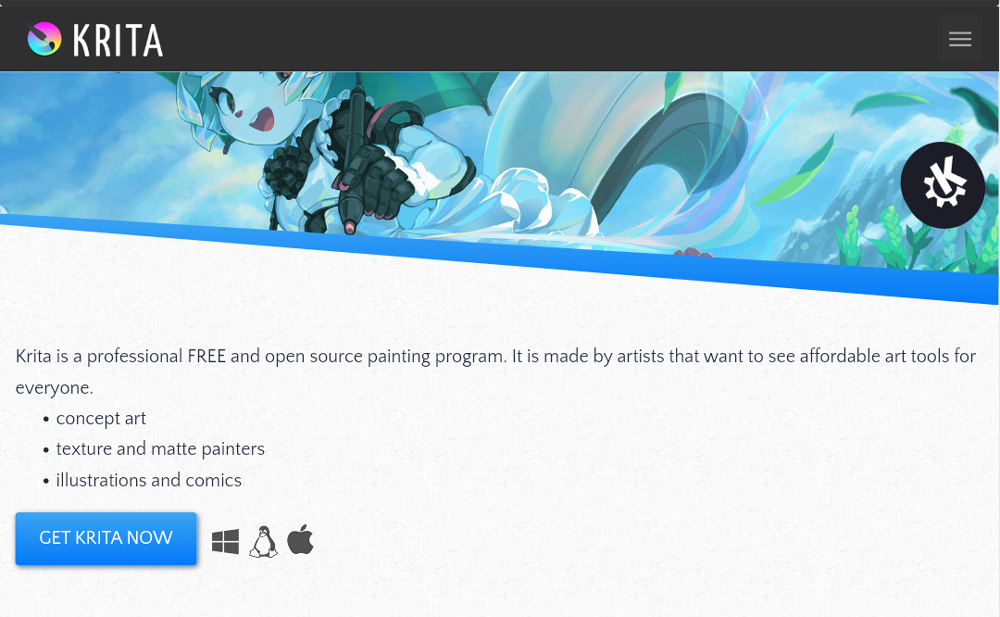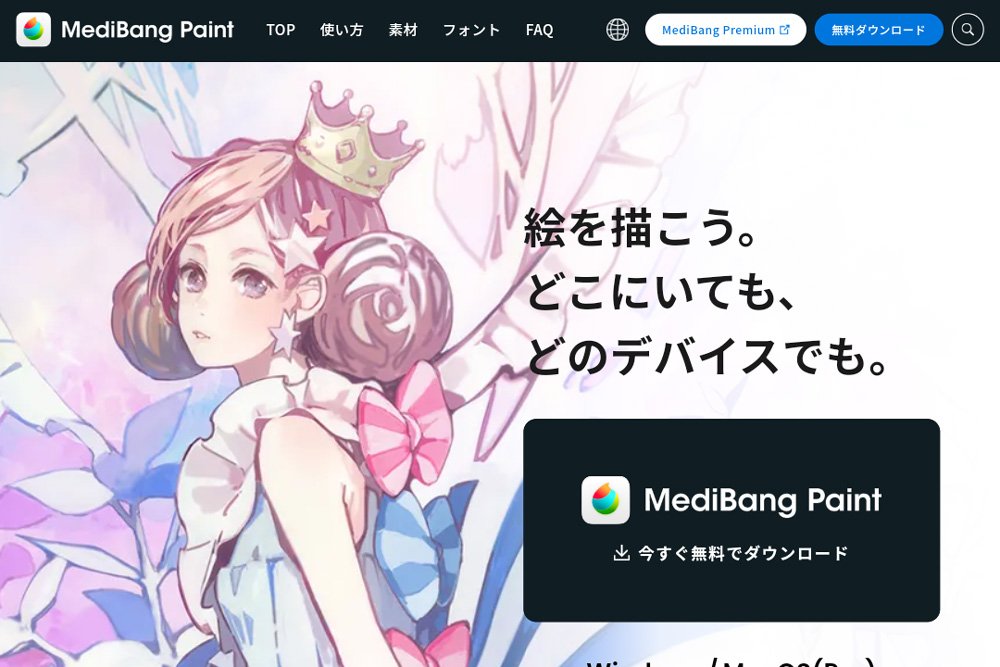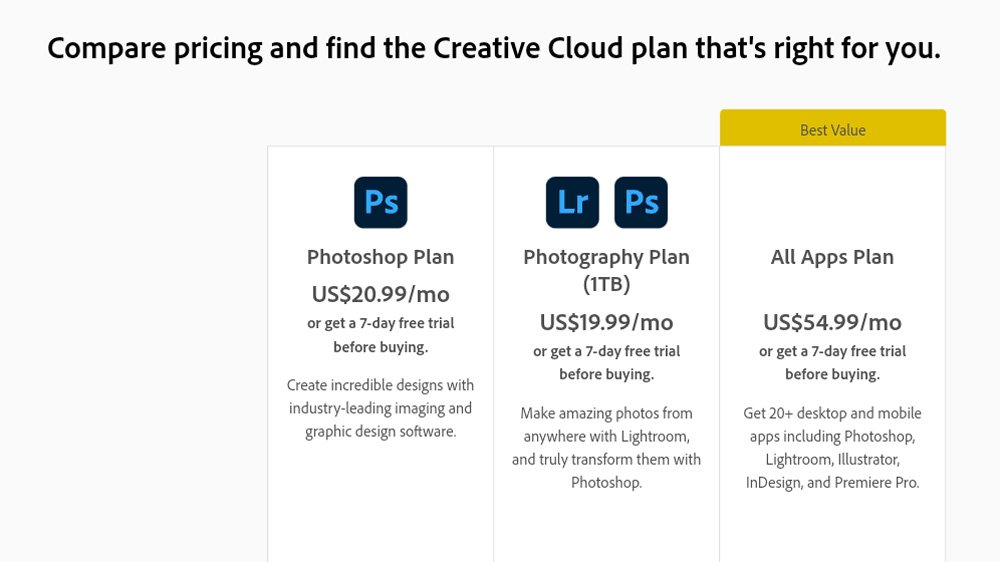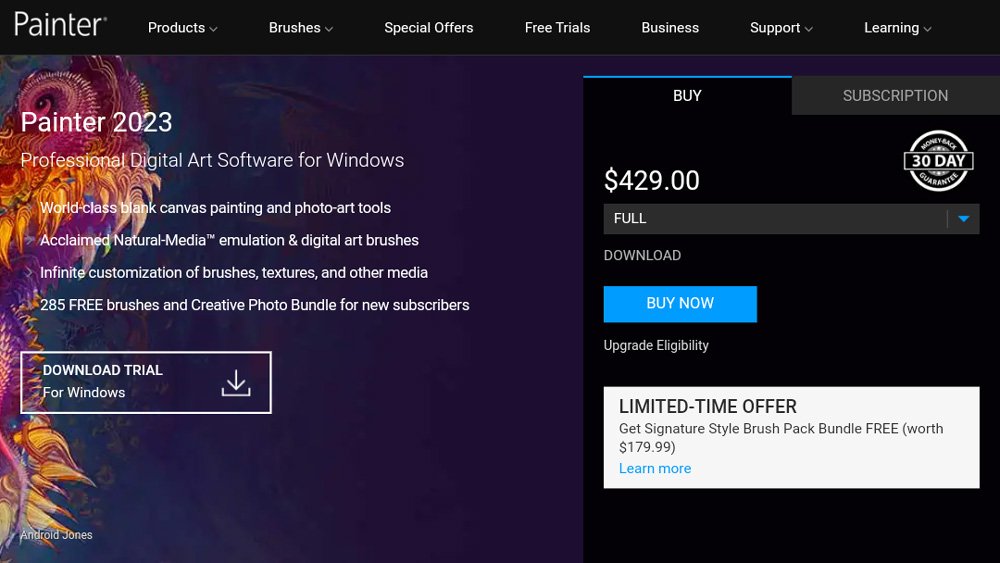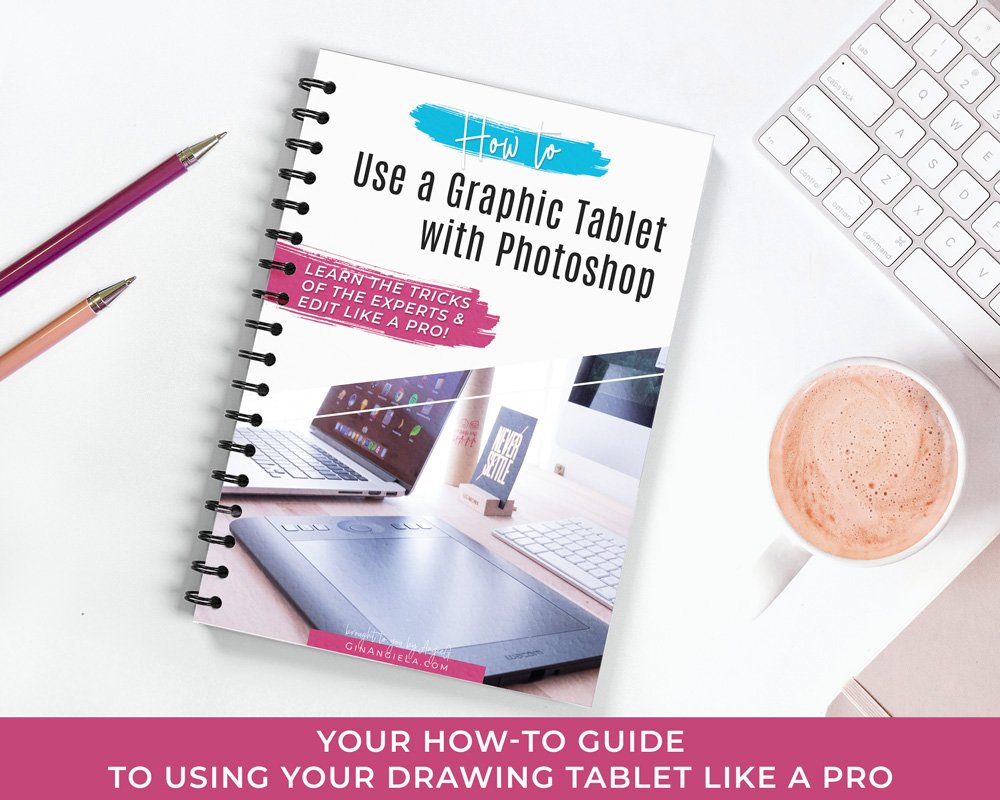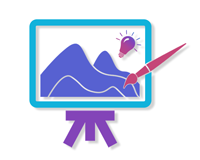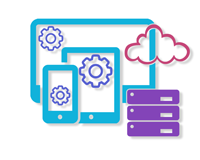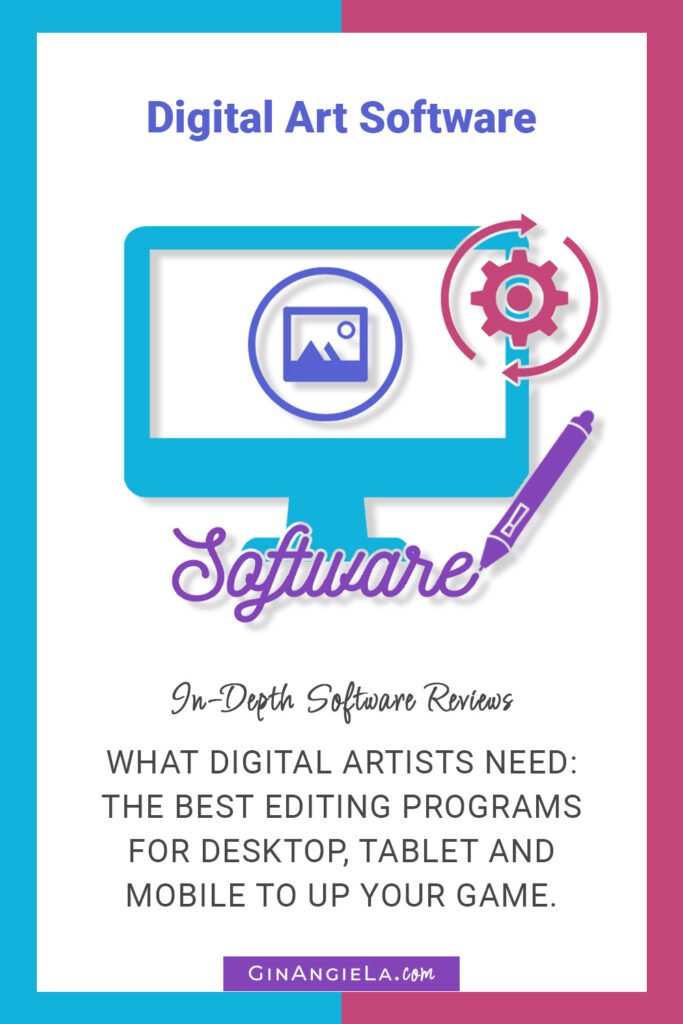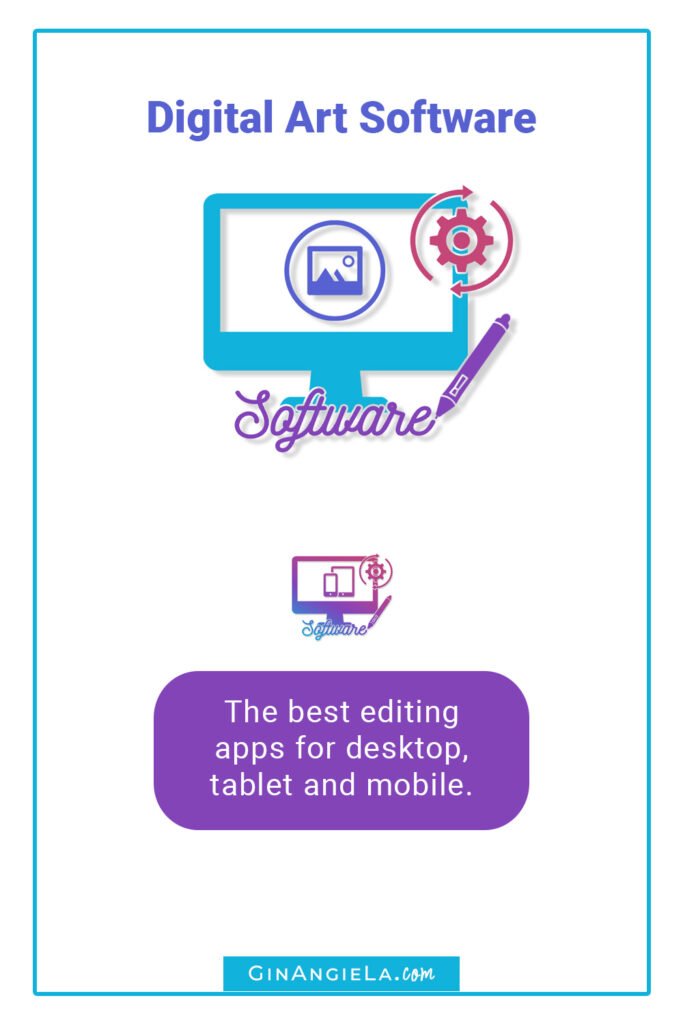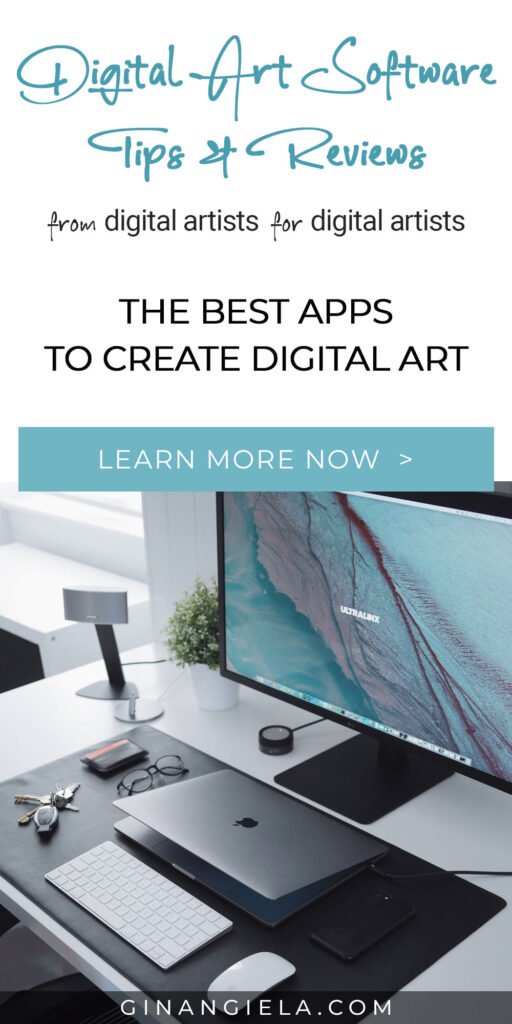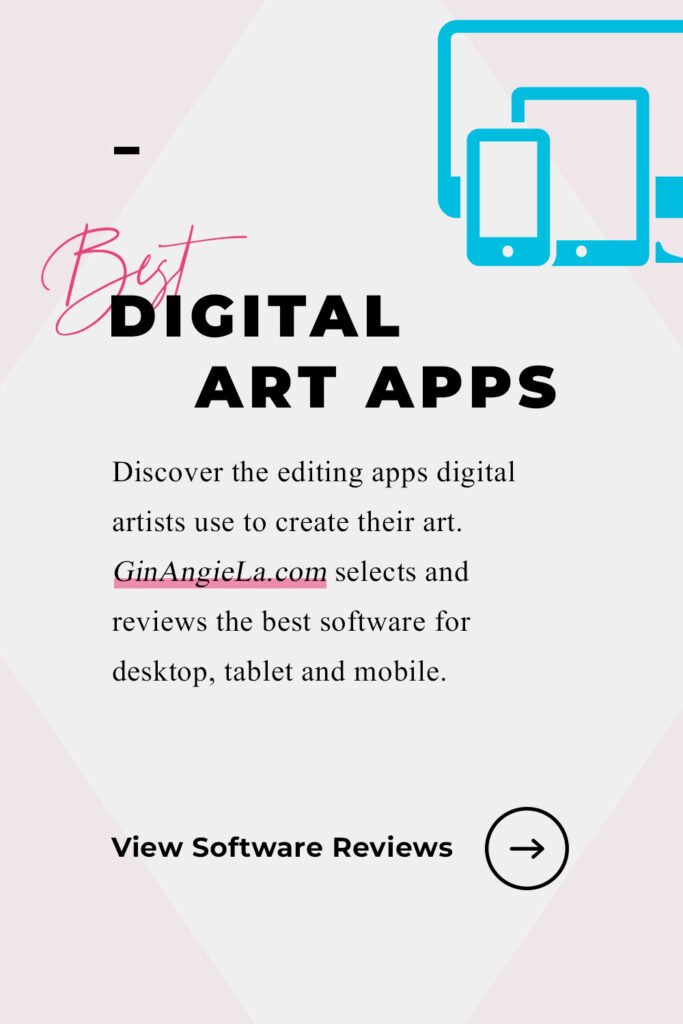CorelDRAW, much like Adobe Illustrator, is a powerful vector graphics editor that has been around since 1989. It’s used by beginners and professionals alike to create illustrations, layouts, logos, and other designs.
Despite being so powerful, CorelDRAW comes with an intuitive user interface that is also manageable for newbies with a bit of practice. Because CorelDRAW has been around for so long, there are many tutorials available that help you get to grips with the program quickly.
For more functionality, you can get the CorelDRAW Graphics Suite, which is a comprehensive package with more advanced tools for sophisticated design needs. Being part of the suite, the Corel Font Manager allows users to streamline their font collection, providing features like filtering, searching, and font tagging.
Also included in the package are CorelDRAW Web (a browser-based graphics editor), Corel PHOTO-PAINT (powerful raster graphics editor), and PowerTRACE (an AI-powered bitmap-to-vector tracing tool).
When you get CorelDRAW through a subscription, you’ll also get cloud storage, making it easy to save your creations and edit them across the different Corel programs. The subscription also provides you with free regular updates and an additional 100+ brushes that you won’t get when you purchase the program.
That being said, the CorelDRAW Graphics Suite is available for $36.58 per month with a yearly subscription, or for $859 as a one-off payment. If the CorelDRAW standard version is enough for your needs, you’ll only pay about half of the price. In any case, you can start with a free 15-day trial here.