As long as you are the author of the works you are selling and you have the right to offer them for sale, there’s no doubt that you can legally sell art on WordPress.
Of course, you must respect the tax laws governing your country, and adhere to shipping regulations, etc.
In fact, the best way to sell art is actually on your own WordPress site. Why?
Because WordPress gives you full control over what you sell, how you showcase your products, and how you ship them. If you sell your artwork on one of the popular online marketplaces, you are bound to use their shipping provider, present your offerings within their design limits, and you can only sell those products that they allow you to sell…
On your own WordPress site, however, you can sell anything from physical prints, virtual files, downloads, eBooks, print-on-demand products, Photoshop resources, and much more.
On top of that, no one takes a cut off your earnings. Everything you make from selling on WordPress is yours!













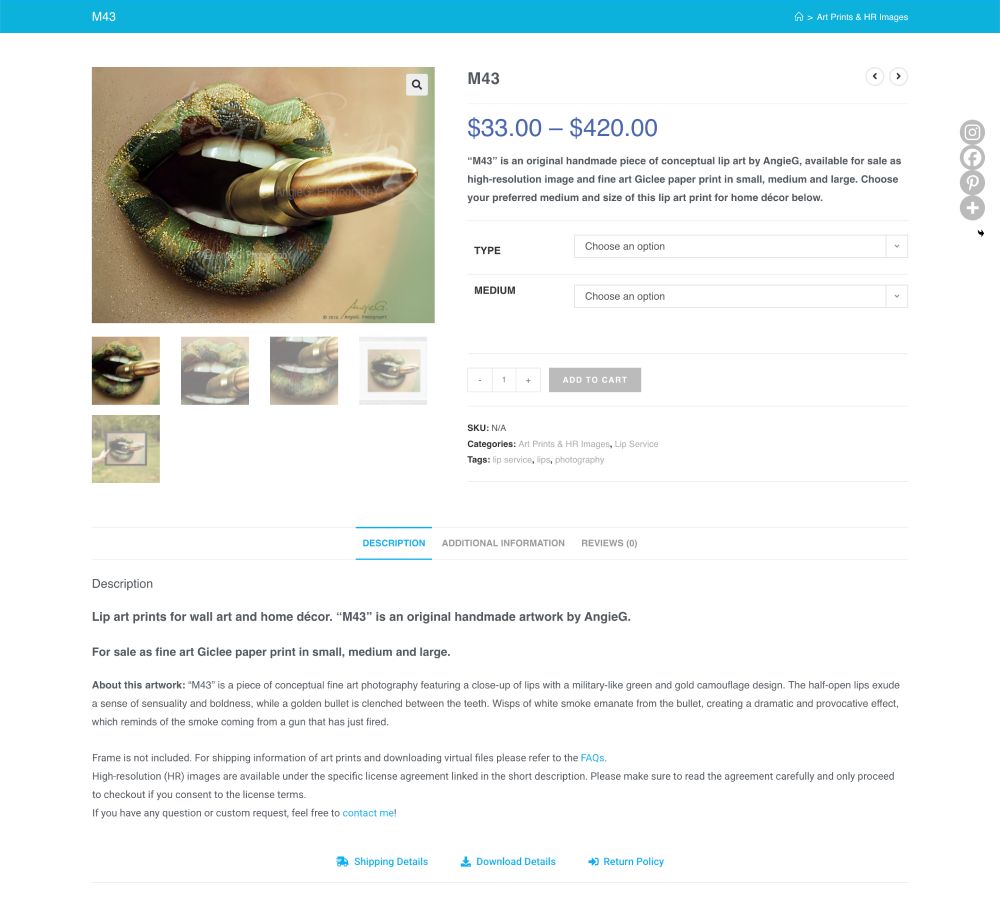









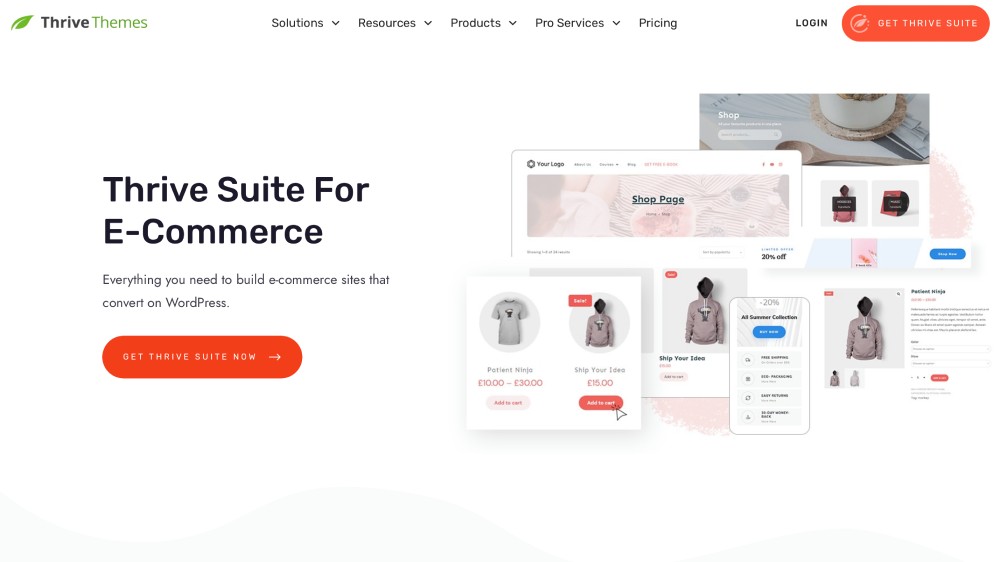
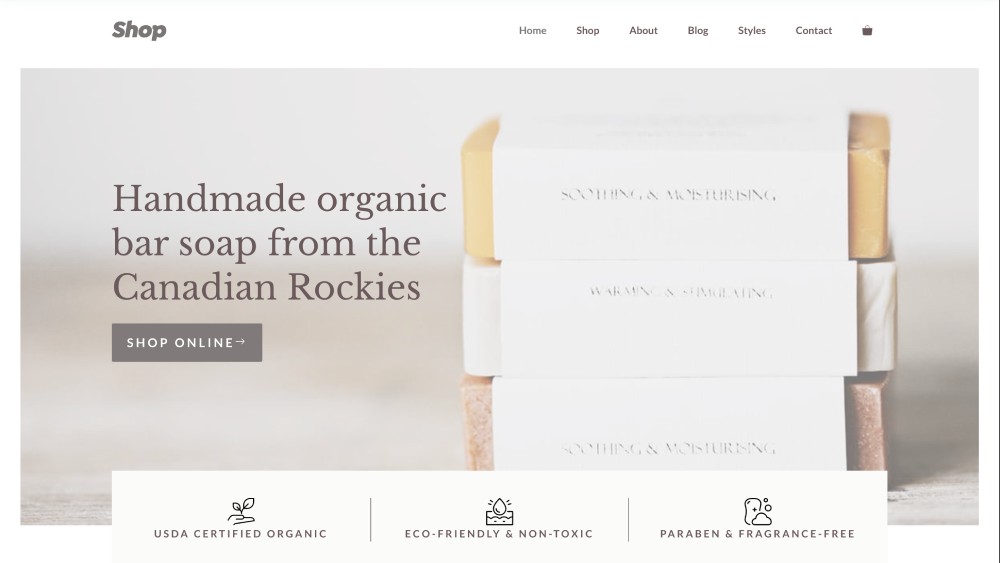








Is WordPress truly the best platform for artists to showcase and sell their artwork, or are there better alternatives out there?
Hi Fiona, WordPress is the best platform for everyone who is willing to put in a bit of work, because the system itself is completely free and gives you full control and ownership of your website. If you don’t want to deal with so much of the techy stuff, you might want to check out Squarespace. The platform does most of the tech work for you, but comes with a monthly subscription fee. To learn more, you can read my Squarespace review and find out about other free & paid website builders for artists here.
There is obviously a bunch to know about this. I think you made the important points very clear. Thank you for posting this tutorial!
Hi Gina, I agree, WooCommerce comes with a learning curve. I found it a bit overwhelming at the beginning as well, but once you got the hang of it, it all get very straightforward (:
This is very interesting, You’re a very skilled blogger. I have joined your rss feed and look forward to seeking more of your great post. Also, I’ve shared your site in my social networks!
Hi Queros, thanks for stopping by and sharing the content. Highly appreciated (: